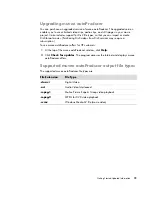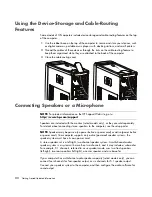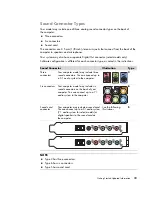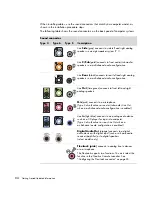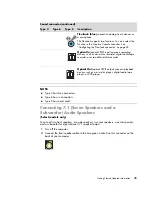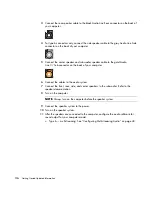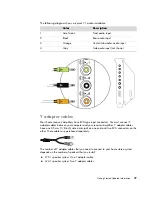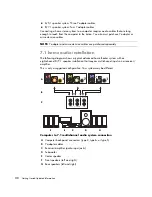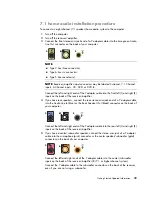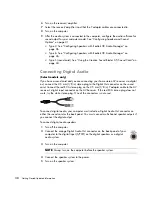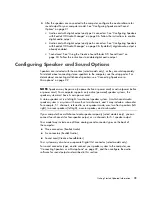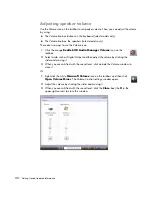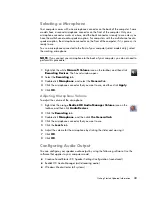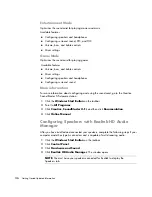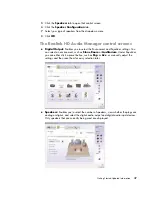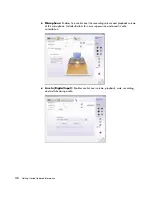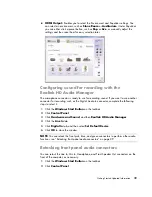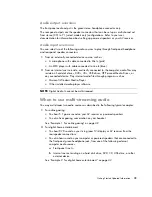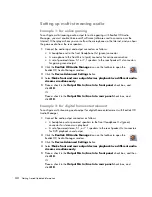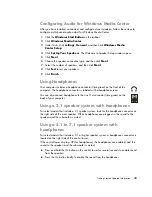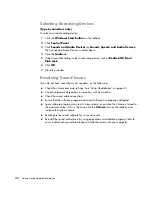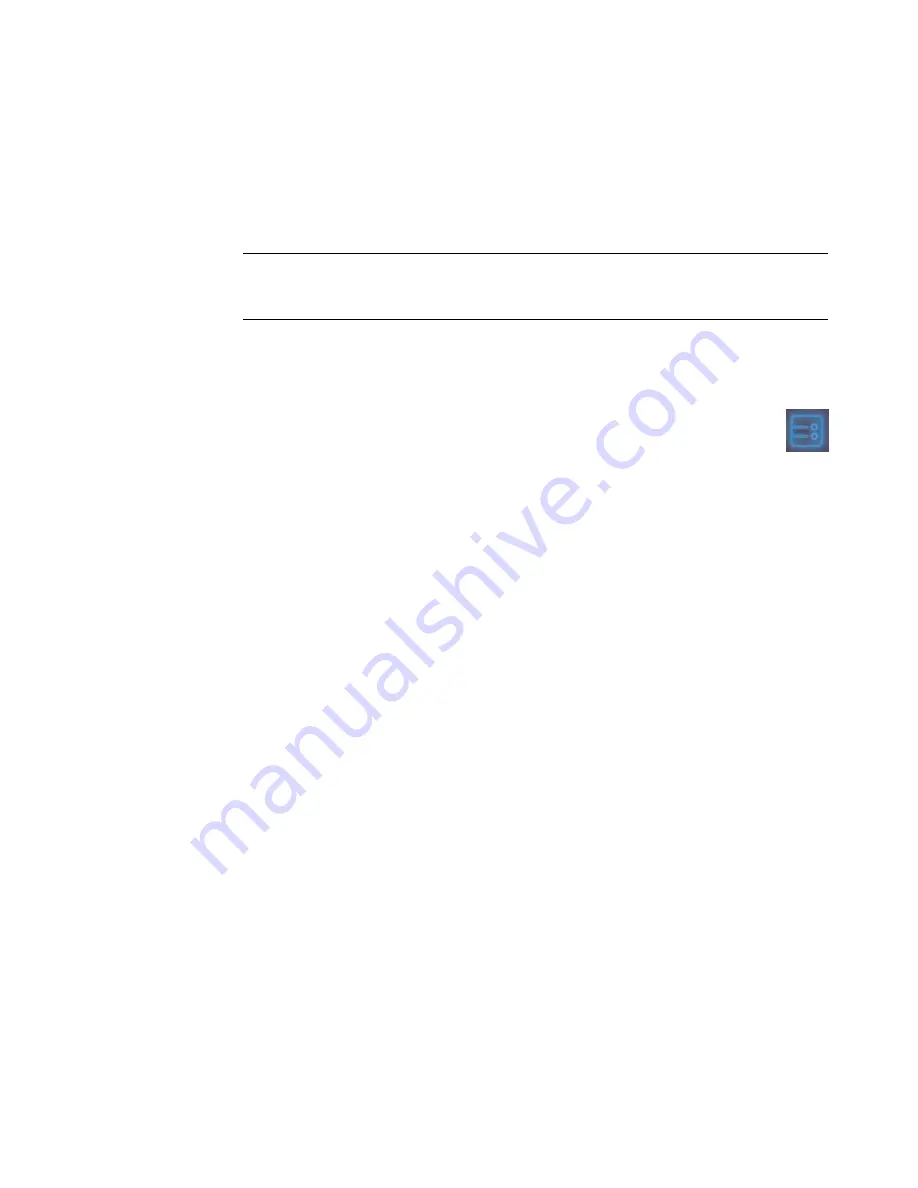
Getting Started Updated Information
35
Configuring the FlexiJack connector
Your audio device may have a FlexiJack connector that supports both microphone and Line
input. If so, you can change the FlexiJack mode if necessary. To do this, you must select the
function in the Creative Console Launcher after you connect the audio cable to the
FlexiJack connector on the sound card.
1
Connect your audio cable to the FlexiJack connector on the sound card.
2
Click the
Windows Start Button
,
All Programs
,
Creative
, and then
Creative
Console Launcher
.
3
Click the
Jacks
button.
4
Under
FlexiJack Mode
, select either
Digital I/O
or
Mic-In/Line-In
.
5
Close the window.
Sound Blaster X-Fi configuration modes
The Sound Blaster X-Fi sound card includes three modes: Audio Creation Mode,
Entertainment Mode, and Game Mode.
The main functions, such as speaker configuration, equalizer, and volume control, are
available in all three modes. However, each mode optimizes the sound card resources to
provide the best audio performance for different activities.
Audio Creation Mode
Optimizes the sound card for advanced recording functions.
Available features:
Recording from several audio sources
Applying studio-quality effects
Mixer settings
Equalizer settings
NOTE:
If you are using the FlexiJack as your Digital In connection, and you want to
connect digital speakers as your output device, you need a special connector from
Creative.