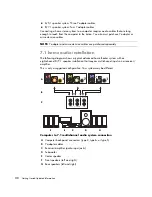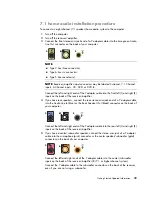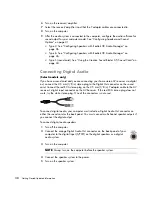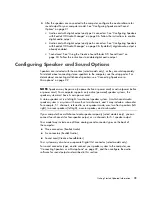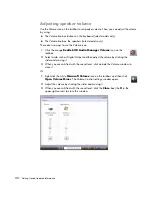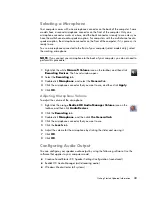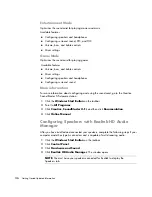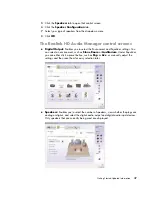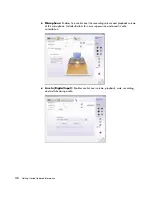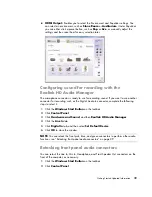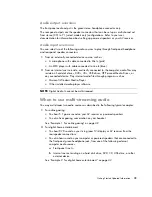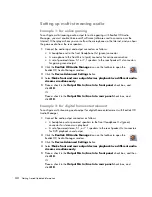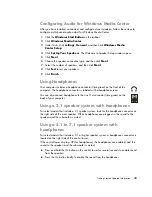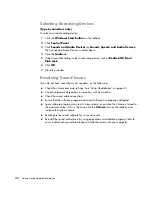42
Getting Started Updated Information
Setting up multi-streaming audio
Example 1: For online gaming
To configure multistreaming audio output for online gaming with Realtek HD Audio
Manager, you must enable Voice-over-IP software (software used to converse over the
Internet). Other players hear your voice from the microphone via the Internet, and you hear
the game audio from the rear speakers.
1
Connect the audio input and output connectors as follows:
A headphone set to the front Headphone Out (green) connector
A microphone to the front Mic In (pink) connector for online conversation
A set of powered stereo 5.1 or 7.1 speakers to the rear Speaker Out connectors
for gaming sound output
2
Click the
Realtek HD Audio Manager
icon on the taskbar to open the
Realtek HD Audio Manager window.
3
Click the
Device Advanced Settings
button.
4
Select
Make front and rear output devices playback two different audio
streams simultaneously
.
5
Place a check in the
Output Mic In/Line In to front panel
check box, and
click
OK
.
Or
Place a check in the
Output Mic In/Line In to rear panel
check box, and
click
OK
.
Example 2: For digital home entertainment
To configure multi-streaming audio output for digital home entertainment with Realtek HD
Audio Manager:
1
Connect the audio output connectors as follows:
A headphone set or powered speakers to the front Headphone Out (green)
connector for stereo music playback
A set of powered stereo, 5.1, or 7.1 speakers to the rear Speaker Out connectors
for DVD playback sound output
2
Click the
Realtek HD Audio Manager
icon on the taskbar to open the
Realtek HD Audio Manager window.
3
Click the
Device Advanced Settings
button.
4
Select
Make front and rear output devices playback two different audio
streams simultaneously
.
5
Place a check in the
Output Mic In/Line In to front panel
check box, and then
click
OK
.
Or
Place a check in the
Output Mic In/Line In to rear panel
check box, and
click
OK
.