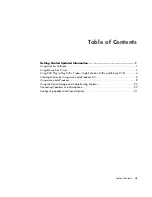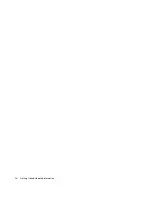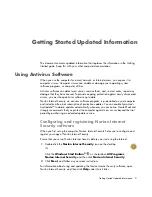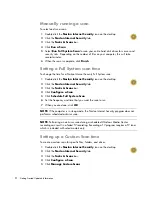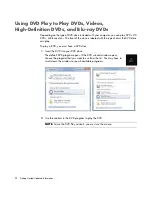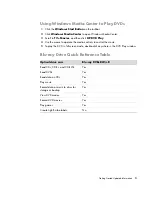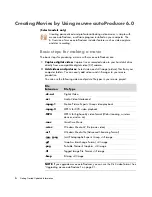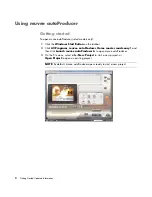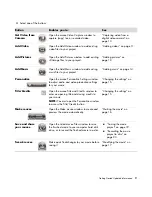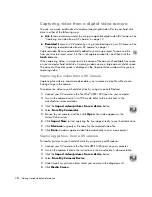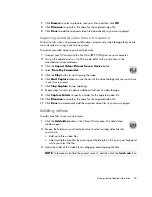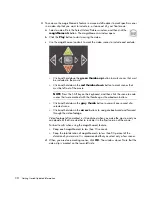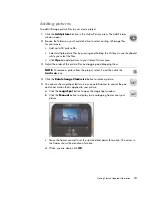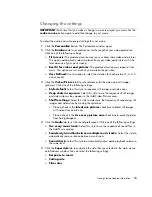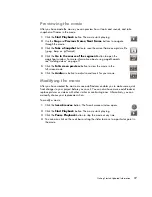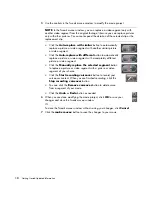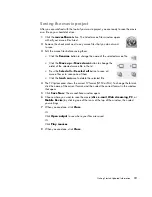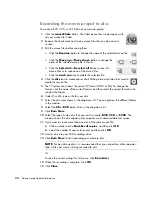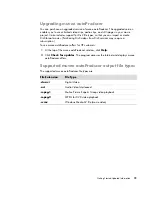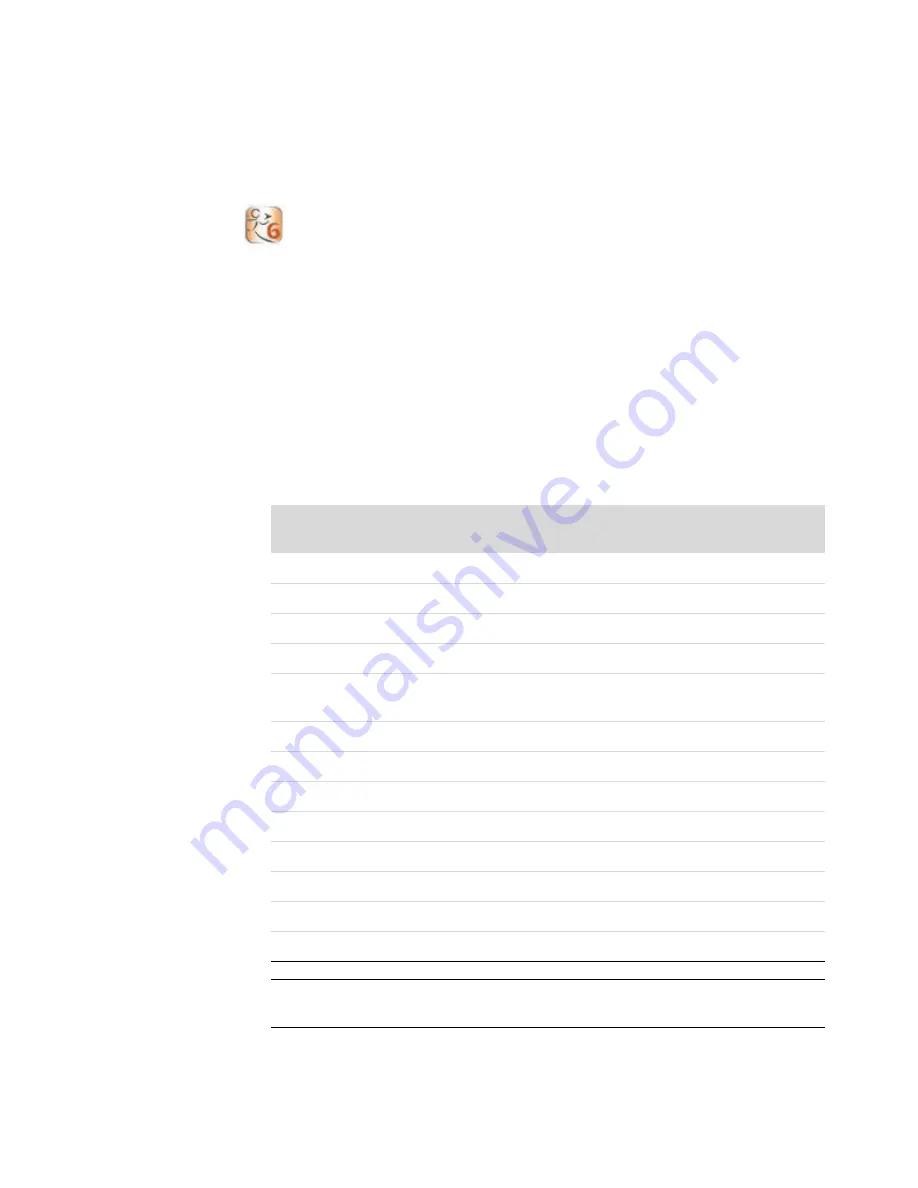
6
Getting Started Updated Information
Creating Movies by Using muvee autoProducer 6.0
(Select models only)
Creating personalized and professional-looking video movies is simple with
muvee autoProducer, a software program installed on your computer. The
6.0 version of muvee autoProducer includes features such as video capture
and disc recording.
Basic steps for making a movie
The basic steps for producing a movie with muvee autoProducer are:
1
Capture digital video:
Capture live or recorded video to your hard disk drive
directly from a compatible digital video (DV) camera.
2
Add videos and pictures:
Select video and still image (picture) files from your
computer folders. You can easily add videos and still images to your movie
production.
You can use the following video and picture file types in your movie project:
File
Extension
File Type
.dv-avi
Digital Video
.avi
Audio Video Interleaved
.mpeg-1
Motion Picture Experts Group video playback
.mpeg-2
MPEG for DVD video playback
.MP4
MPEG for high-quality video format (Web streaming, wireless
devices, and so on)
.mov
QuickTime Movie
.wmv
Windows Media AV file (movie video)
.asf
Windows Media file (Advanced Streaming Format)
.jpg, .jpeg
Joint Photographic Experts Group, still image
.gif
Graphics Interchange Format, still image
.png
Portable Network Graphics, still image
.tif
Tagged Image File Format, still image
.bmp
Bitmap, still image
NOTE:
If you upgrade muvee autoProducer, you can use the DivX video format. See
“Upgrading muvee autoProducer” on page 21.