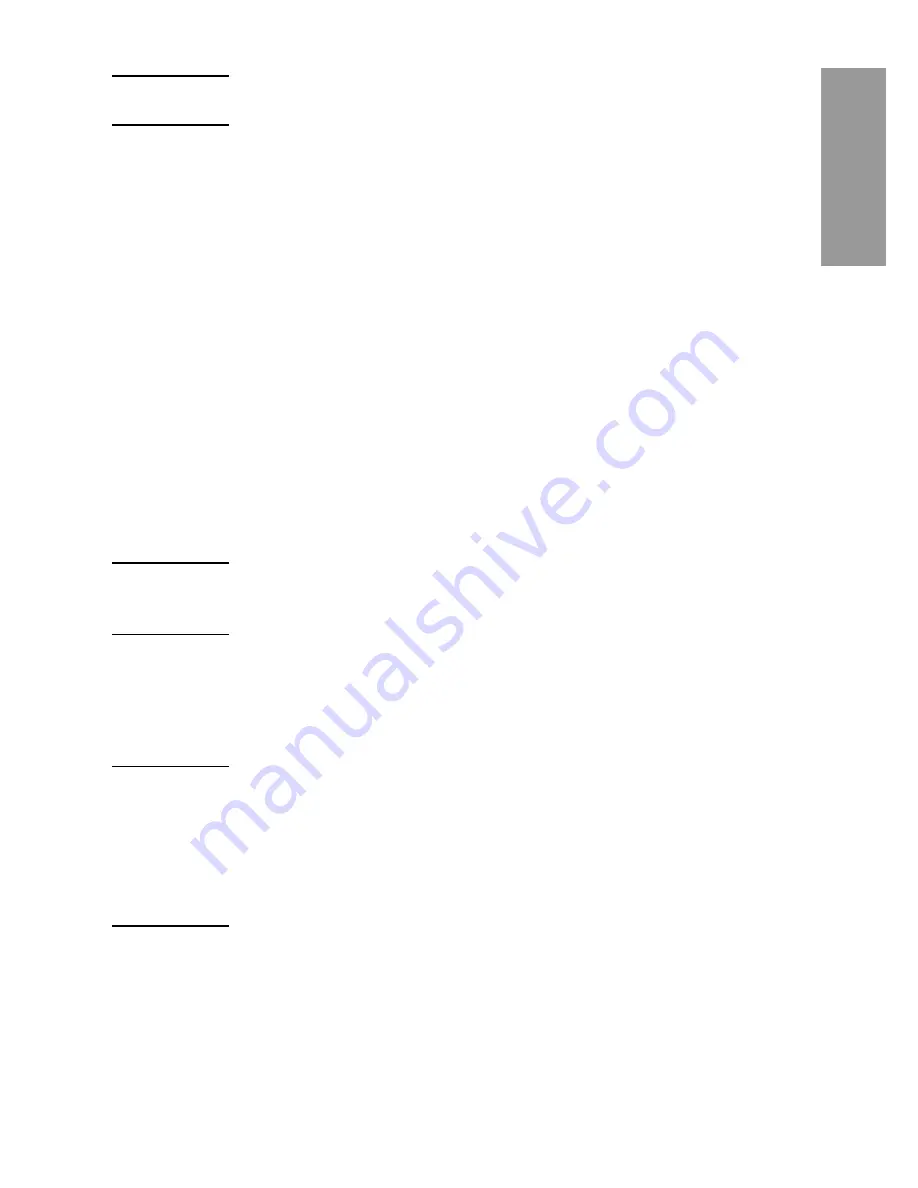
ENWW
Sending faxes 33
En
glish
Note
All settings made on the Settings screen are temporary settings,
enabled for the current fax only.
4
On the Settings screen touch Fax Settings to make adjustments
to the following settings:
• Sharpness—enhances text and graphic edges.
• Background Removal—removes a background that might be
a result from copying color paper.
5
When all settings are completed, touch OK to return to the
Settings screen.
6
On the Settings screen, to adjust the lightness/darkness of the
fax you are sending, touch the Light or Dark arrows and touch
OK to return to the Settings screen.
7
When all settings are completed on the Settings screen, touch
OK to return to the Fax screen.
8
To change notification, touch Notify. Make changes to notification
settings and then touch OK to return to the Settings screen. For
additional information about notification, see “Changing
notification settings” on page 36.
Note
Notify/Notification changes the notification setting for the current fax
only. To change the default setting, see “To schedule fax call report
printing” on page 66.
9
Touch the one touch speed dial key for the speed dial you want.
10 Touch Start to send the fax. You can either touch the Start button
on the touch screen or press the green Start button on the control
panel.
Note
If you have made any changes to the settings on the Settings screen
(such as changing notification or 1-sided to 2-sided ), a Processing Job
screen displays asking “Would you like to keep your current settings?”.
If you press Yes, the MFP returns you to the Fax screen and the settings
you made are retained which allows you to send another fax using the
same settings. If you press No, the settings are cleared (returned to
their default values) and the MFP home screen is displayed.
Sending a fax using phone book numbers
The fax phone book feature is available when the MFP is configured
to use the HP MFP Digital Sending Configuration software. If the MFP
has not been configured for use with this software, the Phone Book
button will not display. To configure the MFP for use with the HP MFP
Summary of Contents for LaserJet MFP Analog Fax Accessory 300
Page 2: ......
Page 3: ...English HP LaserJet MFP Analog Fax Accessory 300 Fax Guide ...
Page 66: ...58 Chapter 3 Configuration ENWW ...
Page 72: ...64 Chapter 4 Faxing advanced ENWW ...
Page 104: ...96 ENWW ...
Page 136: ...26 Chapitre 1 Installation FRWW ...
Page 174: ...64 Chapitre 3 Configuration FRWW ...
Page 186: ...76 Chapitre 5 Journaux de télécopie FRWW ...
Page 200: ...90 Chapitre 6 Dépannage FRWW ...
Page 218: ...108 FRWW ...
Page 219: ...Español Accesorio de fax analógico HP LaserJet MFP 300 Guía de fax ...
Page 250: ...26 Capítulo 1 Instalación ESWW ...
Page 298: ...74 Capítulo 5 Registros de fax ESWW ...
Page 330: ...106 ESWW ...
Page 331: ...Português Acessório de fax analógico 300 do HP LaserJet MFP Guia do fax ...
Page 362: ...26 Capítulo 1 Instalação PTBR ...
Page 410: ...74 Capítulo 5 Logs de fax PTBR ...
Page 442: ...106 PTBR ...
Page 443: ......
Page 444: ... Q3701 90923 Q3701 90923 Q3701 90923 2005 Hewlett Packard Development Company L P www hp com ...






























