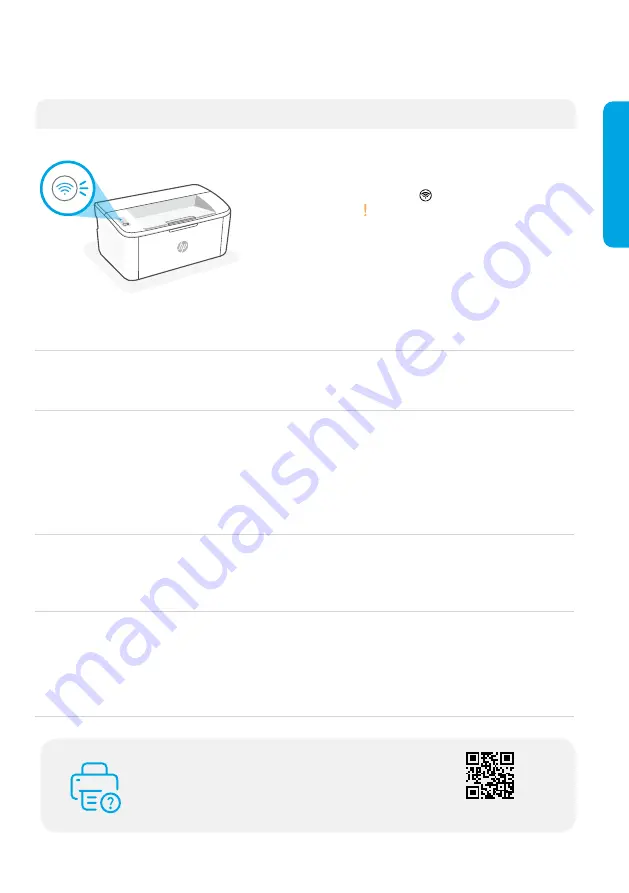
2
English
Help and tips for Wi-Fi and connectivity (wireless model only)
If the software is unable to find your printer during setup, check the following conditions to resolve
the issue.
Potential Issue
Solution
Printer Wi-Fi setup mode timed out
If the Wireless light is not blinking blue, the
printer might not be in Wi-Fi setup mode.
Restart setup mode:
1. Press and hold on the control panel
until light starts blinking, and then
release the button.
2. Wait for the printer to restart.
3. Open the HP Smart app and add the
printer. If needed, swipe right/left on the
top of the home screen to find the Add
Printer option.
Note:
Only 2.4 GHz connection supported.
Computer or mobile device too far from printer
Move your computer or mobile device closer to
the printer. Your device might be out of range of
the printer’s Wi-Fi signal.
Computer connected to a Virtual Private
Network (VPN) or remote work network
Disconnect from a VPN before installing HP
Smart software. You can’t install apps from
the Microsoft Store when connected to a VPN.
Connect to the VPN again after finishing printer
setup.
Note
: Consider your location and the security of the
Wi-Fi network before disconnecting from a VPN.
Wi-Fi turned off on computer (computer
connected by Ethernet)
If your computer is connected by Ethernet,
turn on the computer’s Wi-Fi while setting up
the printer. You don’t need to disconnect the
Ethernet cable.
Bluetooth and location services are turned off
on your mobile device
If setting up with a mobile device, turn on
Bluetooth and location services. This helps the
software find your network and printer.
Note
: Your location is not being determined and no
location information is being sent to HP as part of the
setup process.
The information contained herein is subject to change without notice.
For printer information, troubleshooting,
and videos, visit the printer support website.
Enter your model name to find the printer.
Help and Support


























