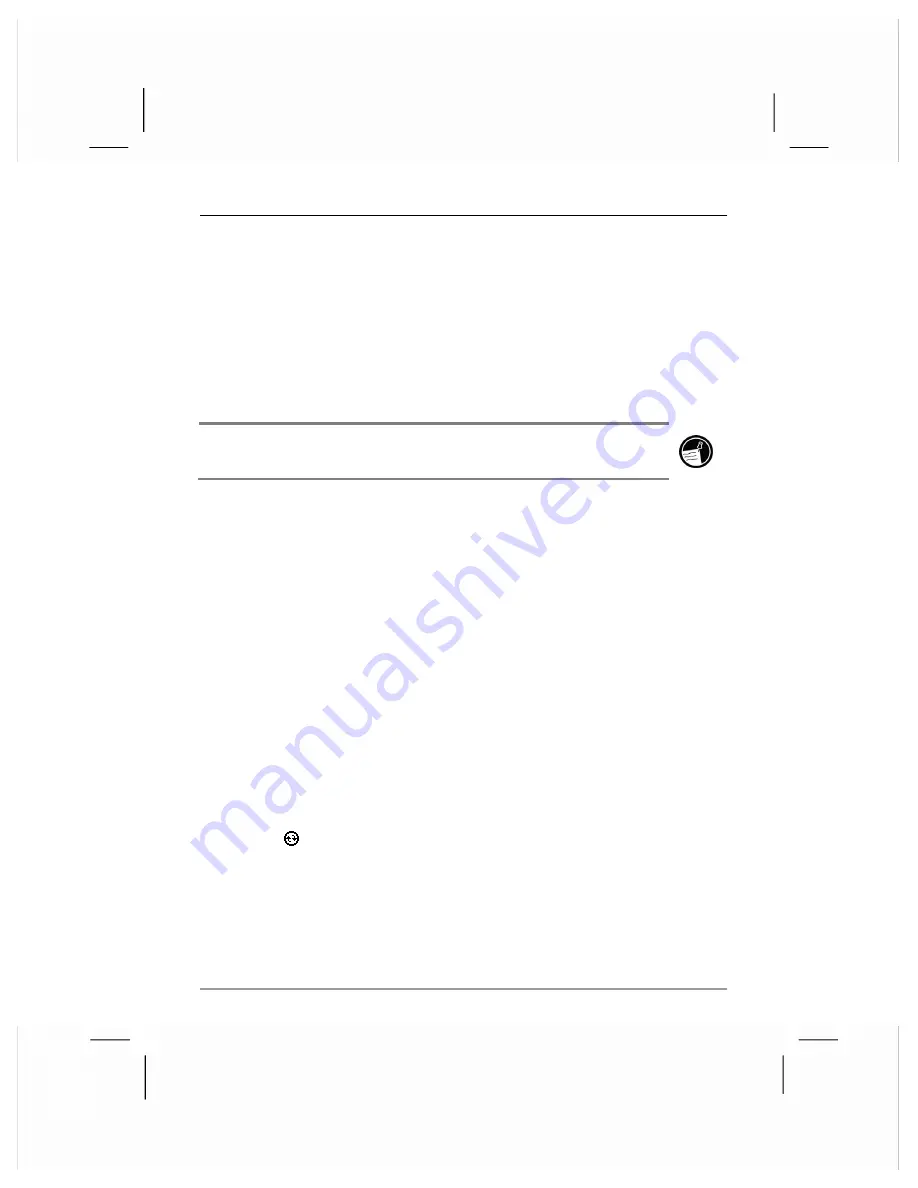
chapter 3
|
getting connected
|
53
•
synchronize e-mail messages in your hp Jornada Inbox with e-mail
messages in Microsoft Outlook on your desktop PC.
•
copy favorite Web site addresses and any Web pages you have
marked for offline viewing in Microsoft Internet Explorer to your hp
Jornada.
•
keep your Pocket Outlook Contacts, Calendar, and Tasks databases
up-to-date by synchronizing your hp Jornada with Microsoft Outlook
data on your desktop PC.
Synchronization with Microsoft Outlook 2002 requires ActiveSync 3.5 on the
desktop PC.
After you synchronize, the information you have stored on your desktop PC
is copied to your hp Jornada so you can take it with you when you go. Use
ActiveSync options to select which information types are synchronized and
to control how much data is synchronized. For example, if you choose to
synchronize Calendar data, you can specify how many weeks of past
appointments you want synchronized. By default, ActiveSync does not
automatically synchronize all types of information. Use ActiveSync options
to turn synchronization on and off for specific information types.
After you have set up ActiveSync and completed the first synchronization,
you can control when synchronization occurs by selecting a
synchronization mode. For example, you can synchronize continually
while your hp Jornada is in the cradle, or only when you choose the
Synchronize
command.
To start synchronization from your hp Jornada
1.
Connect your hp Jornada to your desktop PC. For more
information, see “connecting your hp Jornada,” below.
2.
On the
Start
menu, tap
ActiveSync
.
3.
Tap
to begin synchronization.






























