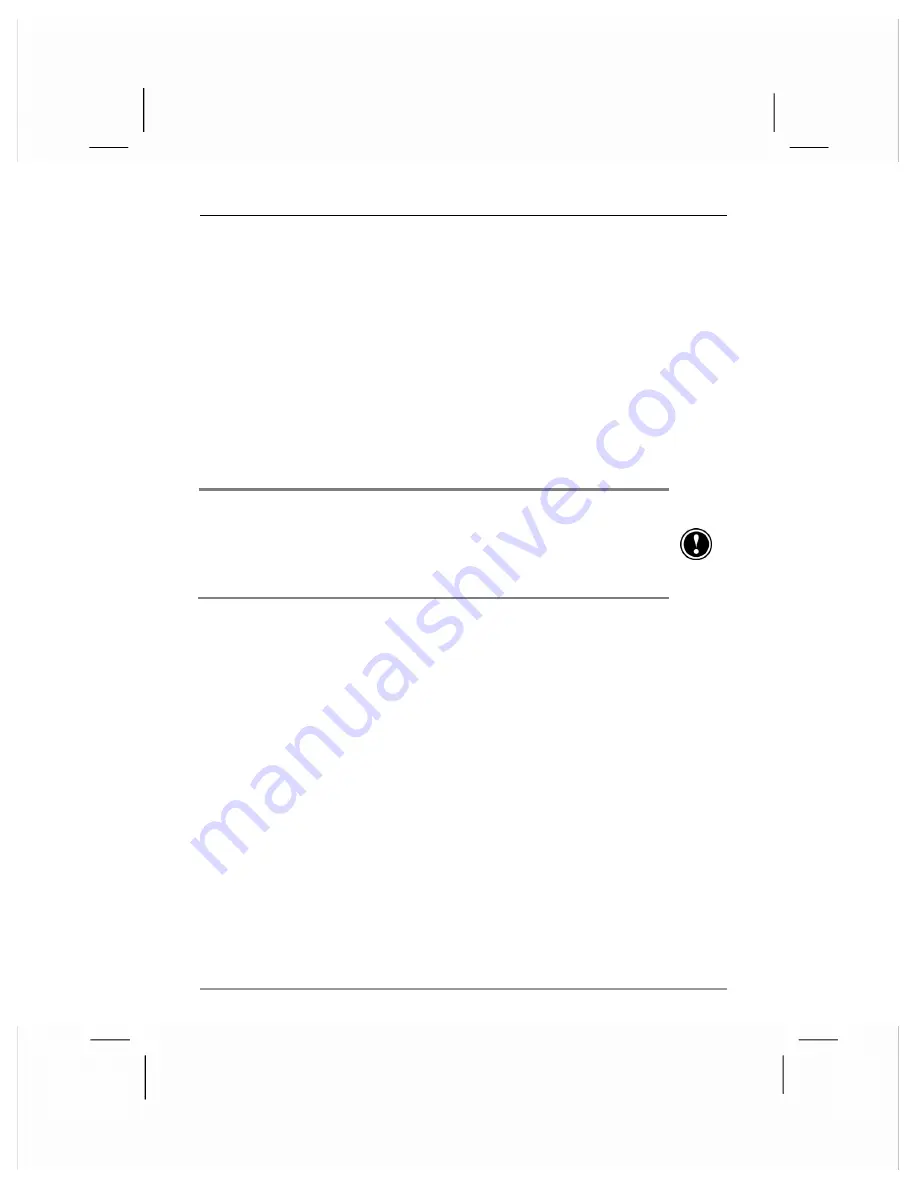
chapter 6
|
troubleshooting
|
169
restoring factory defaults
In some cases, such as when your hp Jornada does not respond after
being reset or when you forget your password, you may need to restore
your hp Jornada to the factory default settings. This erases all data stored
in RAM. All information you have entered, including all files, system
settings, and programs you have installed, may be erased.
To ensure the safety of your information should it be necessary to restore
the factory defaults, you should regularly back up your data to your
desktop PC (using ActiveSync), to a CompactFlash card (using the hp
backup application). For more information on backing up data, see
“backing up and restoring data” in chapter 4.
Restoring the factory default settings erases all files, programs, and data stored
in RAM. You can restore data from a backup file saved on your desktop
computer or on a CompactFlash card. (For more information, see “backing up
and restoring data” in chapter 4, or ActiveSync Help on your desktop
computer.)
To restore the factory defaults
1.
Remove your hp Jornada from the USB cradle and disconnect all
cables, including the ac adapter, from your hp Jornada.
2.
Using the stylus, press and hold the reset button.
3.
While holding the reset button, press and release the power
button.
4.
Release the reset button
5.
Press the power button.
After you restore the factory defaults, you will need to complete the
Welcome Wizard and re-establish a partnership with your desktop PC.
You may also want to restore data to your hp Jornada from your most
recent backup file. for more information, see “using your hp Jornada for
the first time” in chapter 1, and “backing up and restoring data” in
chapter 4.






























