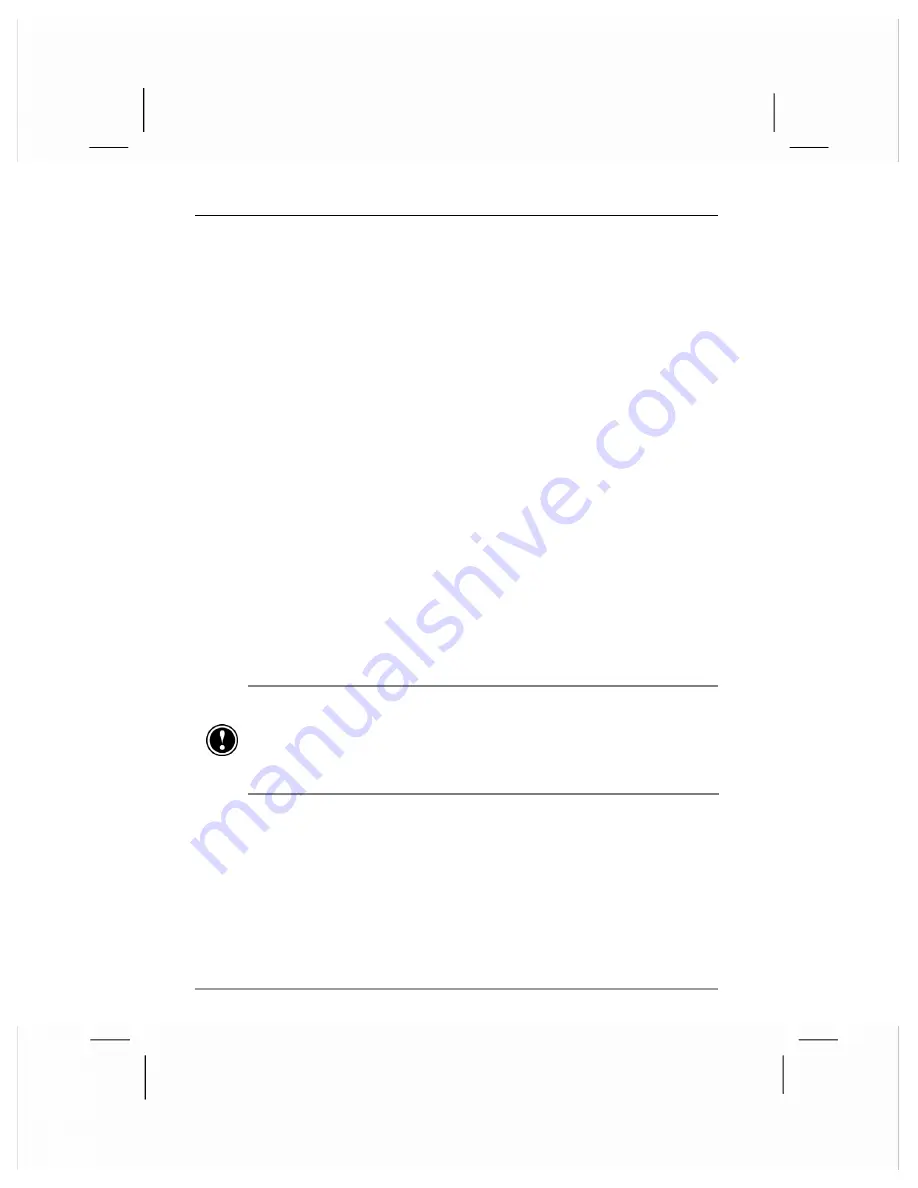
118
|
hp Jornada 920 series wireless digital assistant user’s guide
backing up and restoring data
To prevent loss of data, you should back up your hp Jornada frequently.
Your hp Jornada comes with two programs for backing up data:
•
Microsoft ActiveSync.
ActiveSync enables you to back all data
on your hp Jornada to your desktop PC. You can set ActiveSync to
back up automatically each time you connect, or you can back up
manually, whenever you choose. For more information, see
ActiveSync Help on your desktop PC.
•
hp backup.
The hp backup application enables you to back up all
data on your hp Jornada, or only your PIM databases and/or e-mail
messages. You can save the backup file in RAM or on an optional,
removable CompactFlash memory card.
using hp backup
The hp backup application gives you added flexibility in backing up your
valuable data. With hp backup, you can back up all data or back up only
your Calendar, Contacts, Tasks, and Inbox databases. You can save the
backup file to internal memory or to an optional CompactFlash memory
card, so you can safeguard your data even while you are traveling or
away from your desktop PC.
Although you can back up data to internal memory (RAM) on your hp Jornada,
if you restore your hp Jornada to the factory default settings or accidentally lose
power, the backup file will be erased. To ensure the safety of your data, it is
recommended that you back up to a CompactFlash memory card (using hp
backup) or to your desktop PC (using ActiveSync).
To back up data using hp backup
1.
Use hp task switcher to close all running applications.
2.
Disconnect your hp Jornada from your desktop PC.
3.
On the
Start
menu on your hp Jornada, tap
Programs
.
4.
In the hp Applications folder, tap the hp backup icon.






























