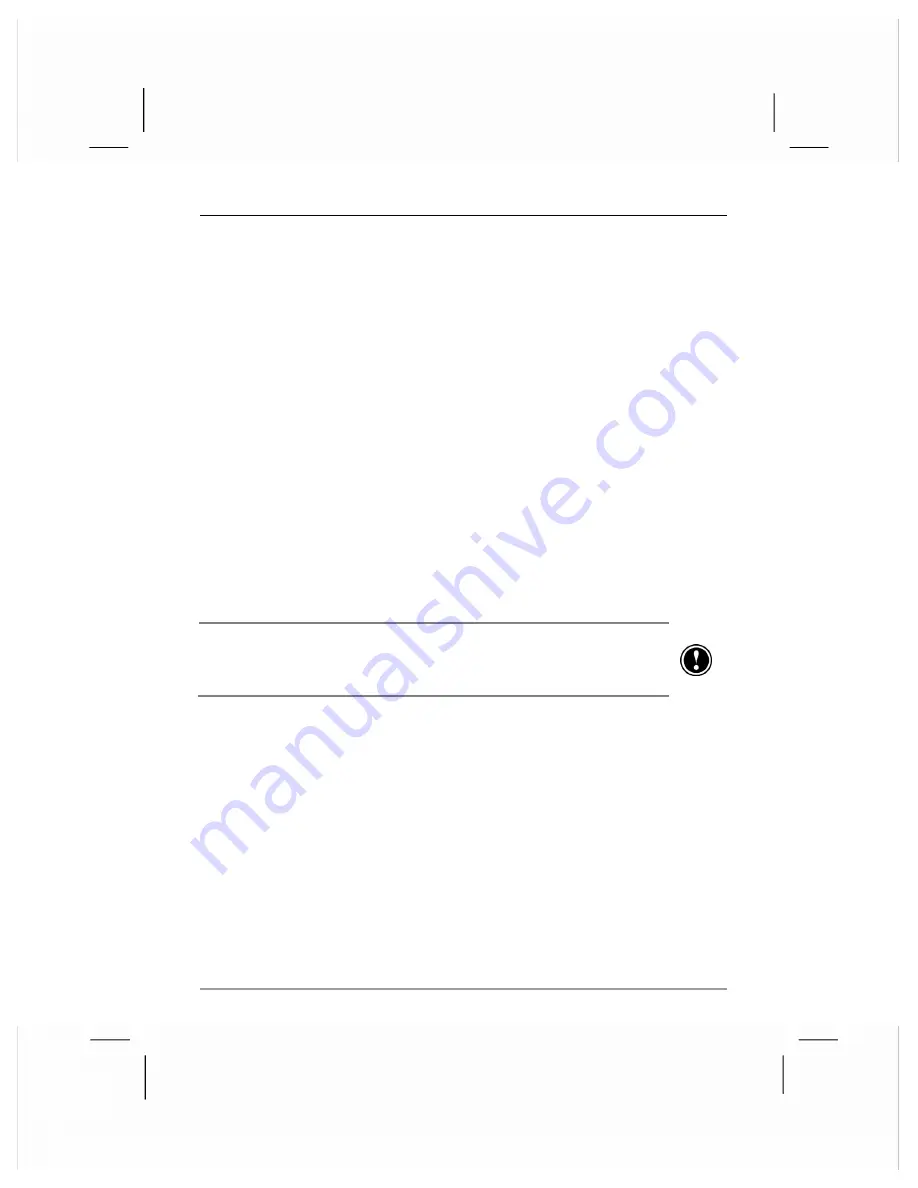
chapter 4
|
getting started with pda functions
|
119
5.
On the
Backup
tab, choose what you want to back up by
checking or clearing the check boxes.
6.
If you want to protect your backup file with a password, tap
Backup Options
, and enter a password using the Input panel,
and then tap
OK
.
7.
Tap
Back Up Now
.
8.
In the
Name
box, enter a name for the backup file, and select a
storage location from the
Location
and
Folder
drop-down lists.
9.
Tap
OK
.
restoring data
When you use the backup file to restore information, information on your
hp Jornada is replaced with the information stored in the backup file. If
you have created files on your hp Jornada since the last backup and do
not want to delete these files during the restore process, move the files from
your hp Jornada to your desktop PC or to an optional CompactFlash
memory card before restoring information.
Depending on the type of backup file, the restore operation replaces all
information stored in your PIM databases or all data stored on your hp Jornada.
Any data added after the backup file was created will be lost.
To restore data with hp backup
1.
Use hp task switcher to close all running applications.
2.
Disconnect your hp Jornada from your desktop PC.
3.
On the
Start
menu on your hp Jornada, tap
Programs
.
4.
In the hp Applications folder, tap the hp backup icon.
5.
On the
Restore
tab, choose what you want to restore by
checking or clearing the check boxes.
6.
Tap
Restore Now
.
7.
In the file list, tap the name of a backup file you want to restore.
8.
Remove the CompactFlash card (if installed), and reset your hp
Jornada. See “resetting your hp Jornada” in chapter 6.
















































