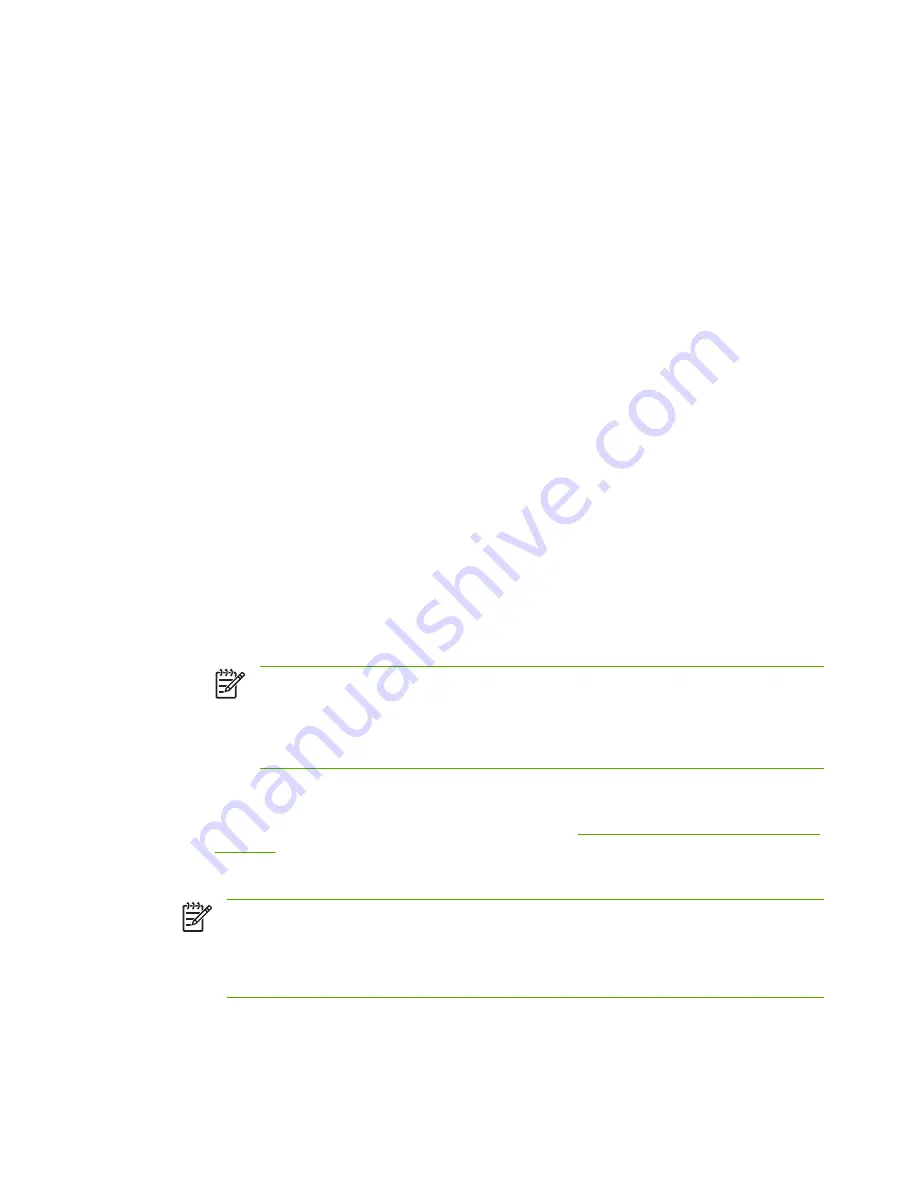
Configuring a Network Printer for Windows 2000/Server 2003 Systems
Set up the default printer by performing the following steps.
1.
Verify that the Print Services for Unix is installed (required for LPR port availability):
a.
On Windows 2000, click
Start
,
Setup
, and
Control Panel
. Double-click the
Network and
Dial-up Connections
folder.
On Server 2003: Click
Start
,
All Programs
,
Accessories
,
Communications
, and open the
Network Connections
folder.
b.
Click the
Advanced
menu and select
Optional Networking Components
.
c.
Select and enable
Other Network File and Print Services
.
d.
Click
Details
, and verify that
Print Services for Unix
is enabled. If not, enable it.
e.
Click
OK
, and then
Next
.
2.
On Windows 2000, open the
Printers
folder (from the Desktop, click
Start
,
Settings
, and
Printers
).
On Server 2003, open the
Printers and Faxes
folder (from the Desktop, click
Start
,
Printers and
Faxes
).
3.
Double-click
Add Printer
. From the Add Printer Wizard welcome screen, click
Next
.
4.
Select
Local printer
, and disable automatic detection for Plug and Play printer installation. Click
Next
.
5.
Choose
Create a new port
, and select
LPR Port
. Click
Next
.
6.
In the
Add LPR compatible printer
window:
a.
Enter the DNS name or IP address of the HP Jetdirect print server.
NOTE
Some client applications may not support the direct entry of an IPv6 address.
However, support through the use of name resolution may be available provided the
appropriate IPv6 records are configured in DNS. If name resolution is supported, you
can enter the print server's host name or a fully qualified domain name (FQDN) on
these applications.
b.
For the name of the printer or print queue on the HP Jetdirect print server, enter (in lowercase)
raw
,
text
,
auto
,
binps
, or the name of a user-defined print queue (user-defined print queues
can be set up through the embedded Web server, see
HP Jetdirect Embedded Web Server
(V.34.xx)
).
c.
Then click
OK
.
NOTE
The HP Jetdirect print server treats text files as unformatted text or ASCII files. Files
that are raw are formatted files in PCL, PostScript, or HP-GL/2 printer languages.
If the queue type is
binps
, the PostScript interpreter is instructed to interpret the print job as
binary PostScript data.
7.
Select the Manufacturer and Printer model. (If necessary, click
Have Disk
and follow the
instructions to install the printer driver.) Click
Next
.
8.
Choose to keep the existing driver, if prompted. Click
Next
.
148
Appendix A LPD Printing
ENWW
Summary of Contents for Jetdirect J7974E
Page 2: ......
Page 3: ...HP Jetdirect Print Servers Administrator s Guide ...
Page 10: ...viii ENWW ...
Page 18: ...8 Chapter 1 Introducing the HP Jetdirect Print Server ENWW ...
Page 26: ...16 Chapter 2 HP Software Solutions Summary ENWW ...
Page 68: ...58 Chapter 3 TCP IP Configuration ENWW ...
Page 114: ...104 Chapter 5 IPsec Firewall Configuration V 34 xx ENWW ...
Page 162: ...152 Appendix A LPD Printing ENWW ...
Page 178: ...168 Appendix D Open Source Licensing Statements ENWW ...
Page 184: ...174 Index ENWW ...
Page 185: ......
Page 186: ... 2006 Hewlett Packard Development Company L P www hp com ...






























