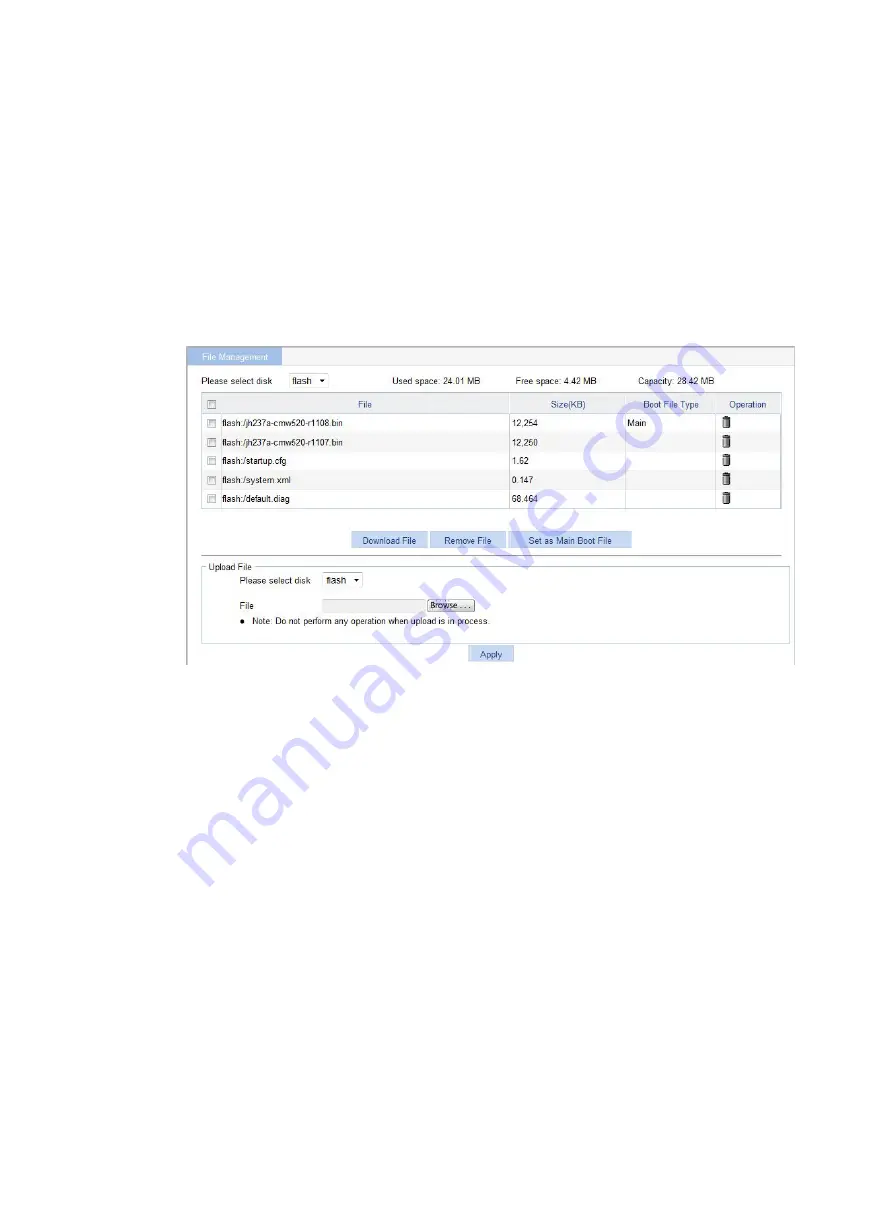
46
Managing files
The device requires a series of files for correct operation, including boot files and configuration files.
These files are saved on the storage media. You can display files on the storage media, download,
upload, or remove a file, or specify the main boot file.
Displaying files
1.
Select
Device
>
File Management
from the navigation tree.
Figure 40 File management page
2.
Select a medium from the
Please select disk
list.
Two categories of information are displayed:
{
Medium information, including the used space, the free space, and the capacity of the
medium.
{
File information, including all files on the medium, the file sizes, and the boot file types (
Main
or
Backup
). The boot file type is only displayed for an application file (
.bin
or
.app
file) that
will be used as the main or backup boot file.
Downloading a file
1.
Select
Device
>
File Management
from the navigation tree to enter the file management page
).
2.
From the
Please select disk
list, select the medium where the file to be downloaded resides.
3.
Select the file from the list.
Only one file can be downloaded at a time.
4.
Click
Download File
.
The
File Download
dialog box appears.
5.
Open the file or save the file to a path.
Summary of Contents for FlexNetwork NJ5000
Page 12: ...x Index 440 ...
Page 39: ...27 Figure 16 Configuration complete ...
Page 67: ...55 Figure 47 Displaying the speed settings of ports ...
Page 78: ...66 Figure 59 Loopback test result ...
Page 158: ...146 Figure 156 Creating a static MAC address entry ...
Page 183: ...171 Figure 171 Configuring MSTP globally on Switch D ...
Page 243: ...231 Figure 237 IPv6 active route table ...






























