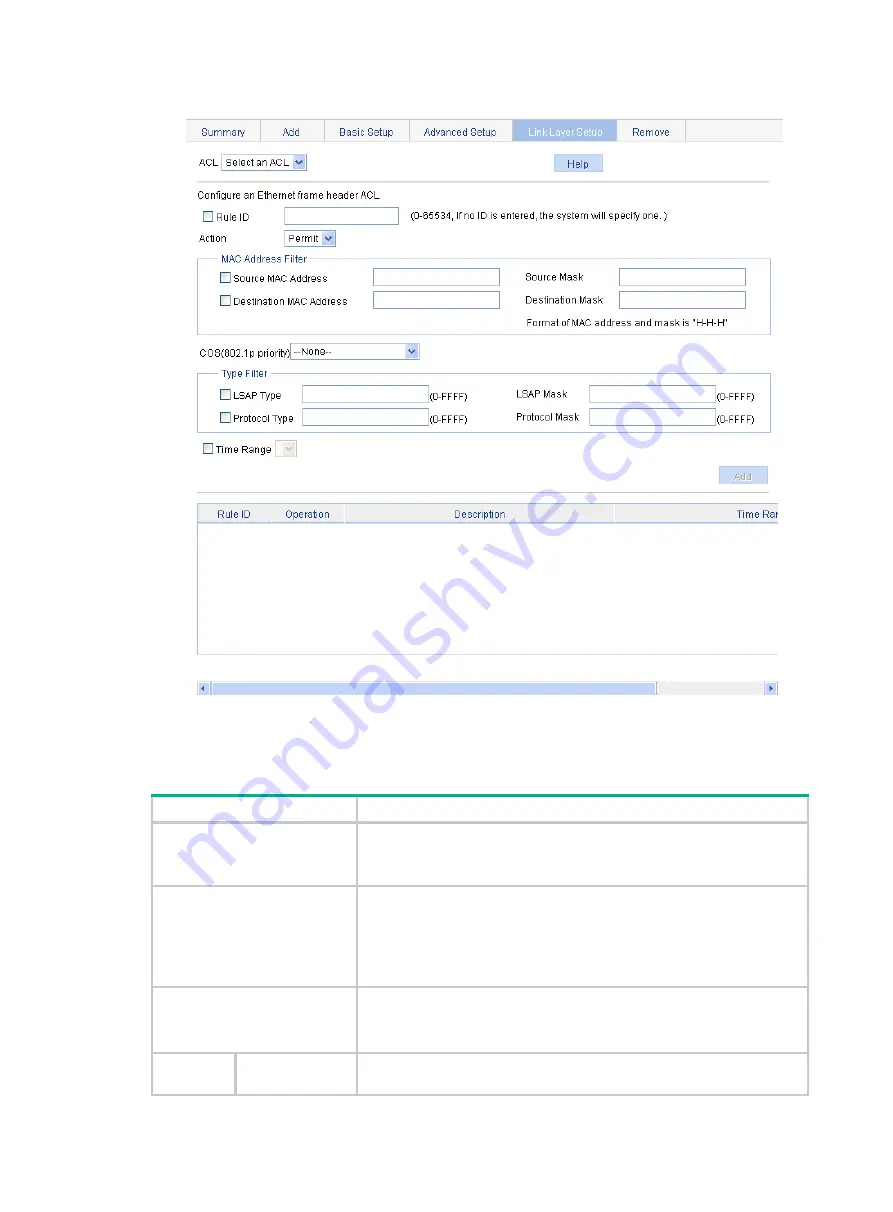
392
Figure 432 Configuring a rule for an Ethernet frame header ACL
3.
Configure a rule for an Ethernet frame header IPv4 ACL as described in
4.
Click
Add
.
Table 137 Configuration items
Item
Description
ACL
Select the Ethernet frame header IPv4 ACL for which you want to
configure rules.
Available ACLs are Ethernet frame header IPv4 ACLs.
Rule ID
Select the
Rule ID
box and enter a number for the rule.
If you do not specify the rule number, the system will assign one
automatically.
If the rule number you specify already exists, the following operations
modify the configuration of the rule.
Action
Select the action to be performed for packets matching the rule:
•
Permit
—Allows matched packets to pass.
•
Deny
—Drops matched packets.
MAC
Address
Source MAC
Address
Select the
Source MAC Address
box and enter a source MAC address
and a mask.
Summary of Contents for FlexNetwork NJ5000
Page 12: ...x Index 440 ...
Page 39: ...27 Figure 16 Configuration complete ...
Page 67: ...55 Figure 47 Displaying the speed settings of ports ...
Page 78: ...66 Figure 59 Loopback test result ...
Page 158: ...146 Figure 156 Creating a static MAC address entry ...
Page 183: ...171 Figure 171 Configuring MSTP globally on Switch D ...
Page 243: ...231 Figure 237 IPv6 active route table ...






























