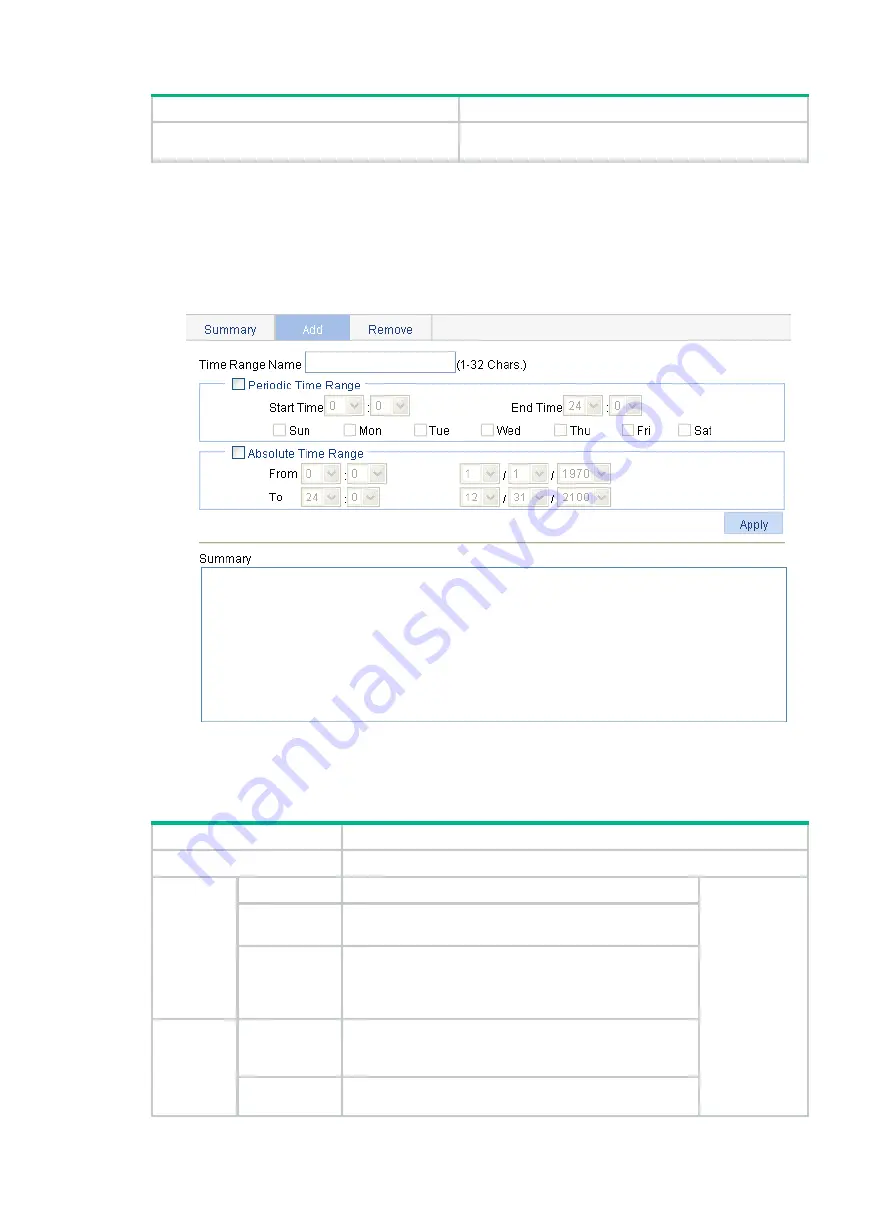
386
Step Remarks
4.
Configuring a rule for an advanced IPv6
ACL
.
Complete one of the tasks according to the ACL
category.
Configuring a time range
1.
Select
QoS
>
Time Range
from the navigation tree.
2.
Click the
Add
tab.
Figure 428 Adding a time range
3.
Configure a time range as described in
.
4.
Click
Apply
.
Table 133 Configuration items
Item
Description
Time Range Name
Set the name for the time range.
Periodic
Time
Range
Start Time
Set the start time of the periodic time range.
You can define
both a periodic
time range and
an absolute
time range to
add a
compound time
range. This
compound time
range recurs on
the day or days
of the week
only within the
specified
End Time
Set the end time of the periodic time range. The end time
must be greater than the start time.
Sun, Mon,
Tue, Wed,
Thu, Fri, and
Sat.
Select the day or days of the week on which the periodic
time range is valid. You can select any combination of the
days of the week.
Absolute
Time
Range
From
Set the start time and date of the absolute time range. The
time of the day is in the
hh:mm
format (24-hour clock),
and the date is in the
MM
/
DD
/
YYYY
format.
To
Set the end time and date of the absolute time range. The
time of the day is in the
hh:mm
format (24-hour clock),
Summary of Contents for FlexNetwork NJ5000
Page 12: ...x Index 440 ...
Page 39: ...27 Figure 16 Configuration complete ...
Page 67: ...55 Figure 47 Displaying the speed settings of ports ...
Page 78: ...66 Figure 59 Loopback test result ...
Page 158: ...146 Figure 156 Creating a static MAC address entry ...
Page 183: ...171 Figure 171 Configuring MSTP globally on Switch D ...
Page 243: ...231 Figure 237 IPv6 active route table ...
















































