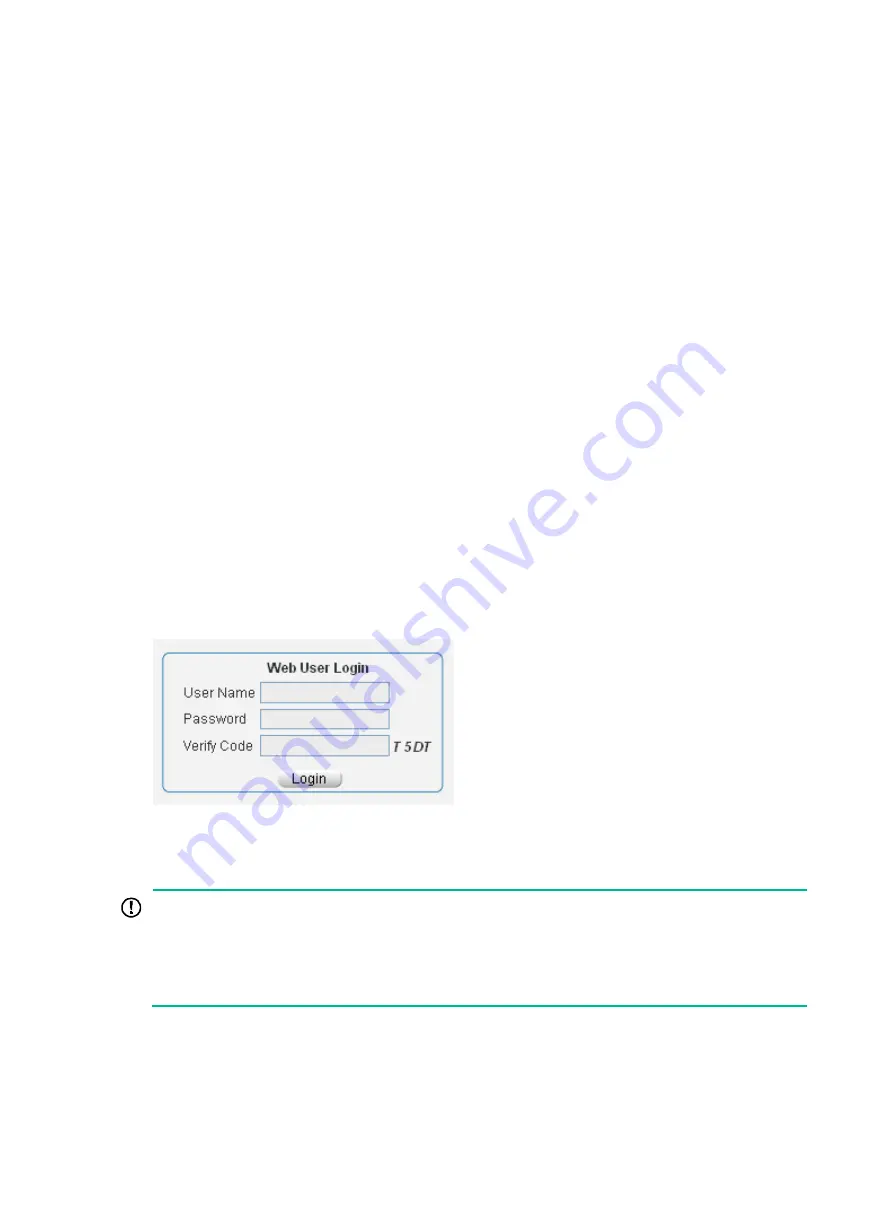
5
{
If the device is not connected to the network, or no DHCP server exists in the subnet where
the device resides, you can get the IP address of the device on the label on the device. IP
address is 169.254.xxx.xxx. If the MAC address is 08004E000102, the IP address would be
169.254.1.2.
{
If a DHCP server exists in the subnet where the device resides, the device will dynamically
obtain its IP address through the DHCP server.
You can log in to the device through the console port, and execute the
display ip interface brief
command to view information about its IP address.
<HPE> display ip interface brief
*down: administratively down
(s): spoofing
Interface Physical Protocol IP Address Description
Vlan1 up up 169.254.1.2 Vlan-interface1
For example, the IP address of the device is 169.254.1.2. To log in to the Web interface of the device
from a PC:
1.
Connect the Ethernet interface of the device to a PC by using an Ethernet cable. By default, all
interfaces belong to VLAN 1.
2.
Configure an IP address for the PC and make sure that the PC and device can reach each
other.
For example, assign the PC an IP address (for example, 169.254.1.27) within 169.254.0.0/16
(except for the IP address of the device).
3.
Open the browser, and input the login information.
a.
Type the IP address http:// 169.254.1.2 in the address bar and press
Enter
.
b.
On the login page, enter the username
admin
and the verification code, leave the
Password
field blank, and then click
Login
.
Figure 4 Login page of the Web interface
Logging out of the Web interface
IMPORTANT:
•
For security purposes, log out of the Web interface immediately after you finish your tasks.
•
You cannot log out by closing the browser.
•
The device does not automatically save the configuration when you log out of the Web interface.
To prevent the loss of configuration when the device reboots, you must save the configuration.
To log out of the Web interface:
1.
Save the configuration.
2.
Click
Logout
in the upper-right corner of the Web interface.
Summary of Contents for FlexNetwork NJ5000
Page 12: ...x Index 440 ...
Page 39: ...27 Figure 16 Configuration complete ...
Page 67: ...55 Figure 47 Displaying the speed settings of ports ...
Page 78: ...66 Figure 59 Loopback test result ...
Page 158: ...146 Figure 156 Creating a static MAC address entry ...
Page 183: ...171 Figure 171 Configuring MSTP globally on Switch D ...
Page 243: ...231 Figure 237 IPv6 active route table ...






























