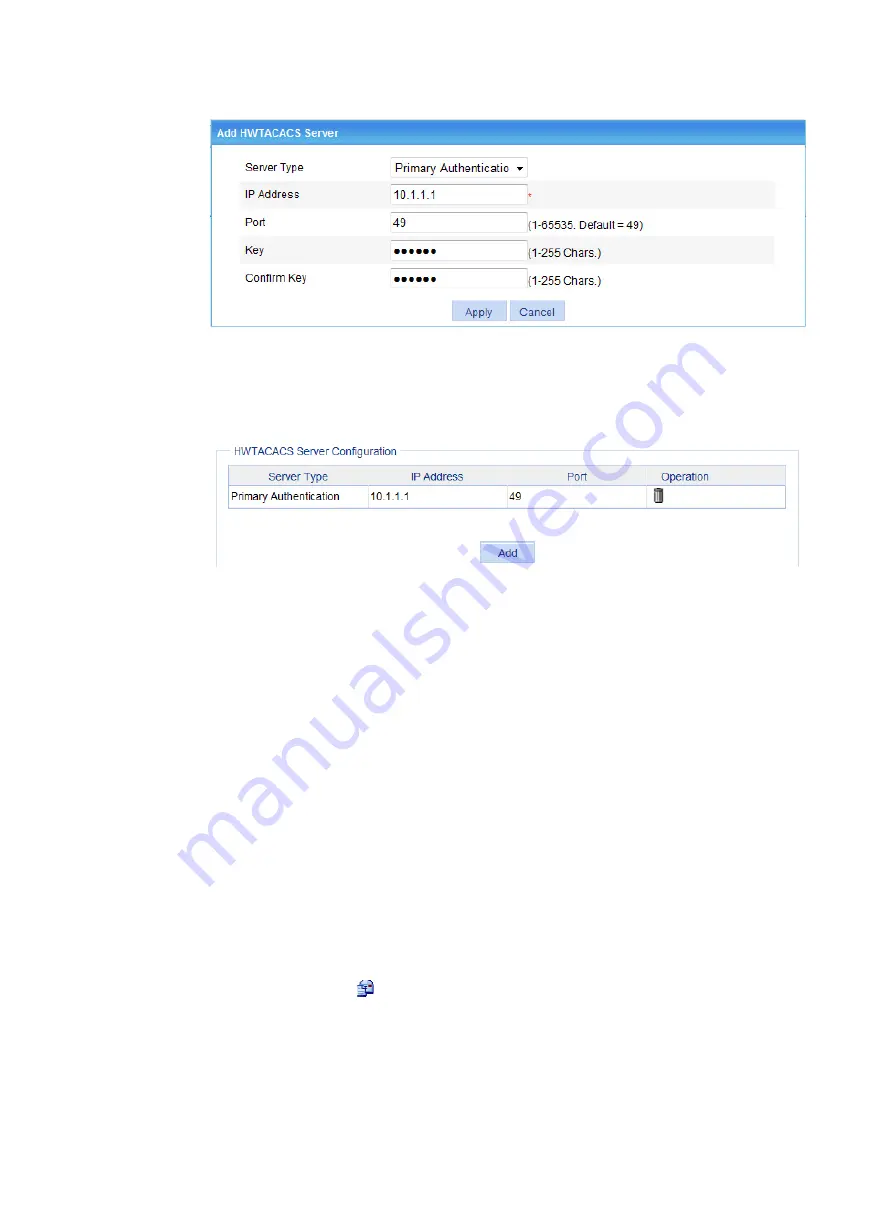
316
Figure 339 Configuring the HWTACACS authentication server
d.
Click
Apply
.
The
HWTACACS Server Configuration
area displays the added HWTACACS server, as
shown in
Figure 340 Displaying the added HWTACACS server
3.
Configure the HWTACACS authorization server:
a.
In the
HWTACACS Server Configuration
area, click
Add
.
b.
Select
Primary Authorization
from the
Server Type
list.
c.
Enter
10.1.1.1
in the
IP Address
field.
d.
Enter
49
in the
Port
field.
e.
Enter
expert
in the
Key
and
Confirm Key
fields.
f.
Click
Apply
.
4.
Configure the HWTACACS accounting server:
a.
In the
HWTACACS Server Configuration
area, click
Add
.
b.
Select
Primary Accounting
from the
Server Type
list.
c.
Enter
10.1.1.1
in the
IP Address
field.
d.
Enter
49
in the
Port
field.
e.
Enter
expert
in the
Key
and
Confirm Key
fields.
f.
Click
Apply
.
5.
Configure the parameters for communication between the HPE NJ5000 5G PoE+ switch and
the HWTACACS server:
a.
From the navigation tree, select
Authentication
>
HWTACACS
.
b.
Click the
Modify
icon
for the HWTACACS scheme
system
.
c.
In the
Common Configuration
area, select
Without domain name
from the
Username
Format
list, as shown in
.
d.
Click
Apply
.
Summary of Contents for FlexNetwork NJ5000
Page 12: ...x Index 440 ...
Page 39: ...27 Figure 16 Configuration complete ...
Page 67: ...55 Figure 47 Displaying the speed settings of ports ...
Page 78: ...66 Figure 59 Loopback test result ...
Page 158: ...146 Figure 156 Creating a static MAC address entry ...
Page 183: ...171 Figure 171 Configuring MSTP globally on Switch D ...
Page 243: ...231 Figure 237 IPv6 active route table ...






























