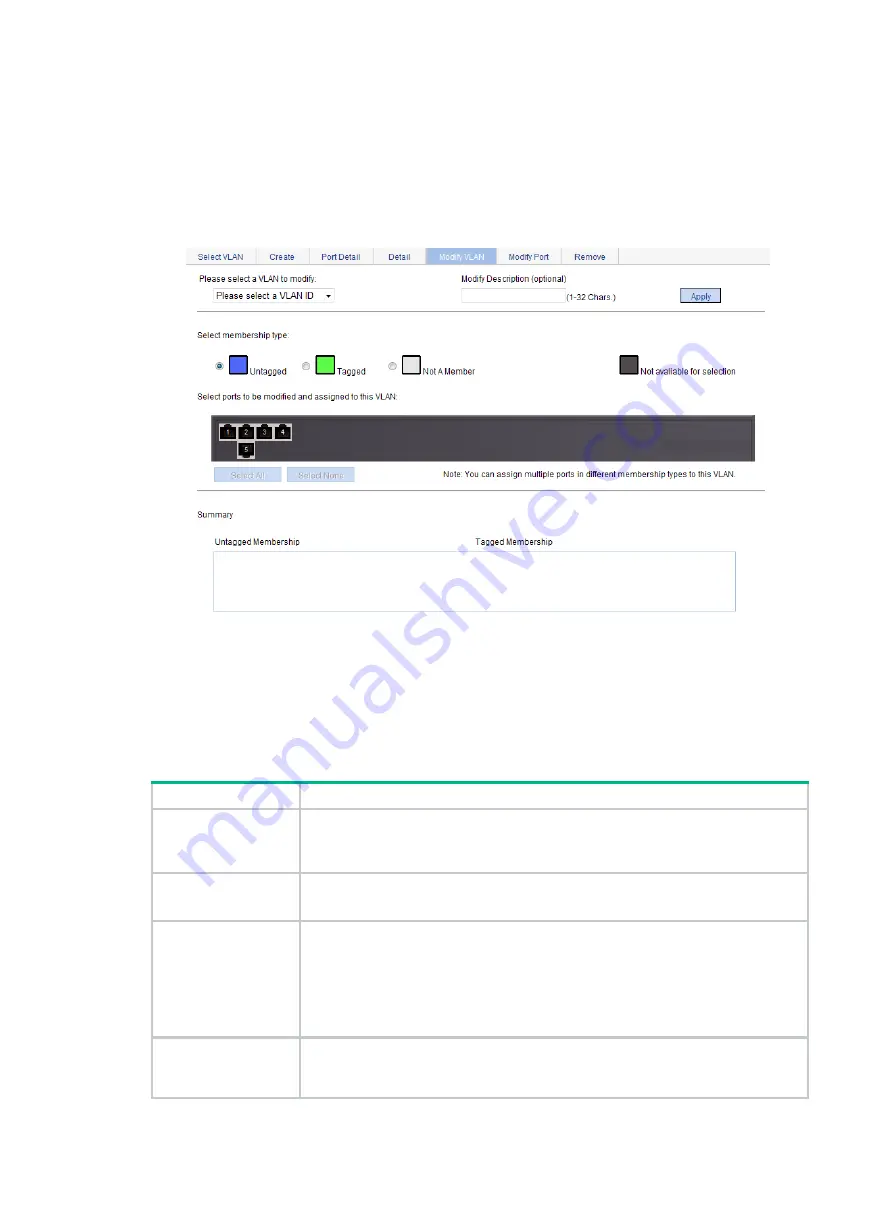
115
Modifying a VLAN
1.
From the navigation tree, select
Network
>
VLAN
.
2.
Click
Modify VLAN
.
The
page for modifying a VLAN appears.
Figure 121 Modifying a VLAN
3.
Modify the member ports of a VLAN as described in
4.
Click
Apply
.
A progress dialog box appears.
5.
Click
Close
on the progress dialog box when the dialog box prompts that the configuration
succeeds.
Table 47 Configuration items
Item Description
Please select a VLAN
to modify
Select the VLAN to be modified.
The VLANs available for selection are existing VLANs selected on the page for
selecting VLANs.
Modify Description
Modify the description string of the selected VLAN.
By default, the description string of a VLAN is its VLAN ID, such as
VLAN 0001
.
Select membership
type
Set the member type of the port to be modified in the VLAN:
•
Untagged
—Configures the port to send the traffic of the VLAN after removing
the VLAN tag.
•
Tagged
—Configures the port to send the traffic of the VLAN without removing
the VLAN tag.
•
Not a Member
—Removes the port from the VLAN.
Select ports to be
modified and
assigned to this VLAN
Select the ports to be modified in the selected VLAN.
When you configure an access port as a tagged member of a VLAN, the link type of
the port is automatically changed into hybrid.
Summary of Contents for FlexNetwork NJ5000
Page 12: ...x Index 440 ...
Page 39: ...27 Figure 16 Configuration complete ...
Page 67: ...55 Figure 47 Displaying the speed settings of ports ...
Page 78: ...66 Figure 59 Loopback test result ...
Page 158: ...146 Figure 156 Creating a static MAC address entry ...
Page 183: ...171 Figure 171 Configuring MSTP globally on Switch D ...
Page 243: ...231 Figure 237 IPv6 active route table ...






























