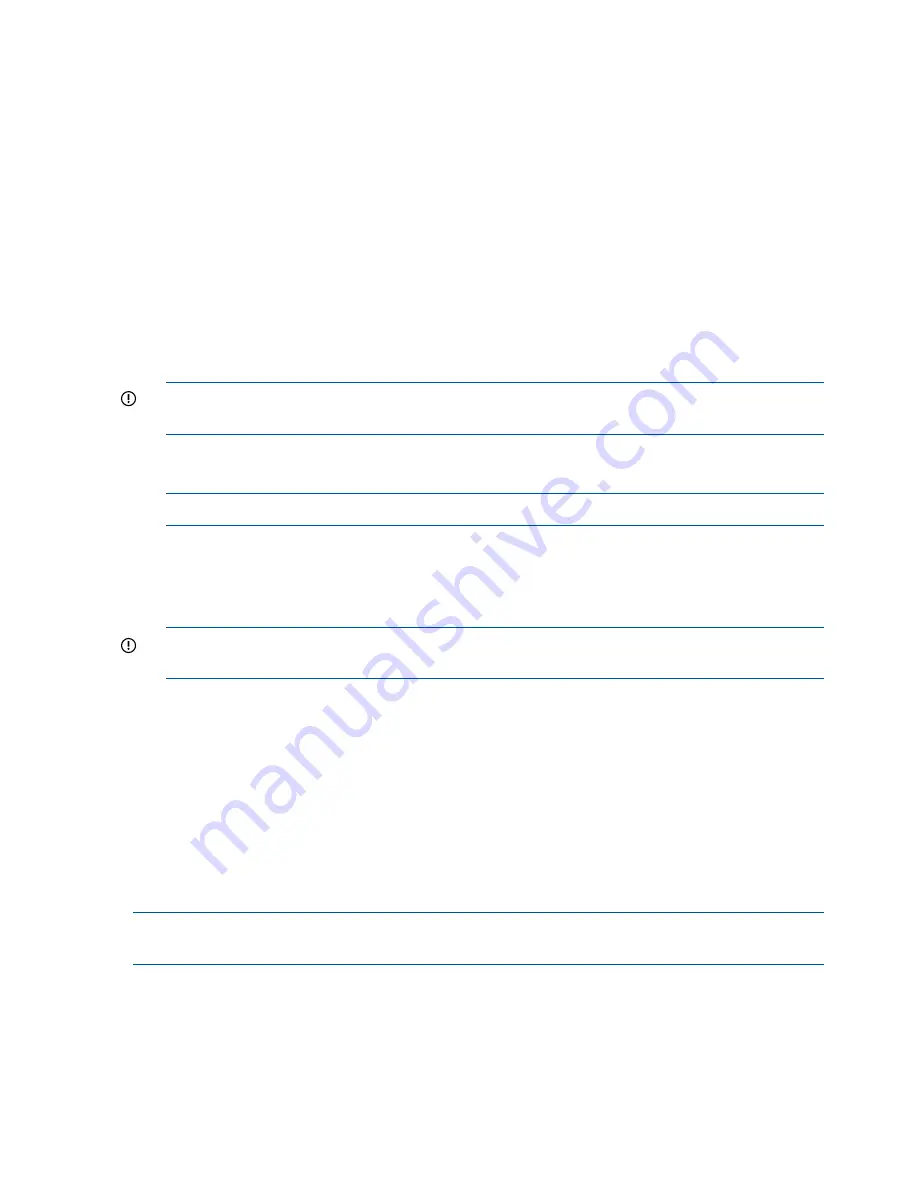
9.
Remove the LAN cable to the private network or laptop and reconnect the cable to the public
network.
10.
From a computer on the public network, browse to
https://new IP:2373
and log in. The
HP P6000 Control Panel GUI appears.
Connecting through a private network
1.
Press and hold the recessed Reset button (3,
Figure 18 (page 43)
) for 4 to 5 seconds. The
green LED on the management module (1,
Figure 18 (page 43)
) blinks to indicate the
configuration reset has started. The reset may take up to 2 minutes to complete. When the
reset is completed, the green LED turns solid. This sets IP addresses of 192.168.0.1/24 (IPv4)
and fd50:f2eb:a8a::7/48 (IPv6).
2.
Browse to
https://192.168.0.1:2373/
or
https://[fd50:f2eb:a8a::7]:2373/
and log in as an HP EVA administrator. HP recommends that you either change or delete the
default IPv4 and IPv6 addresses to avoid duplicate address detection issues on your network.
The default user name is
admin
. No password is required during the initial setup. The HP
P6000 Control Panel GUI appears.
IMPORTANT:
At initial setup, you cannot browse to the HP P6000 Control Panel until you
perform this step.
3.
Select
Administrator Options > Configure Network Options
.
4.
Enter an IP address and other network settings that apply.
NOTE:
The reserved internal IP addresses are 10.253.251.230 through 10.253.251.249.
5.
Click
Save Changes
. The IP address changes immediately, causing you to lose connectivity to
the HP P6000 Control Panel.
The new IP address is stored and remains in effect, even when the storage system is shut down
or restarted.
IMPORTANT:
The new IP address will be lost if the storage system is later uninitialized or
the management module is reset.
6.
From a computer on the private network, browse to
https://newly configured ip
address:2373
and log in. The HP P6000 Control Panel GUI appears.
Accessing HP P6000 Command View on the management module
To access HP P6000 Command View on the management module:
1.
Click
Use management module server
.
2.
Click
Launch Command View EVA
. The logon window appears.
3.
Enter the username and password for accessing HP P6000 Command View.
Changing the host port default operating mode
NOTE:
Fibre Channel host ports must be connected or have an optical loopback plug installed.
When using the loopback plug, the host port must be configured for direct connect.
By default, a storage system is shipped to operate in a Fibre Channel switch environment and is
configured in fabric mode. If you choose to connect the storage system directly to a server, you
must change the host port operating mode to direct mode. If you do not change this mode, the
storage system will be unable to communicate with your server. Use the HP P6000 Control Panel
to change the default operating mode.
44
P6300/P6500 EVA operation
Summary of Contents for EVA P6000
Page 187: ...German laser notice Italian laser notice Japanese laser notice Laser compliance notices 187 ...
Page 193: ...German battery notice Italian battery notice Battery replacement notices 193 ...
Page 194: ...Japanese battery notice Spanish battery notice 194 Regulatory compliance notices ...






























