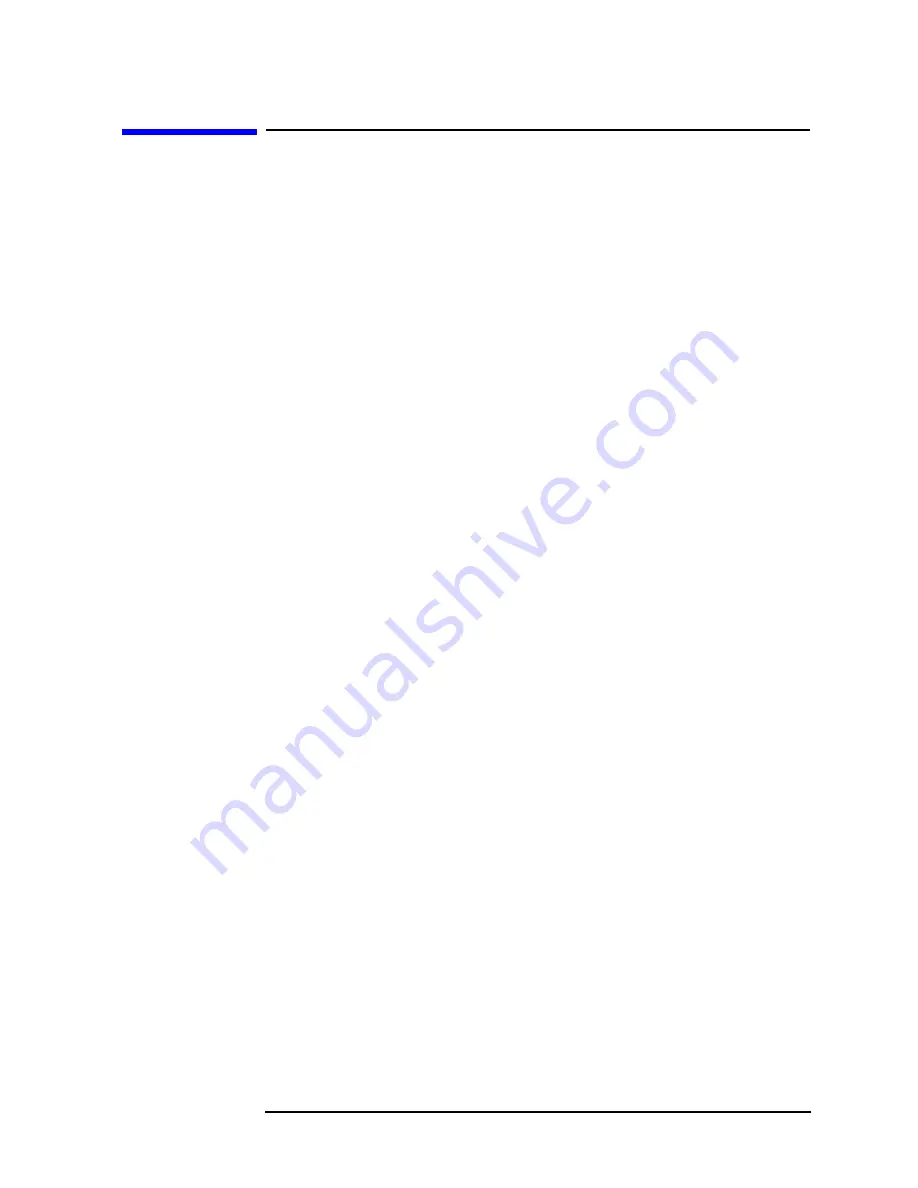
Chapter 4
105
Front-Panel Key Reference
System (Local)
System (Local)
System
accesses the System menu keys. Pressing
System (Local)
after
the spectrum analyzer has been placed in the remote mode, places the
spectrum analyzer in the local mode and enables front-panel control.
During remote operation, “
R
” appears in the upper-right corner of the
screen. A “
T
”, “
L
” or “
S
” may appear during remote operation, indicating
talk, listen, or service request. Pressing the
System
key removes the “
R
”
symbol in the upper-right corner.
Printer
Option A4H (HP-IB and Parallel) or 1AX (RS-232 and Parallel) only.
Accesses the
Printer
menu keys which allow you to configure your
spectrum analyzer for printing, and select printer options. See
Printer
at
the end of this section.
Time/Date
accesses the following
Time/Date
menu keys used to set and display the
real-time clock: Key Access:
System
Datemode MDY DMY
changes the display of the date from a
month-day-year format to a day-month-year format. It
is set to a month-day- year format when the instrument
is Preset. Key Access:
System
,
Time/Date
Set Time
allows you to set the time of the real-time clock. Enter
the time in 24 hour HHMMSS format, using the
numeric keypad and pressing
Enter
. Valid hour (HH)
values are from 00 to 23. Valid minute (MM) and
second (SS) values are from 00 to 59.
Key Access:
System
,
Time/Date
Set Date
allows you to set the date of the real-time clock. Enter
the date in the YYMMDD format using the numeric
keypad and press
Enter
. Valid year (YY) values are 00
through 99. Valid month (MM) values are from 01 to 12,
and valid day values are from 01 to 31.
Key Access:
System
,
Time/Date
Time/Date On Off
turns the display of the real-time clock on or off.
Key Access:
System
,
Time/Date
Remote Port HP-IB
Option A4H (HP-IB and Parallel) only. Selects the remote port to allow
programming from an external controller over HP-IB. It allows the
HP-IB address to be entered using the numeric keypad only. The
default address is 18. Key Access:
System
Summary of Contents for ESA-L1500A
Page 12: ...11 1 Preparing for Use and Printing ...
Page 28: ...27 2 Getting Started ...
Page 47: ...46 Chapter2 Getting Started Analyzer Battery Information ...
Page 48: ...47 3 Troubleshooting ...
Page 54: ...Chapter 3 53 Troubleshooting How to Return Your Analyzer for Service Figure 3 1 ...
Page 117: ...116 Chapter4 Front Panel Key Reference Trig ...
Page 118: ...117 5 Menu Maps ...
Page 119: ...118 Chapter5 Menu Maps ...
Page 120: ...Chapter 5 119 Menu Maps ...
Page 121: ...120 Chapter5 Menu Maps ...
Page 122: ...Chapter 5 121 Menu Maps ...
Page 124: ...Chapter 5 123 Menu Maps ...
Page 125: ...124 Chapter5 Menu Maps ...
Page 128: ...Chapter 5 127 Menu Maps ...
Page 129: ...128 Chapter5 Menu Maps ...
Page 130: ...Chapter 5 129 Menu Maps ...
Page 131: ...130 Chapter5 Menu Maps ...
Page 135: ...134 Chapter5 Menu Maps ...
Page 136: ...135 6 Options and Accessories ...
Page 145: ...144 Chapter6 Options and Accessories Accessories ...
Page 146: ...145 7 Specifications ...
Page 179: ...178 Chapter7 Specifications Regulatory Information ...
Page 180: ...179 8 Required Equipment ...
Page 187: ...186 Chapter8 Required Equipment Test Equipment ...
Page 308: ...307 10 Performance Verification Test Record ...
















































