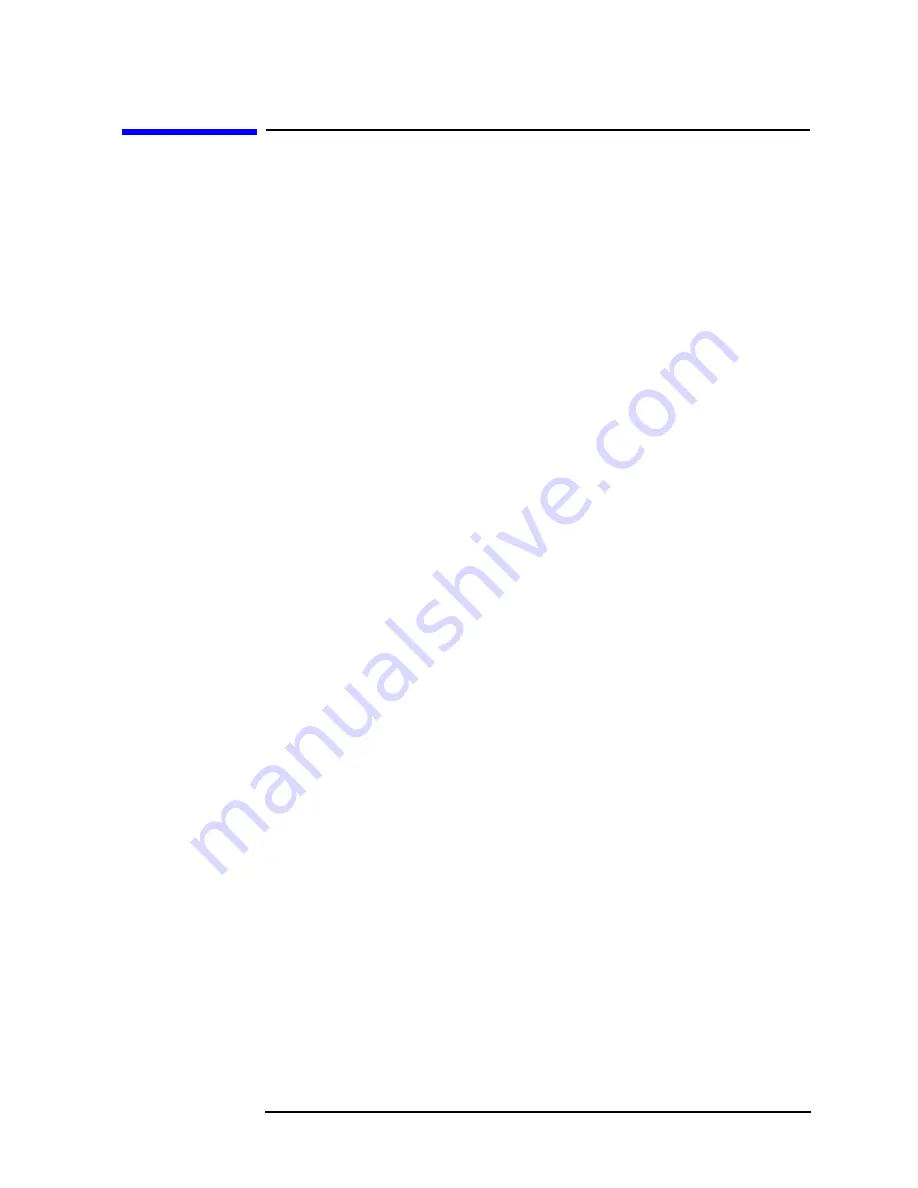
Chapter 1
25
Preparing for Use and Printing
Selecting a Printer
Selecting a Printer
This section describes how to select a printer listed in the
Select Printer
menus, as well as how to configure a printer unavailable as a menu
selection, by using the
Define Printer
menu keys.
How to Select a Printer
To access the printer selection menus, press the following keys:
System
Printer
Select Printer
More
(if necessary)
If your printer is listed in the
Select Printer
menus, simply press the
appropriate key. If the printer you wish to use is not listed, refer to
“Defining a Printer” in this section.
Defining a Printer
If you have searched the
Select Printer
menu keys, and your printer is
not available as a selection, press the last menu key, which is labeled
User Defined
. When you press the
User Defined
key, the
Define Printer
key
will appear in the menu.
The
Define Printer
key accesses the following menu of keys which may
allow you to use your printer:
Resolution
Resolution allows you to select the optimal resolution number to be
sent to the printer. Before a print, enter the resolution number using
the numeric keypad. (The knob and step keys cannot be used.)
Values to try include 75, 90, 100, 150, and 300.
Top Margin
Top Margin allows you to adjust the space above your print by
entering a number using the numeric keypad. (The knob and step
keys cannot be used.)
Bottom Margin
Bottom Margin allows you to adjust the space below your print by
entering a number using the numeric keypad. (The knob and step
keys cannot be used.)
Summary of Contents for ESA-L1500A
Page 12: ...11 1 Preparing for Use and Printing ...
Page 28: ...27 2 Getting Started ...
Page 47: ...46 Chapter2 Getting Started Analyzer Battery Information ...
Page 48: ...47 3 Troubleshooting ...
Page 54: ...Chapter 3 53 Troubleshooting How to Return Your Analyzer for Service Figure 3 1 ...
Page 117: ...116 Chapter4 Front Panel Key Reference Trig ...
Page 118: ...117 5 Menu Maps ...
Page 119: ...118 Chapter5 Menu Maps ...
Page 120: ...Chapter 5 119 Menu Maps ...
Page 121: ...120 Chapter5 Menu Maps ...
Page 122: ...Chapter 5 121 Menu Maps ...
Page 124: ...Chapter 5 123 Menu Maps ...
Page 125: ...124 Chapter5 Menu Maps ...
Page 128: ...Chapter 5 127 Menu Maps ...
Page 129: ...128 Chapter5 Menu Maps ...
Page 130: ...Chapter 5 129 Menu Maps ...
Page 131: ...130 Chapter5 Menu Maps ...
Page 135: ...134 Chapter5 Menu Maps ...
Page 136: ...135 6 Options and Accessories ...
Page 145: ...144 Chapter6 Options and Accessories Accessories ...
Page 146: ...145 7 Specifications ...
Page 179: ...178 Chapter7 Specifications Regulatory Information ...
Page 180: ...179 8 Required Equipment ...
Page 187: ...186 Chapter8 Required Equipment Test Equipment ...
Page 308: ...307 10 Performance Verification Test Record ...






























