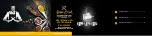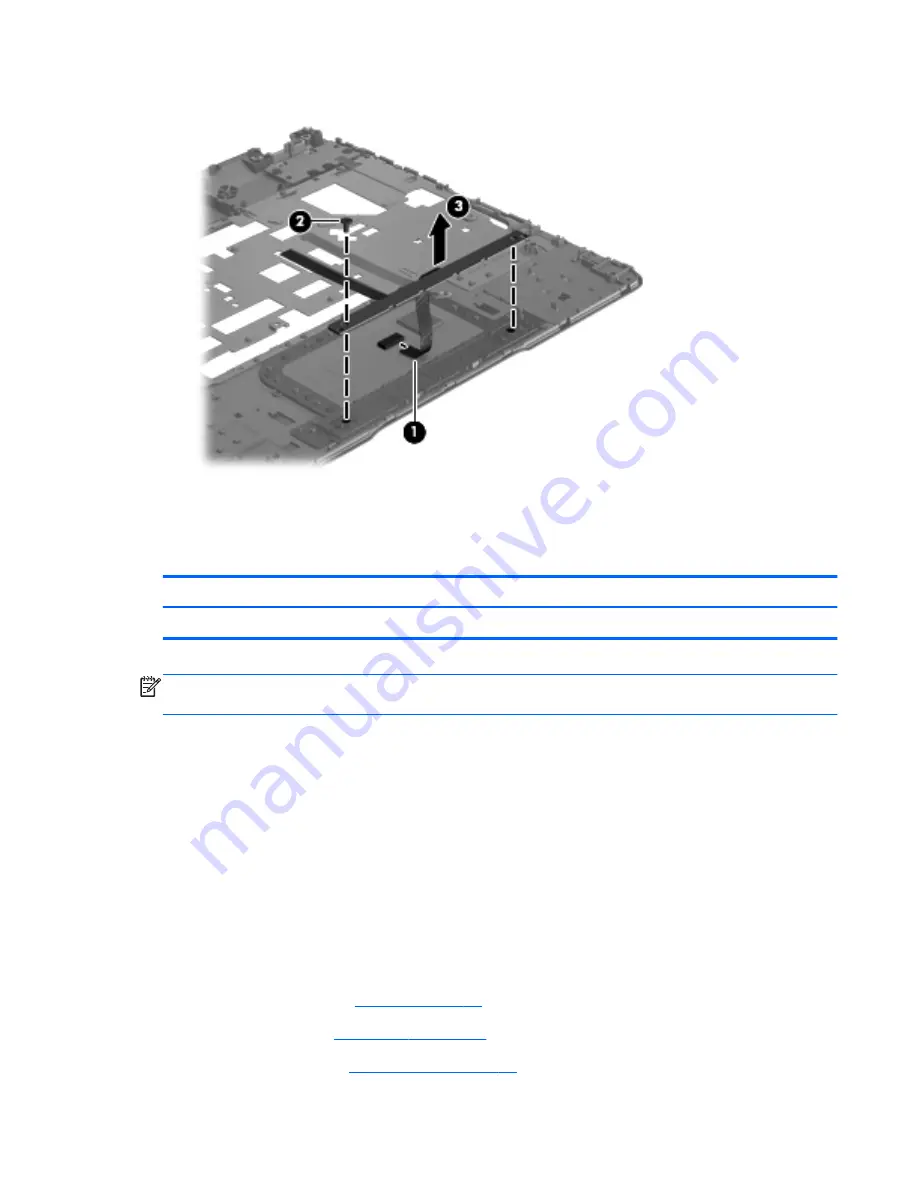
4.
Remove the TouchPad button board
(3)
.
Reverse this procedure to install the TouchPad button board.
Fan
Description
Spare part number
Fan (includes cable)
686901-001
NOTE:
To properly ventilate the computer, allow at least a 7.6-cm (3-inch) clearance on the left side
and rear panel of the computer.
The computer uses an electric fan for ventilation. The fan is controlled by a temperature sensor and is
designed to turn on automatically when high temperature conditions exist. These conditions are affected
by high external temperatures, system power consumption, power management/battery conservation
configurations, battery fast charging, and software requirements. Exhaust air is displaced through the
ventilation grill located on the left side of the computer.
Before removing the fan, follow these steps:
1.
Turn off the computer. If you are unsure whether the computer is off or in Hibernation, turn the
computer on, and then shut it down through the operating system.
2.
Disconnect the power from the computer by unplugging the power cord from the computer.
3.
Disconnect all external devices from the computer.
4.
Remove the battery (see
Battery on page 49
), and then remove the following components:
a.
Hard drive (see
Hard drive on page 50
)
b.
Optical drive (see
Optical drive on page 54
)
ENWW
Component replacement procedures
75
Summary of Contents for ENVY m6-1100
Page 4: ...iv Safety warning notice ENWW ...
Page 8: ...viii ENWW ...
Page 18: ...10 Chapter 1 Product description ENWW ...
Page 30: ...22 Chapter 2 External component identification ENWW ...
Page 31: ...3 Illustrated parts catalog ENWW 23 ...
Page 33: ...Computer major components ENWW Computer major components 25 ...
Page 50: ...42 Chapter 3 Illustrated parts catalog ENWW ...
Page 108: ...100 Chapter 4 Removal and replacement procedures ENWW ...
Page 112: ...104 Chapter 5 Using Setup Utility BIOS and System Diagnostics ENWW ...
Page 116: ...108 Chapter 6 Specifications ENWW ...
Page 124: ...116 Chapter 7 Backing up restoring and recovering ENWW ...
Page 128: ...120 Chapter 9 Recycling ENWW ...
Page 132: ...124 Index ENWW ...
Page 133: ......
Page 134: ......