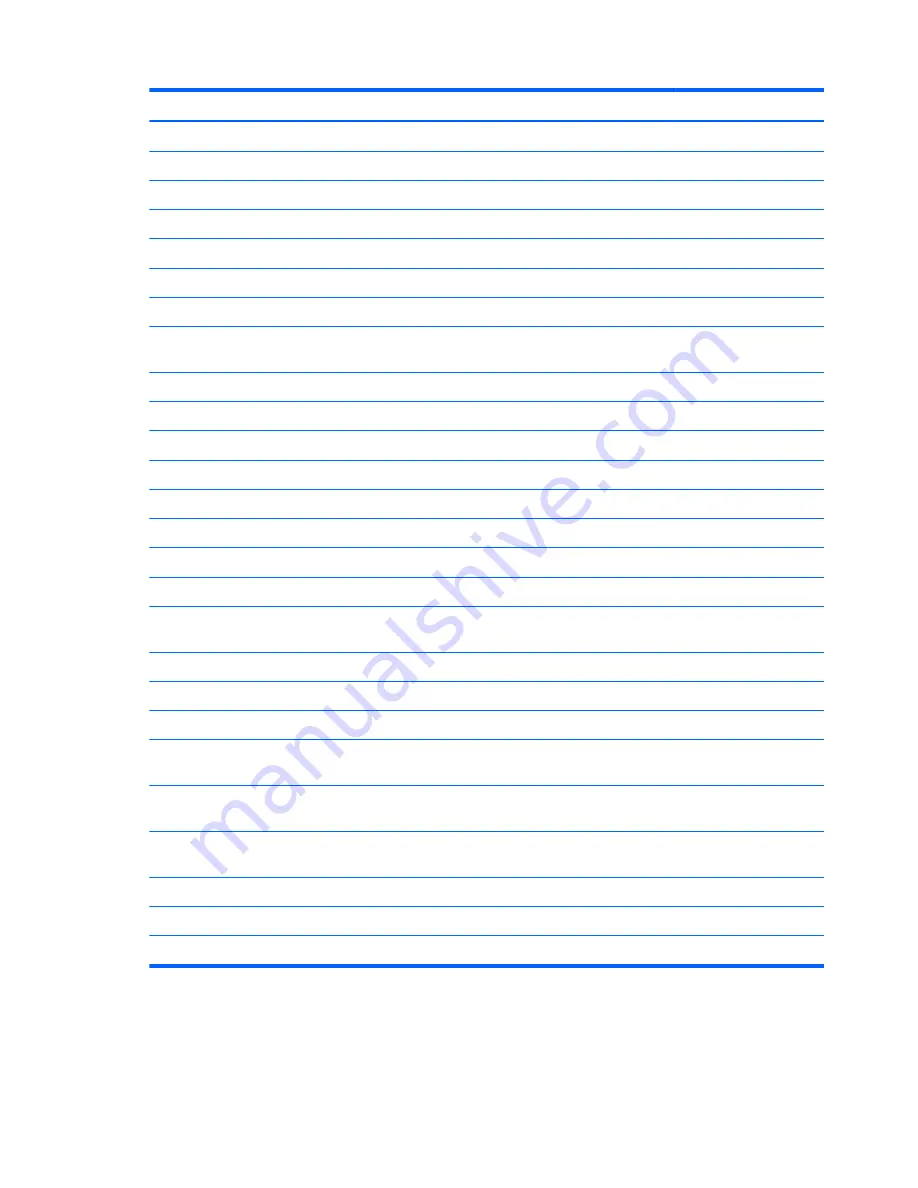
Item
Component
Spare part number
750-GB, 7200-rpm, 9.5-mm
633252-001
750-GB, 5400-rpm, 9.5-mm
634250-001
640-GB, 5400-rpm, 9.5-mm
669300-001
500-GB, 7200-rpm, 9.5-mm
634925-001
500-GB, 5400-rpm, 9.5-mm
669299-001
320-GB, 7200-rpm, 9.5-mm
641672-001
320-GB, 5400-rpm, 9.5-mm
622643-001
Hard Drive Hardware Kit
(not illustrated, includes hard drive bracket, hard drive
connector cable, and screws)
686907-001
(21)
Memory modules
(2, PC3, 12800, 1600-MHz):
8-GB memory module
670034-001
4-GB memory module
641369-001
2-GB memory module
652972-001
(22)
WLAN module:
For use on all computer models:
Atheros 9485GN 802.11b/g/n 1×1 WiFi and 3012 Bluetooth 4.0 Combo Adapter
655795-001
Atheros WB225 802.11b/g/n 1×1 Bluetooth Combo Adapter
675794-001
Broadcom 4313GN 802.11b/g/n 1×1 WiFi and 20702 Bluetooth 4.0
Combo Adapter
657325-001
Intel Centrino Advanced-N 6230 WLAN module
670691-001
Ralink RT5390R 802.11b/g/n 1×1 WiFi Adapter
691415-001
Ralink RT3290LE 802.11b/g/n 1×1 WiFi and Bluetooth 4.0 Combo Adapter
690020-001
Atheros AR9565 802.11b/g/n 1×1 WiFi + Bluetooth 4.0 Combo Adapter for use
only on computer models equipped with an Intel processor
690019-001
Intel Centrino Advanced-N 6235 WLAN module for use only on computer models
equipped with an Intel processor in Japan
670290-001
(23)
32-GB solid-state drive
(for use only on computer models equipped with an
Intel processor)
686927-001
Service Cover Kit
, includes:
686920-001
(24)
Service cover (includes one captive screw, secured by a On-ring)
(25)
Wireless module compartment cover (includes one captive screw, secured by an O-ring)
30
Chapter 3 Illustrated parts catalog
ENWW
Summary of Contents for ENVY m6-1100
Page 4: ...iv Safety warning notice ENWW ...
Page 8: ...viii ENWW ...
Page 18: ...10 Chapter 1 Product description ENWW ...
Page 30: ...22 Chapter 2 External component identification ENWW ...
Page 31: ...3 Illustrated parts catalog ENWW 23 ...
Page 33: ...Computer major components ENWW Computer major components 25 ...
Page 50: ...42 Chapter 3 Illustrated parts catalog ENWW ...
Page 108: ...100 Chapter 4 Removal and replacement procedures ENWW ...
Page 112: ...104 Chapter 5 Using Setup Utility BIOS and System Diagnostics ENWW ...
Page 116: ...108 Chapter 6 Specifications ENWW ...
Page 124: ...116 Chapter 7 Backing up restoring and recovering ENWW ...
Page 128: ...120 Chapter 9 Recycling ENWW ...
Page 132: ...124 Index ENWW ...
Page 133: ......
Page 134: ......
















































