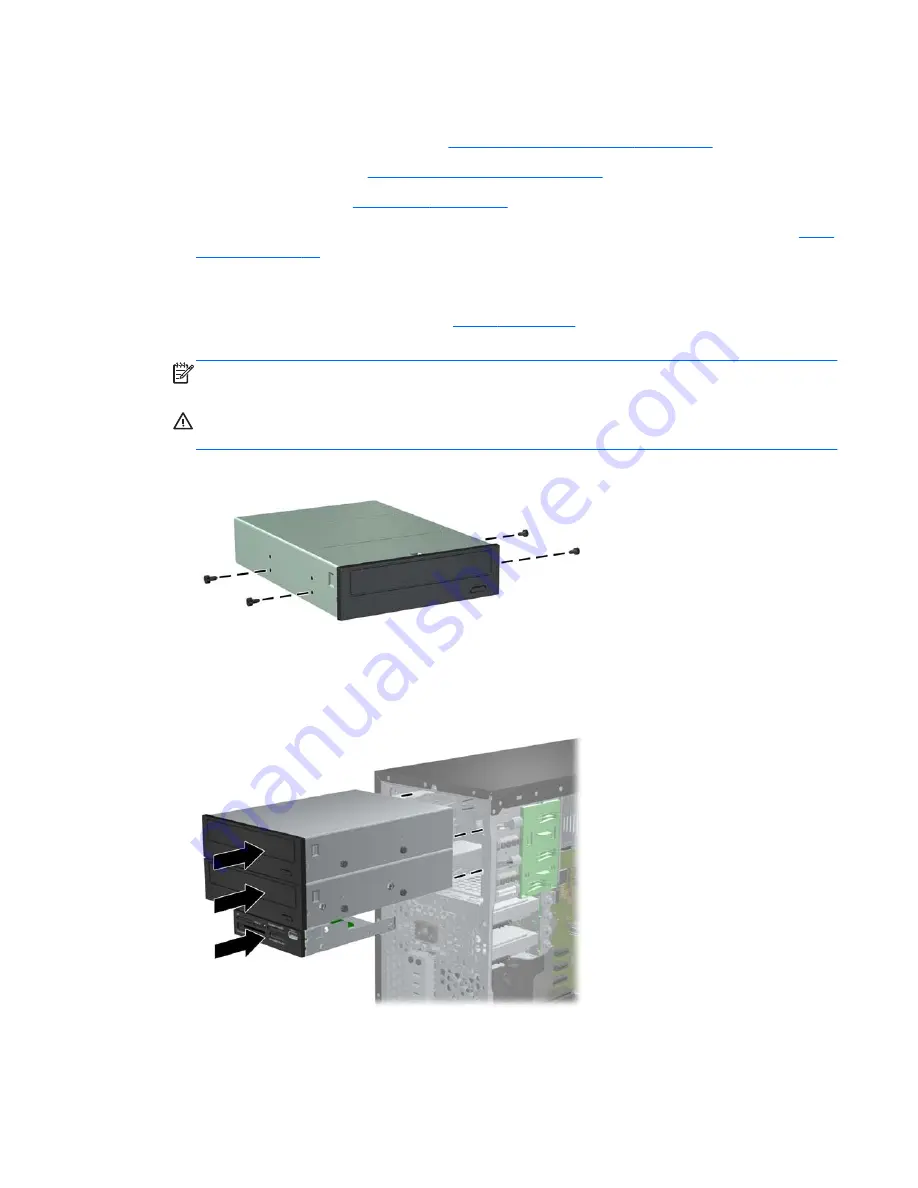
Installing a 5.25-inch or 3.5-inch Drive into a Drive Bay
1.
Prepare the computer for disassembly (
Preparation for Disassembly on page 54
)
2.
Remove the access panel (
Computer Access Panel on page 55
)
3.
Remove the front bezel (
Front Bezel on page 56
)
4.
If you are installing a drive in a bay covered by a bezel blank, remove the bezel blank. See
Bezel
Blanks on page 59
for more information.
5.
Install four M3 metric guide screws in the lower holes on each side of the drive. HP has provided
eight extra M3 metric guide screws on the front of the chassis, under the front bezel. The M3
metric guide screws are black. Refer to
Drives on page 70
for an illustration of the extra M3
metric guide screws location.
NOTE:
When replacing the drive, transfer the four M3 metric guide screws from the old drive to
the new one.
CAUTION:
Use only 5-mm long screws as guide screws. Longer screws can damage the
internal components of the drive.
Figure 6-18
Installing Guide Screws (Optical Drive Shown)
6.
Slide the drive into the drive bay, making sure to align the guide screws with the guide slots, until
the drive snaps into place.
Figure 6-19
Sliding the Drives into the Drive Cage
Drives
75
Summary of Contents for Compaq Pro 6305
Page 4: ...iv About This Book ...






























