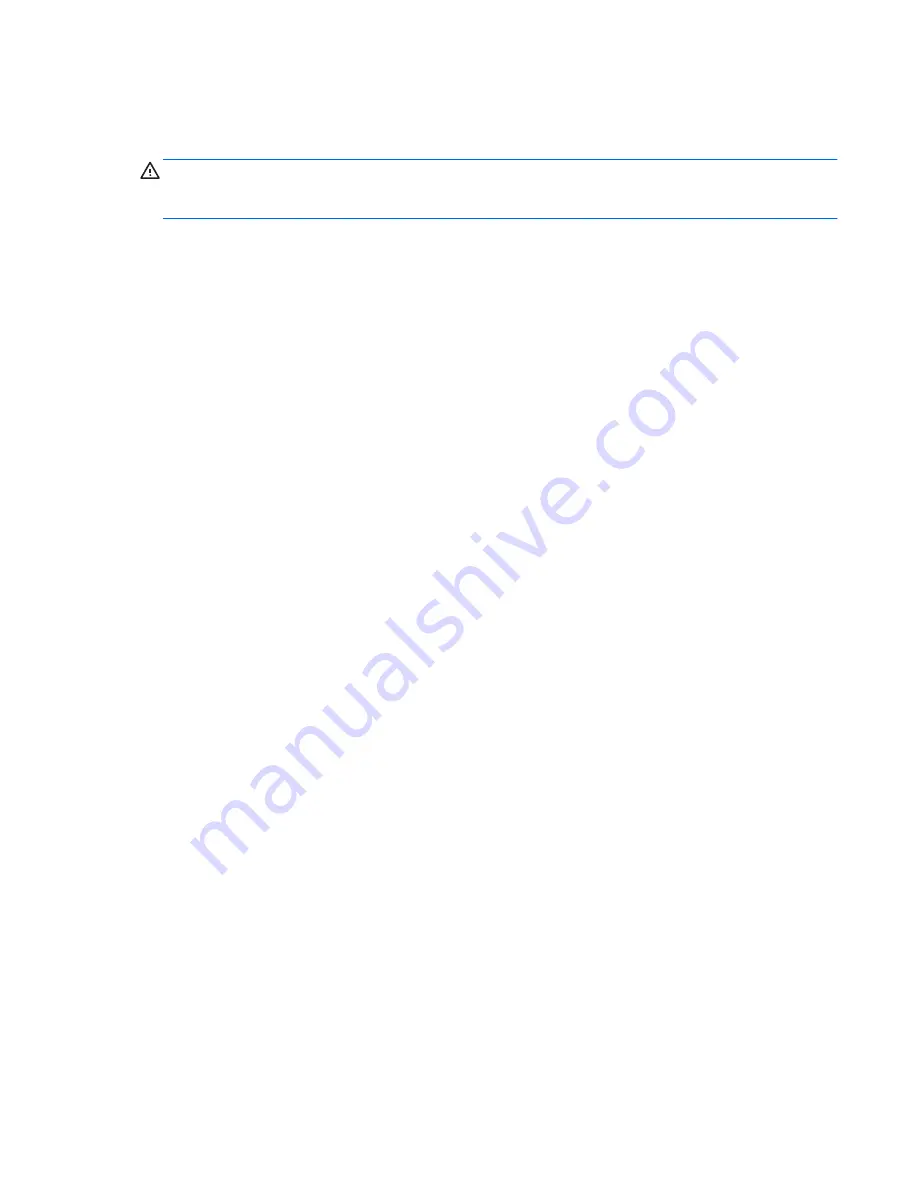
We recommend that you register your computer with HP during operating system set up so you can
receive important software updates, facilitate support questions, and sign up for special offers. You can
also register your computer with HP using the
Register with HP
app on the Start screen.
CAUTION:
After the activation process has begun, DO NOT TURN OFF THE COMPUTER UNTIL THE
PROCESS IS COMPLETE. Turning off the computer during the activation process may damage the
software that runs the computer or prevent its proper installation.
Downloading Windows 8 updates
Microsoft may release updates to the operating system. To help keep the computer running optimally,
HP recommends checking for the latest updates during the initial installation and periodically
throughout the life of the computer.
Run Windows Update as soon as possible after you set up your computer.
1.
Point to the upper-right or lower-right corner of the Start screen to display the charms.
2.
Click
Settings
>
Change PC Settings
>
Windows Update
.
3.
Run Windows Update monthly thereafter.
Customizing the monitor display
You can customize display settings for Windows 8 separately for the Start screen and the Desktop.
To customize the Start screen:
1.
Point to the upper-right or lower-right corner of the Start screen to display the charms.
2.
Click
Settings
>
Change PC Settings
.
3.
Click
Personalize
to change the display settings.
To customize the Desktop:
1.
Click the Desktop app on the Start screen.
2.
Right-click on the desktop, and then click
Personalize
to change display settings.
Activating and customizing the software in Windows 8
9
Summary of Contents for Compaq Pro 6305
Page 4: ...iv About This Book ...
















































