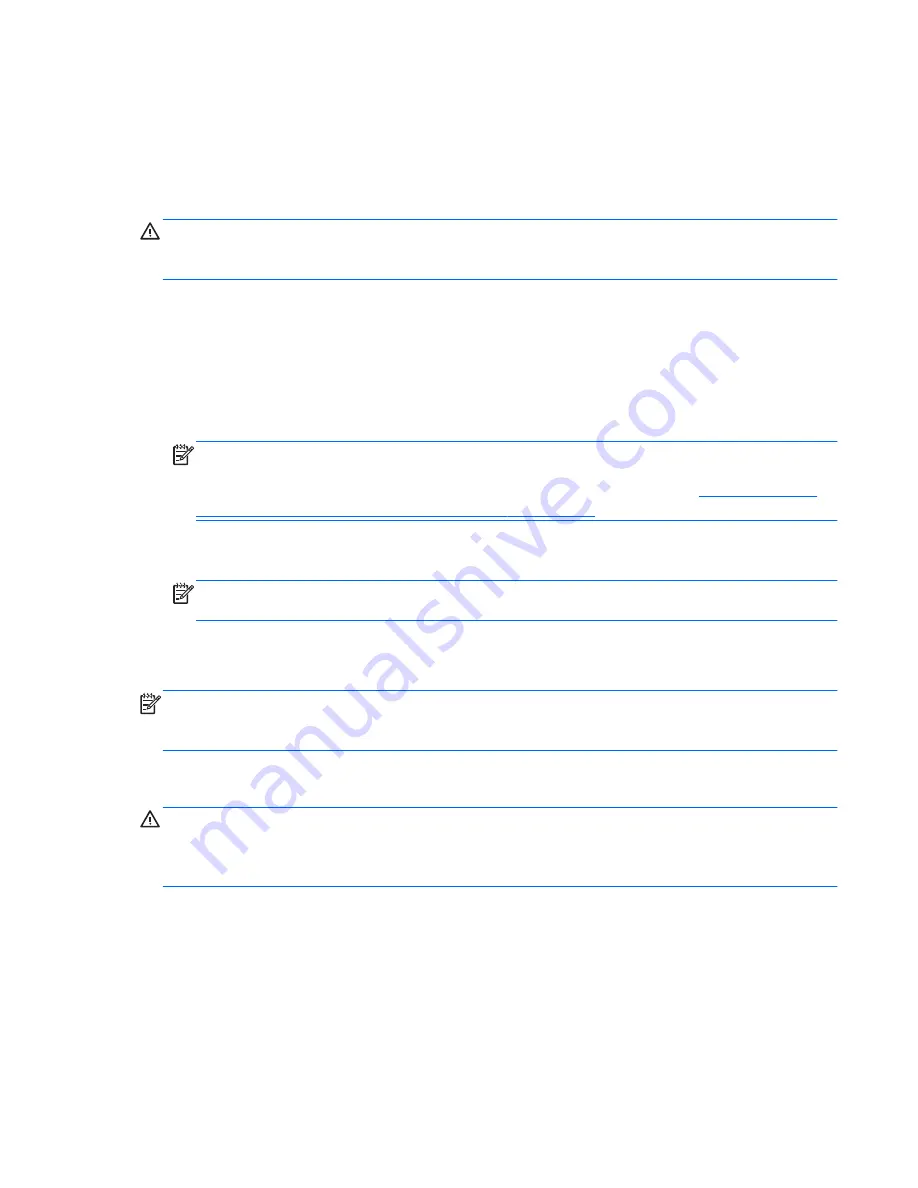
Using the Windows recovery tools
To recover information you previously backed up:
▲
From the Start screen, type
h
, and then select
Help and Support
.
To recover your information using Automatic Repair, follow these steps:
CAUTION:
Some Automatic Repair options will completely erase and reformat the hard drive. For
additional information go to Help and Support. From the Start screen, type
h
, and then select
Help
and Support
.
1.
If possible, back up all personal files.
2.
If possible, check for the presence of the HP Recovery partition and the Windows partition:
From the Start screen, type
e
, and then click
Windows Explorer
.
– or –
From the Start screen, type
c
, and then select
Computer
.
NOTE:
If the Windows partition and the HP Recovery partition are not listed, you must recover
your operating system and programs using the Windows 8 operating system media and the
Driver
Recovery
media (both purchased separately). For additional information, see
Using Windows 8
operating system media (purchased separately) on page 210
.
3.
If the Windows partition and the HP Recovery partition are listed, restart the computer after
Windows has loaded, and then press and hold
Shift
while clicking
Restart
.
NOTE:
If the computer fails to boot to Windows after several attempts, the system will boot to
the Windows Recovery Environment by default.
4.
Select
Troubleshoot
, select
Advanced Options
, and then select
Automatic Repair
.
5.
Follow the on-screen instructions.
NOTE:
For additional information on recovering information using the Windows tools, perform a
search for these topics in Help and Support. From the Start screen, type
h
, and then select
Help and
Support
.
Using f11 recovery tools
CAUTION:
Using
f11
completely erases hard drive contents and reformats the hard drive. All files
that you have created and any software that you have installed on the computer are permanently
removed. The
f11
recovery tool reinstalls the operating system and HP programs and drivers that were
installed at the factory. Software not installed at the factory must be reinstalled.
Backup and recovery in Windows 8
209
Summary of Contents for Compaq Pro 6305
Page 4: ...iv About This Book ...














































