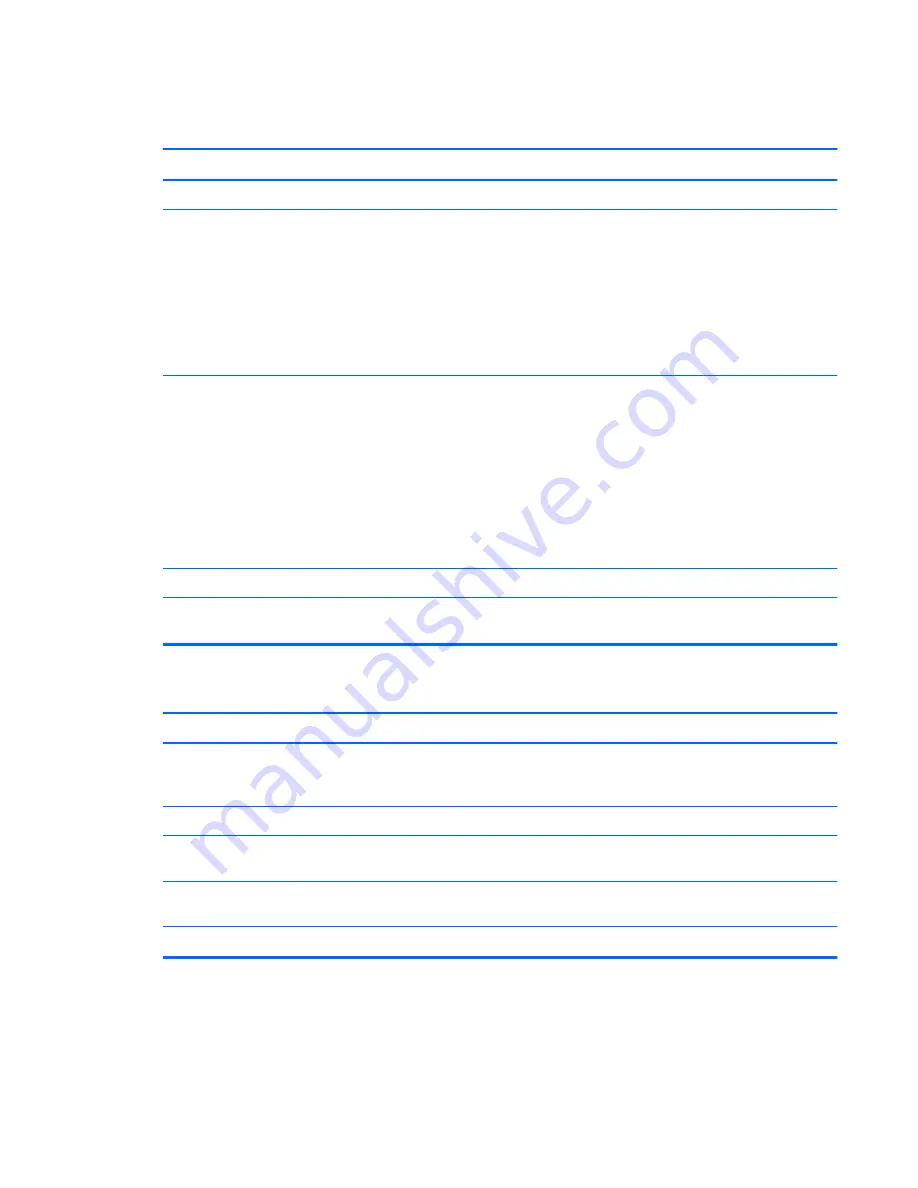
Network status link light never flashes.
NOTE:
The network status light is supposed to flash when there is network activity.
Cause
Solution
No active network is detected.
Check cabling and network equipment for proper connection.
Network controller is not set up properly.
Check for the device status within Windows, such as Device
Manager for driver load and the Network Connections applet
within Windows for link status.
To access Device Manager in Windows 7, click
Start
, select
Control Panel
, and then select
Device Manager
.
To access Device Manager in Windows 8, from the Start
screen, type
c
, select
Control Panel
from the list of
applications, and then select
Device Manager
.
Network controller is disabled.
1.
Run Computer Setup and enable network controller.
2.
Enable the network controller in the operating system
using Device Manager.
To access Device Manager in Windows 7, click
Start
,
select
Control Panel
, and then select
Device
Manager
.
To access Device Manager in Windows 8, from the Start
screen, type
c
, select
Control Panel
from the list of
applications, and then select
Device Manager
.
Network driver is not properly loaded.
Reinstall network drivers.
System cannot autosense the network.
Disable auto-sensing capabilities and force the system into the
correct operating mode.
Diagnostics reports a failure.
Cause
Solution
The cable is not securely connected.
Ensure that the cable is securely attached to the network
connector and that the other end of the cable is securely
attached to the correct device.
The cable is attached to the incorrect connector.
Ensure that the cable is attached to the correct connector.
There is a problem with the cable or a device at the other end
of the cable.
Ensure that the cable and device at the other end are
operating correctly.
Network controller interrupt is shared with an expansion
board.
Under the Computer Setup
Advanced
menu, change the
resource settings for the board.
The network controller is defective.
Contact an authorized service provider.
Solving Network Problems
173
Summary of Contents for Compaq Pro 6305
Page 4: ...iv About This Book ...















































