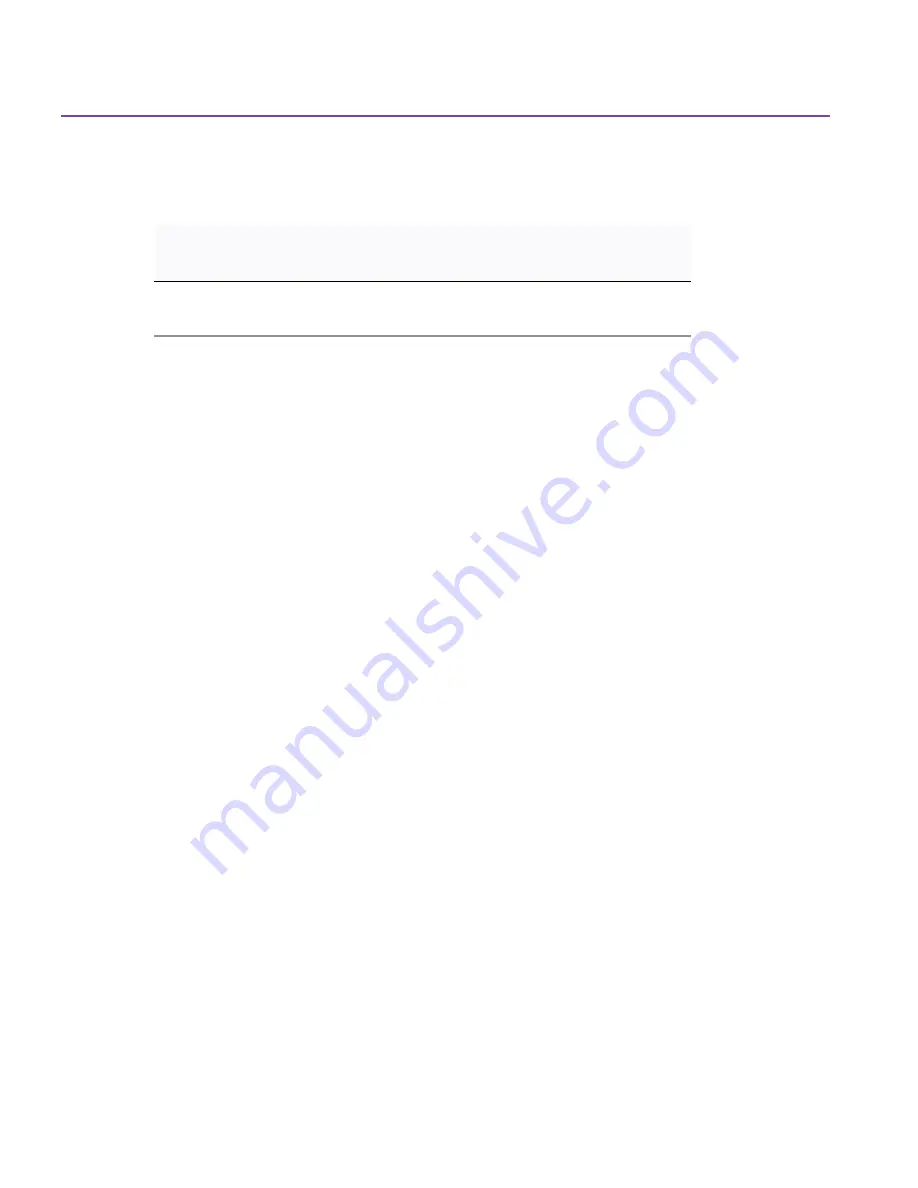
84
Troubleshooting Tips
3.
Restart your computer and run HP Colorado Backup II.
SCSI Backup Devices
If your system cannot locate your SCSI backup device, disable any real-mode
drivers loading in your CONFIG.SYS file. Follow the steps below:
1.
Click
Run
on the
Start
menu.
2.
Type
sysedit.exe
and click
OK
.
3.
Click on the
CONFIG.SYS
window.
4.
Type
rem
at the beginning of each line that contains a real-mode driver. For
example,
rem device=C:\aspi\aspi4dos.sys
5.
Save the CONFIG.SYS file.
6.
Restart your computer and run HP Colorado Backup II.
Parallel Port Backup Device
If your system cannot locate your Parallel Port device, you may have an IRQ
conflict.
To check for IRQ conflicts:
1.
Right-click the
My Computer
icon and select
Properties
.
2.
Click the
Device Manager
tab in the
System Properties
window.
3.
Computer is highlighted and appears at the top of the list. Click
Properties
.
4.
Make sure your printer port drive is the only device with an IRQ setting of
07. If another device has the same IRQ setting, change that device’s IRQ
setting to avoid conflicts.
Table 2:
Drivers Not In Use
If you are using this
device:
Change these files:
SCSI backup device
drvwppqt.vxd
drvwq117.vxd
Summary of Contents for C4405A - Colorado 14GB Tape Drive
Page 1: ...HP Colorado Backup II User s Guide ...
Page 8: ...viii Contents ...
Page 20: ...20 Getting Started ...
Page 72: ...72 Using Compare ...
Page 90: ...90 Troubleshooting Tips ...


























