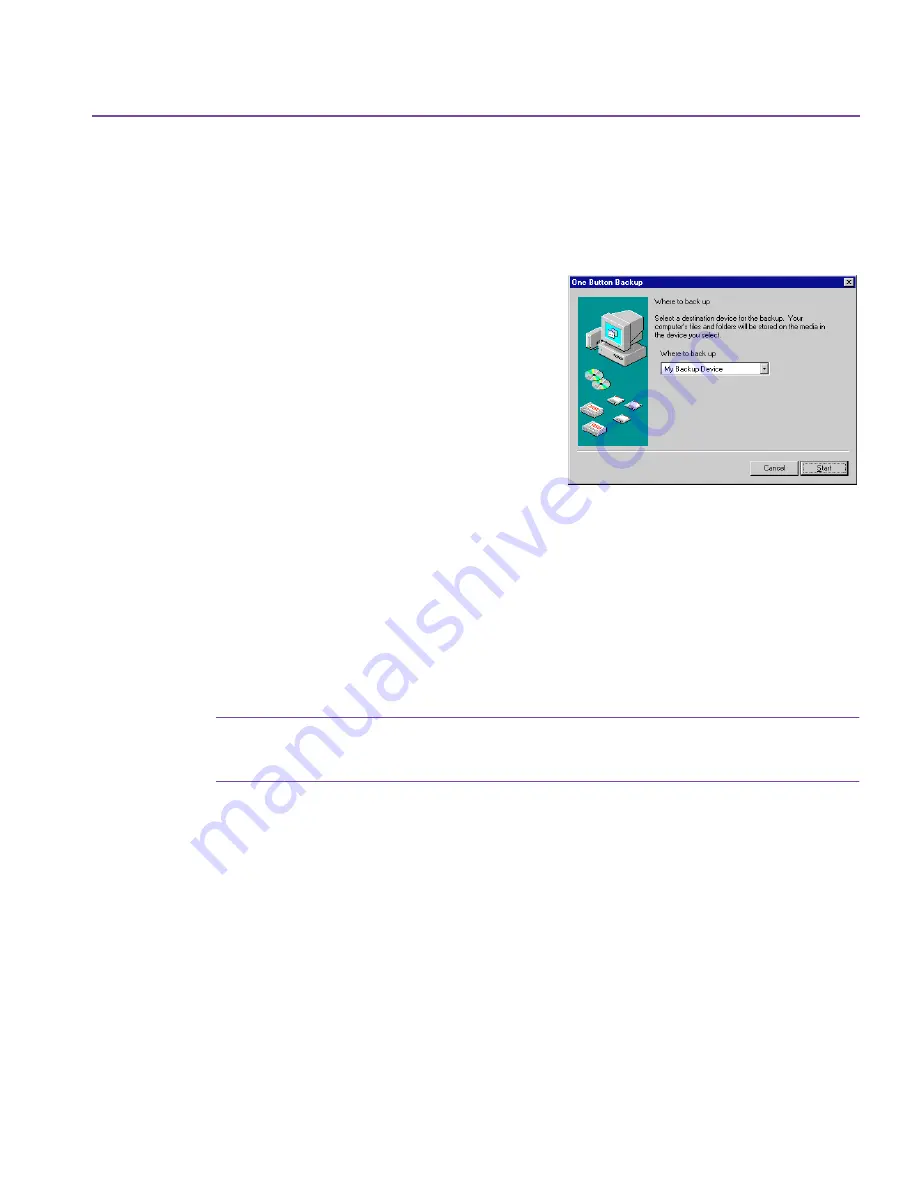
One-Button Backup
13
To use One-Button Backup:
1.
Double-click the
One-Button Backup
icon on the Desktop. Or, click the
Start
menu, select
Programs
,
HP Colorado Backup II
, and then click
One-
Button Backup
.
The
One-Button Backup
dialog appears.
2.
Select a device in the drop-down list
box. See
Where to Back Up on page 29
for more information.
3.
Click
Start
.
The backup will run as either a full or
differential backup (with default
settings) depending on the following
criteria.
An All Selected Files backup is performed if:
■
Ten differential backups have been performed since the last All Selected
Files backup, regardless of dates.
■
More than seven days have passed since the last backup.
A differential backup is performed if:
■
No more than seven days have passed since the last All Selected Files
backup.
Note:
For more information on full and differential backup types, see
Backup types on page 36
.
Default Backup Job Settings
Your backup job will run with the following default settings:
■
What to back up
—All Selected Files. See
What to Back Up on page 28
.
■
Where to back up
—Backup device. See
Where to Back Up on page 29
.
■
How to back up
—
Full Backup—Verify, Compress, Overwrite.
Differential Backup—Verify, Compress, Append.
Summary of Contents for C4405A - Colorado 14GB Tape Drive
Page 1: ...HP Colorado Backup II User s Guide ...
Page 8: ...viii Contents ...
Page 20: ...20 Getting Started ...
Page 72: ...72 Using Compare ...
Page 90: ...90 Troubleshooting Tips ...




























