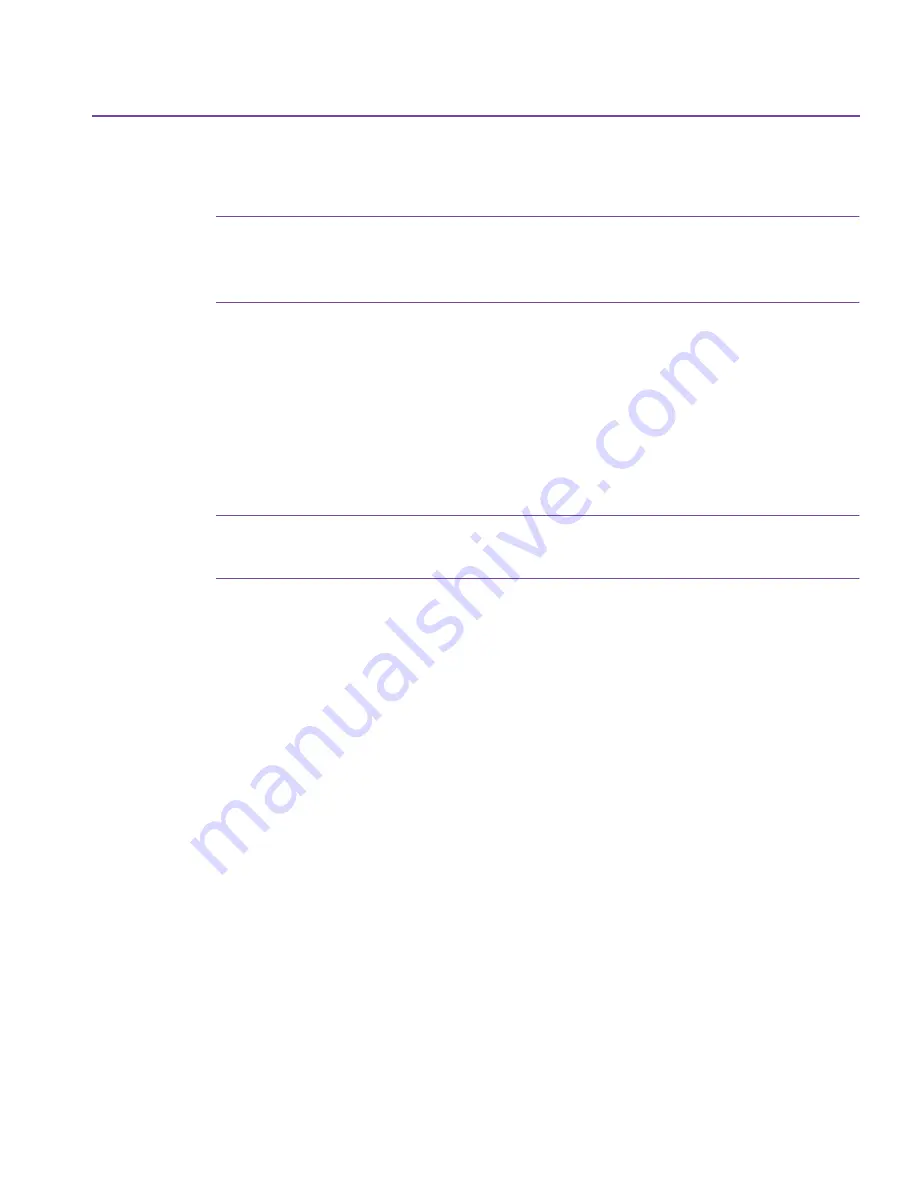
Backup Options
35
Compression uses a “shorthand” to reduce file sizes, so that data can be
written in less space.
Note:
If your data has already been compressed, select Never
compress the data. Compressing data that has already been
compressed causes the data to occupy more media space.
■
If the media already contains backups
Append this backup to my media
—Your data is placed after the last backup
set on the media.
Overwrite the media with this backup
—Overwrite works differently
depending on your backup location. Overwrite replaces all files on the
media with the files selected for backup. To avoid overwriting all files on
the media, choose
Append
.
Caution:
All files on the media are erased before the new backup set(s)
are written.
Let me choose this option during the backup
—The name of the media in
the drive is displayed when the backup job begins, and you are prompted
to choose Overwrite or Append.
■
If the media is blank
Use this media name
—You can name the media if it is blank by typing a
name in the text box.
Click
Apply
, then click
OK
or another options tab.
Password Tab
Use the Password tab to provide data security by password-protecting your
backup. Your password is required to compare or restore files in the backup
set.
Your password may consist of up to 8 characters. Passwords are case-sensitive.
For example, “my pass” is not the same as “My Pass”.
Summary of Contents for C4405A - Colorado 14GB Tape Drive
Page 1: ...HP Colorado Backup II User s Guide ...
Page 8: ...viii Contents ...
Page 20: ...20 Getting Started ...
Page 72: ...72 Using Compare ...
Page 90: ...90 Troubleshooting Tips ...






























