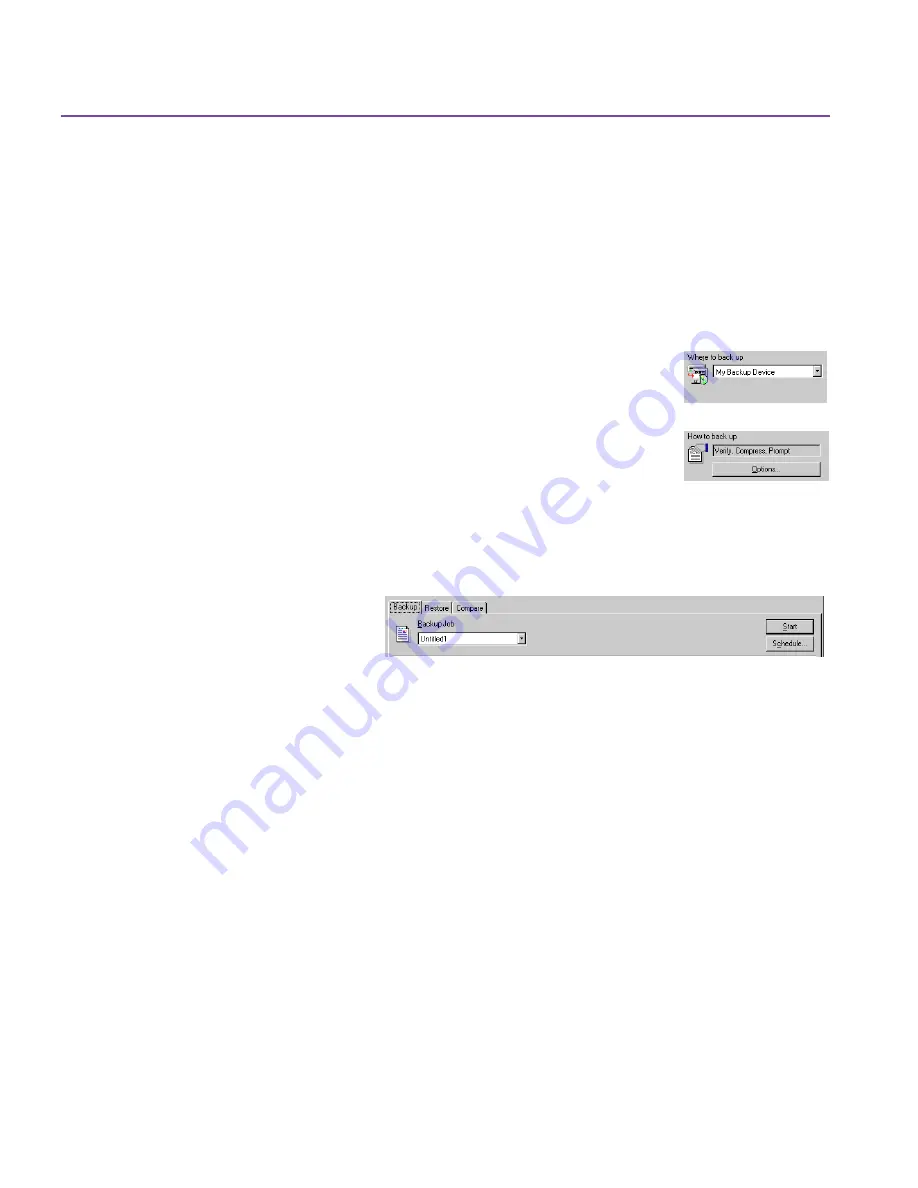
30
Using Backup
See
Type Tab on page 36
for more information.
3.
Select the files to back up. Click the check boxes next to the drives and files
you want to back up.
A checkmark indicates the drive, file, or folder is selected for backup. A red
X
indicates that the file’s type is excluded.
See
Selection Panes on page 16
for more information.
4.
Select
Where to back up
. To change your backup
destination, make your selection in the drop-down list.
See
Where to Back Up on page 29
.
5.
Select
How to back up
. The default settings are
Full
Compression
and
Prompt
. To change your backup
options, click
Options
. The
Backup Options
dialog box
lets you set each of your options. See
Backup Options
on page 33
.
6.
Click
Schedule
to run your job at a later time. See
Scheduling a Backup Job
on page 39
.
Or,
Click
Start
to run your backup job now. Your backup job is saved. See
Backup Progress Window on page 32
.
Or,
Select
Save
from the
Job
menu to save your job for future use. The name
you give it will appear in the Backup Job list.
Using Backup Jobs
To open a backup job:
1.
Click the
Backup
tab in the main application window.
Summary of Contents for C4405A - Colorado 14GB Tape Drive
Page 1: ...HP Colorado Backup II User s Guide ...
Page 8: ...viii Contents ...
Page 20: ...20 Getting Started ...
Page 72: ...72 Using Compare ...
Page 90: ...90 Troubleshooting Tips ...






























