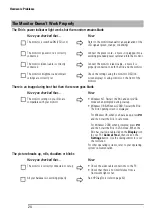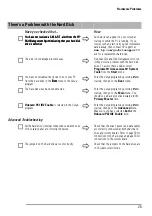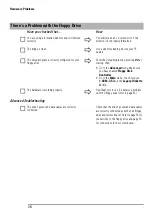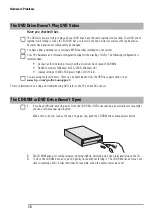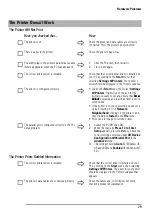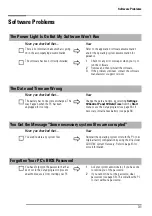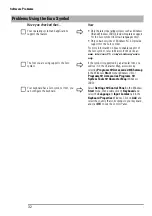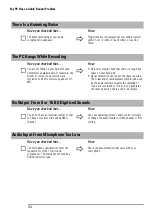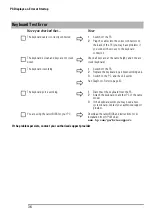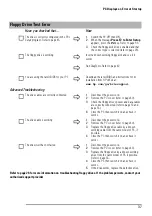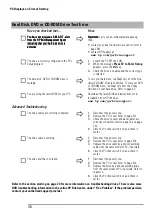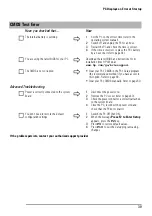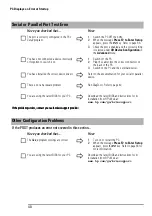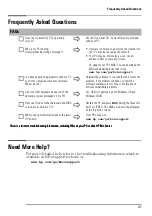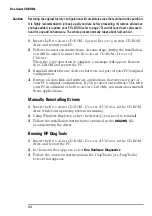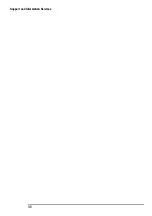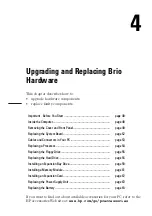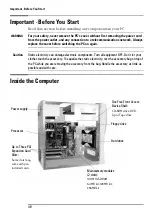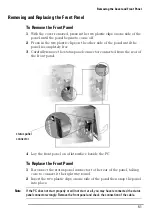PC Displays an Error at Startup
38
Hard Disk, DVD or CD-ROM Drive Test Error
Have you checked that...
How
Y
YY
Yoooouuuu hhhhaaaavvvveeee nnnnooootttt rrrreeeecccceeeeiiiivvvveeeedddd aaaa SSSS....M
M
M
M....A
AA
A....R
RR
R....TTTT.... aaaalllleeeert
rt
rt
rt
ffffrrrroooom
m
m
m tttthhhheeee H
H
H
HP
PP
P B
BB
Brrrriiiioooo M
M
M
Maaaannnnaaaaggggeeeem
m
m
meeeennnntttt A
AA
Aggggeeeennnntttt
iiiinnnnddddiiiiccccaaaattttiiiinnnngggg tttthhhhaaaatttt yyyyoooouuuurrrr hhhhaaaarrrrdddd ddddiiiisssskkkk ddddrrrriiiivvvveeee iiiissss
ddddeeeeffffeeeeccccttttiiiivvvveeee
IIIIm
m
m
mppppoooort
rt
rt
rtaaaannnntttt:::: Carry out an immediate data backup,
then:
•
contact your local Customer Care Center (refer to
page 88)
•
contact HP Support at
www.hp.com/go/briosupport
The drive is correctly configured in the PC’s
Setup
program
1
Switch the PC OFF then ON.
2
When the message
Press F2 to Enter Setup
appears, press the
F2
key.
3
Check the drive is enabled and the correct type
is selected.
The hard disk, DVD or CD-ROM drive is
working
To test your hard drive, run DiagTools from the
Brio
Assist CD-ROM - Drivers & Utilities
. To test your DVD
or CD-ROM drive, run DiagTools from the Utility
Partition on your hard drive. Refer to page 42.
You are using the latest BIOS for your PC
Download the latest BIOS and instructions for its
installation from HP’s Web at:
www.hp.com/go/briosuppor
t
Advanced Troubleshooting
The drive cables are correctly connected
1
Disconnect the power cord.
2
Remove the PC’s cover (refer to page 49).
3
Check the drive’s power and data cables are
correctly connected (refer to page 53 and page
56).
4
Close the PC then switch it on and check it
works.
The drive cable is working
1
Disconnect the power cord.
2
Remove the PC’s cover (refer to page 49).
3
Replace the drive cable by a known working
cable from the same model of PC, if possible.
4
Close the PC then switch it on and check it
works.
The drive itself has not failed
1
Disconnect the power cord.
2
Remove the PC’s cover (refer to page 49).
3
Replace the drive by a known working drive
from the same model of PC, if possible. Refer to
chapter 4.
4
Close the PC then switch it on and check it
works.
Refer to the section starting on page 23 for more information on troubleshooting drives. There is also more
DVD troubleshooting information in the online HP Brio Center, under "Fix a Problem". If the problem persists,
contact your authorized support provider
Summary of Contents for Brio BA210
Page 2: ......
Page 16: ...Comfort and Safety Checklist 8 ...
Page 54: ...Support and Information Services 46 ...
Page 80: ...Technical Characteristics 72 ...
Page 98: ...Other Services 90 ...
Page 101: ......