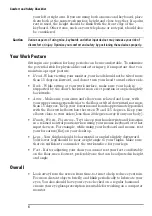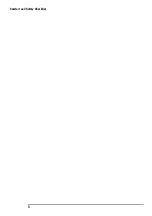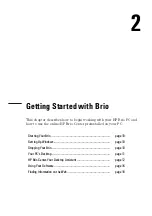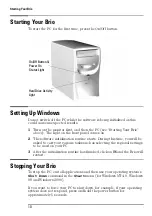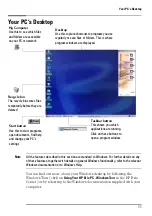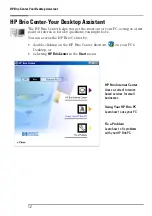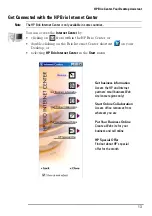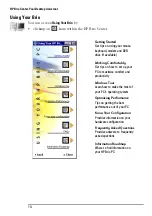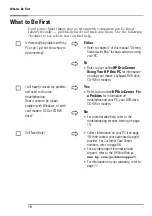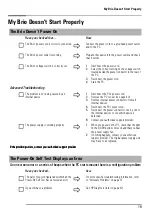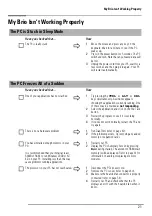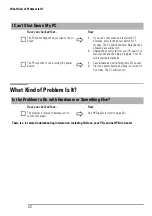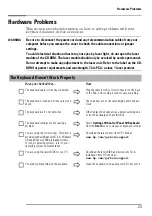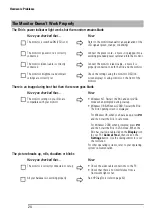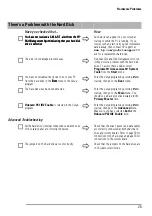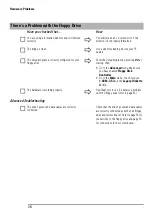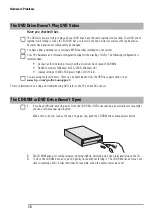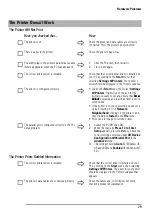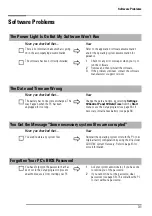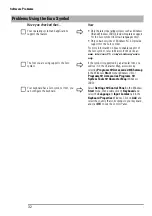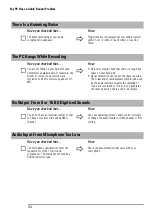My Brio Doesn’t Start Properly
20
The PC Hangs During Startup
Have you checked that ...
How
Your memory modules are of the correct type
1
Disconnect the PC’s power cord.
2
Remove the PC’s cover (see page 49).
3
Replace the memory module with a known
working memory module (see page 61).
4
Reconnect the PC’s power cord and start up the
PC.
The expansion card you have installed is
compatible
1
Disconnect the PC’s power cord.
2
Remove the PC’s cover (see page 49).
3
Remove the expansion card (see page 62).
4
Reconnect the PC’s power cord and start up the
PC.
That you have not made any changes to the
PC’s
Setup
program that may be causing the
problem
1
Enter the
Setup
program by pressing
F2
when
prompted during startup. Refer to page 66 for
more information.
2
Reload the default
Setup
values by pressing
F9
.
3
Press
F10
to exit the
Setup
program saving
changes.
IIIIffff tttthhhheeee pppprrrroooobbbblllleeeem
m
m
m ppppeeeerrrrssssiiiissssttttssss,,,, ccccon
on
on
onttttaaaacccctttt yyyyoooouuuurrrr aaaauuuuttttho
ho
ho
horrrriiiizzzzeeeedddd ssssuuuuppppppppoooort
rt
rt
rt pppprrrroooovvvviiiiddddeeeerrrr
You Get a “non-system disk” or ”operating system not found” Message
Have you checked that ...
How
You didn’t leave a non-bootable floppy disk in
your floppy drive when you started the PC
1
Check for a non-bootable floppy disk in the
floppy drive.
2
Remove the floppy disk if there is one in the
drive.
3
Restart the PC.
The device boot order is correct in the
Setup
program
1
Enter the
Setup
program by pressing
F2
when
prompted during startup. Refer to page 66 for
more information.
2
Reload the default
Setup
values by pressing
F9
.
3
Press
F10
to exit the
Setup
program saving
changes.
Summary of Contents for Brio BA210
Page 2: ......
Page 16: ...Comfort and Safety Checklist 8 ...
Page 54: ...Support and Information Services 46 ...
Page 80: ...Technical Characteristics 72 ...
Page 98: ...Other Services 90 ...
Page 101: ......