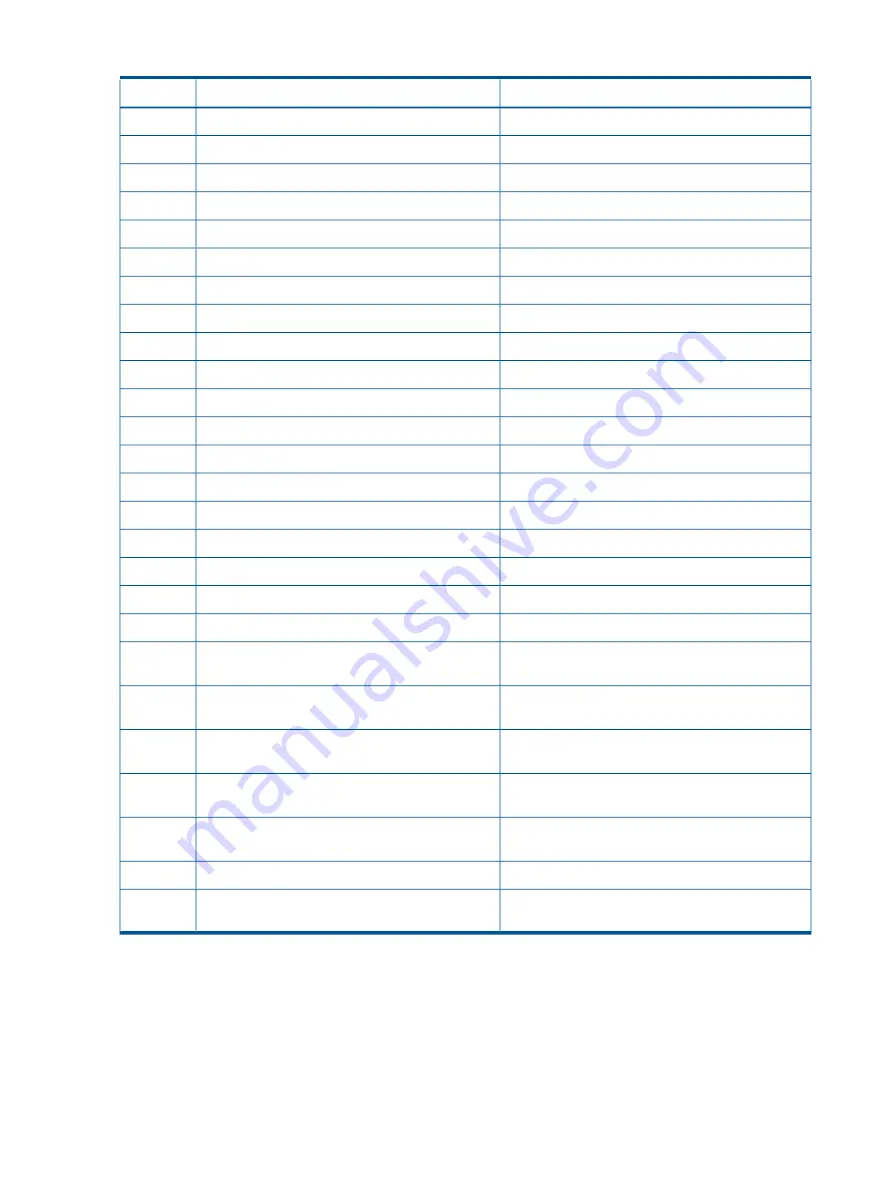
Table 38 Informational events
(continued)
Description
Informational event
Value
Drive cleaning process
Drive clean
0x03
Open mailslot command
Mailslot open
0x04
Close mailslot
Mailslot close
0x05
Magazine remove event
Magazine remove
0x06
Magazine insertion event
Magazine reinsertion
0x07
Power on event
Power on
0x08
Power off event
Power off
0x09
User login at interface (RMU, OCP, SERIAL)
User login
0x0A
User logout at interface (RMU, OCP, SERIAL)
User logout
0x0B
System test run
System test run
0x0C
The wellness test was run
Wellness test run
0x0D
A bus reset occurred
Bus reset occurred
0x0E
Device reset command
Device reset
0x0F
SCSI task aborted
Abort
0x10
Drive reported informational tape alert flag
Drive tape alert flag
0x11
Power on init completed successful
Power on init done
0x12
Incorrect key server token PIN entered
Incorrect key server token PIN entered
0x13
Incorrect key server token PIN entered
Backup initiated on key server token
0x14
The backup of the key server token has finished.
Backup off key server token finished
0x15
A new write key was automatically generated on the
key server token.
A new write key was automatically generated on
the key server token.
0x16
A new write key was manually generated on the key
server token.
A new write key was manually generated on the
key server token.
0x17
More than five attempts were made to set the key
server token with invalid PINs.
More than 5 invalid key server token PIN attempts
0x18
A restore operation was initiated on the key server
token.
Restore initiated on key server token
0x19
A restore operation was completed on the key server
token.
Restore off key server token finished
0x1A
The key server token is over 90% full.
Key server token is over 90% full
0x1B
The key server token contains keys that have not been
backed up.
Key server token contains keys that have not been
backed up.
0x1C
Using HP Library & Tape Tools to diagnose problems
With HP Library & Tape Tools installed on the host server you can:
•
Identify all parallel SCSI devices connected to your system.
•
View detailed configuration, identification, inventory, and drive information for the device.
•
Easily update device and drive firmware.
•
Run advanced diagnostic tests, including connectivity, read/write, media validation, and
testing the functionality of the device.
128
Troubleshooting
Summary of Contents for BL536A
Page 149: ...German laser notice Italian laser notice Japanese laser notice Laser compliance notices 149 ...
Page 151: ...Danish notice Dutch notice Estonian notice Finnish notice French notice Recycling notices 151 ...
Page 155: ...French battery notice German battery notice Battery replacement notices 155 ...
Page 156: ...Italian battery notice Japanese battery notice 156 Regulatory compliance and safety ...
















































