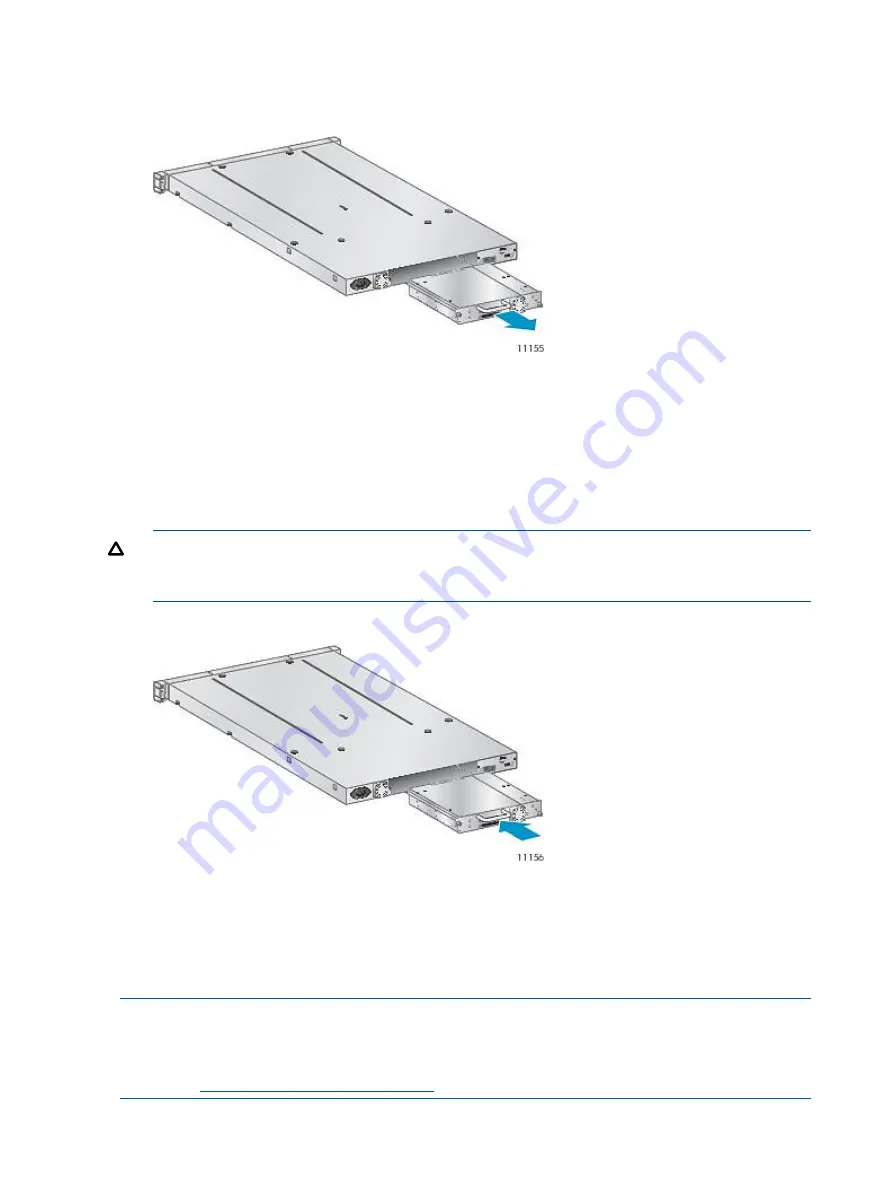
6.
Pull straight back on the tape drive handle to remove the tape drive from the Autoloader (see
).
Figure 77 Removing the tape drive
To replace a tape drive:
1.
Before installing the new drive, inspect the connectors on the tape drive. Ensure that the
connectors are intact, free of any foreign objects, and have no cracks or deformed or bent
contacts.
2.
Slowly insert the new tape drive into the drive bay, and align the connectors on the Autoloader
while supporting the drive assembly until the drive seats itself against the back of the Autoloader
(see
).
CAUTION:
Push in on the tape drive handle while supporting the bottom of the tape drive
until it is properly seated. Damage to the connector pins may occur if this procedure is not
followed.
Figure 78 Installing the tape drive
3.
Tighten the blue captive thumbscrews by hand until the drive is secure.
4.
Attach the cords and terminator, if necessary, that you removed from the old tape drive.
5.
Power on the tape drive.
6.
If necessary, upgrade the Autoloader and drive firmware using HP Library & Tape Tools, the
RMI, or a USB flash drive.
NOTE:
If you are upgrading a parallel SCSI drive, be sure to use supported cabling configurations.
See
Planning the SCSI configuration (page 18)
NOTE:
Use L&TT to upgrade the drive to the latest firmware. You can download the latest version
of L&TT at:
.
132
Upgrading and servicing the Tape Autoloader
Summary of Contents for BL536A
Page 149: ...German laser notice Italian laser notice Japanese laser notice Laser compliance notices 149 ...
Page 151: ...Danish notice Dutch notice Estonian notice Finnish notice French notice Recycling notices 151 ...
Page 155: ...French battery notice German battery notice Battery replacement notices 155 ...
Page 156: ...Italian battery notice Japanese battery notice 156 Regulatory compliance and safety ...






























