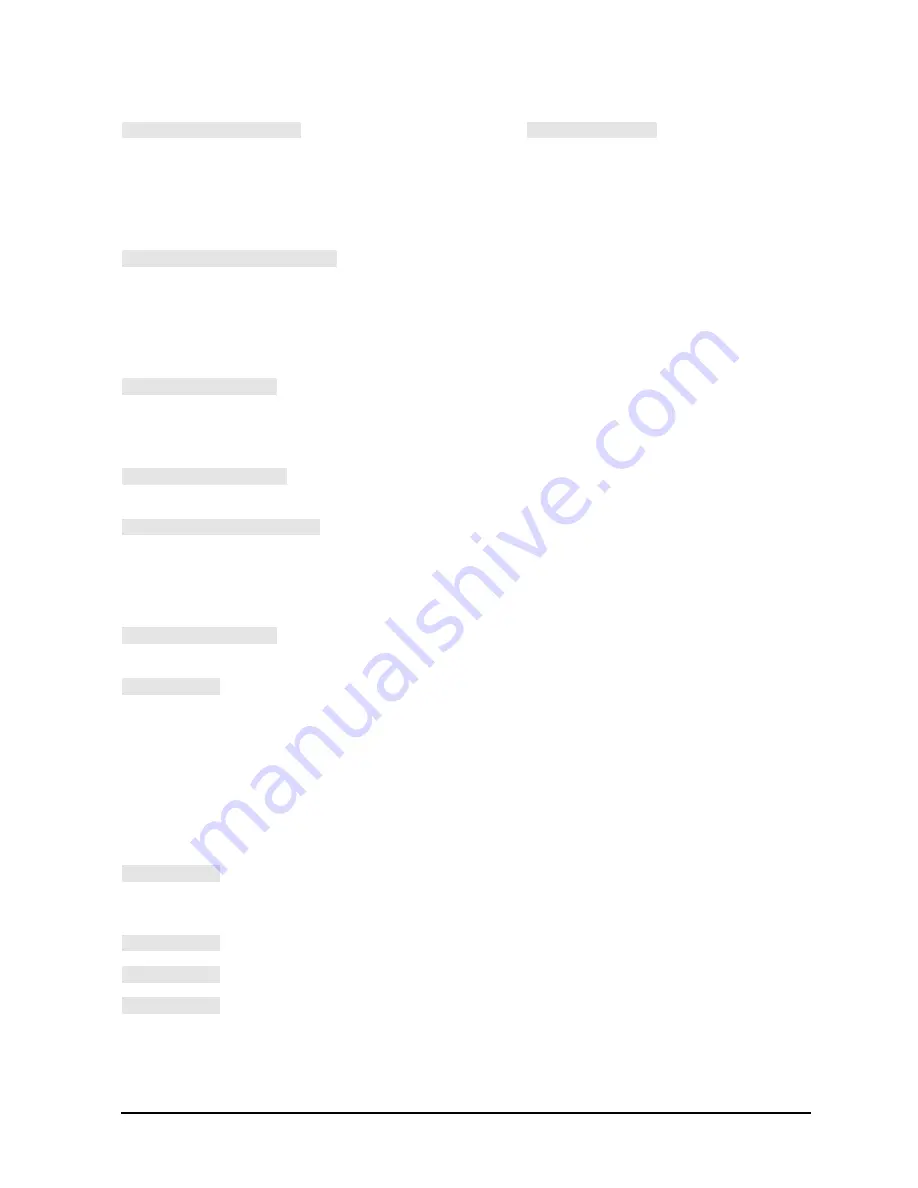
5-33
Hardkey/Softkey Reference
Analyzer Functions
sets the midpoint for
using the active
marker to set the middle amplitude value of a limit
segment. Move the marker to the desired value or device
specification, and press this key to make that value the
midpoint of the delta limits. The limits are automatically
set an equal amount above and below the marker.
makes the reference value equal to the active marker's
response value, without changing the reference position.
In a polar or Smith chart format, the full scale value at the
outer circle is changed to the active marker response
value. This softkey also appears in the scale reference
menu.
changes the start and stop values of the stimulus span to
the values of the active marker and the delta reference
marker. If there is no reference marker, the message
"NO MARKER DELTA
−
SPAN NOT SET" is displayed.
changes the stimulus start value to the stimulus value of
the active marker.
sets the starting stimulus value of a limit line segment
using the active marker. Move the marker to the desired
starting stimulus value before pressing this key, and the
marker stimulus value is entered as the segment start
value.
changes the stimulus stop value to the stimulus value of
the active marker.
turns on marker 1 and makes it the active marker. The
active marker appears on the display as
∇
. The active
marker stimulus value is displayed in the active entry
area, together with the marker number. If there is a
marker turned on, and no other function is active, the
stimulus value of the active marker can be controlled with
the knob, the step keys, or the numeric keypad. The
marker response and stimulus values are displayed in the
upper right-hand corner of the screen.
turns on marker 2 and makes it the active marker. If
another marker is present, that marker becomes inactive
and is represented on the display as
∆
.
turns on marker 3 and makes it the active marker.
turns on marker 4 and makes it the active marker.
turns on marker 5 and makes it the active marker.
MARKER
→
MIDDLE
DELTA LIMITS
MARKER
→
REFERENCE
MARKER
→
SPAN
MARKER
→
START
MARKER
→
STIMULUS
MARKER
→
STOP
MARKER 1
MARKER 2
MARKER 3
MARKER 4
MARKER 5
Summary of Contents for 8719ES
Page 6: ...vi ...
Page 10: ...Contents x Contents ...
Page 11: ...1 1 1 HP 8719 20 22ES Specifications and Characteristics ...
Page 60: ...1 50 HP 8719 20 22ES Specifications and Characteristics Instrument Specifications ...
Page 61: ...2 1 2 HP 8719 20 22ET Specifications and Characteristics ...
Page 98: ...2 38 HP 8719 20 22ET Specifications and Characteristics Instrument Specifications ...
Page 99: ...3 1 3 Front Rear Panel ...
Page 111: ...4 1 4 Menu Maps ...
Page 113: ...4 3 Menu Maps Menu Maps Figure 4 2 Menu Map for Copy ...
Page 114: ...4 4 Menu Maps Menu Maps Figure 4 3 Menu Map for Display ...
Page 115: ...4 5 Menu Maps Menu Maps Figure 4 4 Menu Map for Format Figure 4 5 Menu Map for Local ...
Page 116: ...4 6 Menu Maps Menu Maps Figure 4 6 Menu Map for Marker Marker Fctn and Marker Search ...
Page 118: ...4 8 Menu Maps Menu Maps Figure 4 9 Menu Map for Power and Sweep Setup ET only ...
Page 119: ...4 9 Menu Maps Menu Maps Figure 4 10 Menu Map for Power and Sweep Setup ES only ...
Page 120: ...4 10 Menu Maps Menu Maps Figure 4 11 Menu Map for Preset ...
Page 121: ...4 11 Menu Maps Menu Maps Figure 4 12 Menu Map for Save Recall ...
Page 122: ...4 12 Menu Maps Menu Maps Figure 4 13 Menu Map for Scale Ref ...
Page 128: ...5 1 5 Hardkey Softkey Reference ...
Page 194: ...6 1 6 Error Messages ...
Page 222: ...7 1 7 Options and Accessories ...
Page 234: ...8 1 8 Preset State and Memory Allocation ...
Page 253: ...8 20 Preset State and Memory Allocation Memory Allocation ...
Page 254: ...9 1 9 Understanding the CITIfile Data Format ...
Page 269: ...9 16 Understanding the CITIfile Data Format Useful Calculations ...
Page 270: ...10 1 10 Determining System Measurement Uncertainties ...
Page 281: ...10 12 Determining System Measurement Uncertainties Measurement Uncertainty Equations ...






























