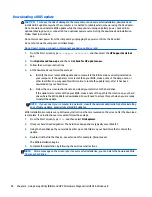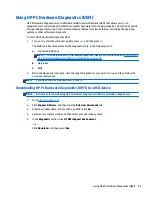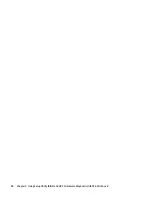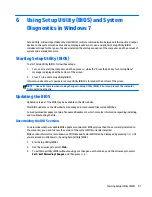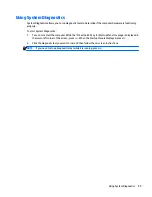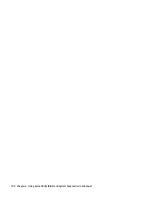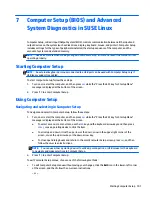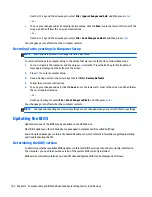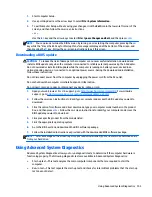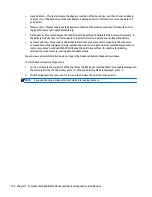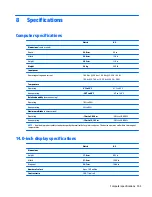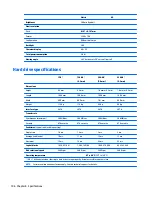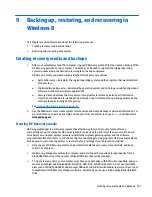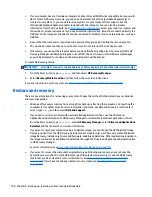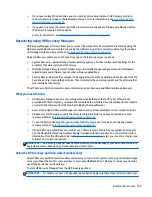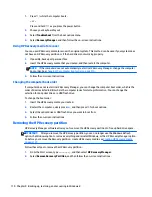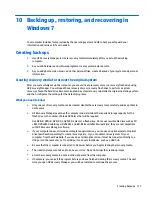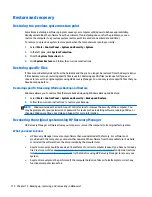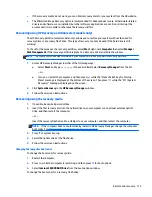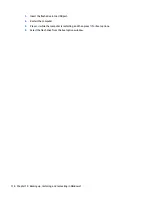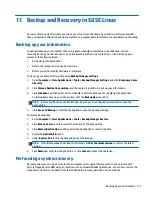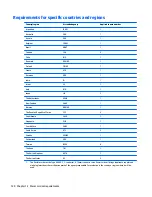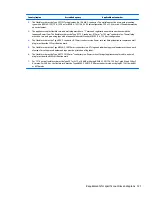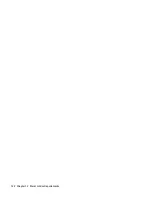●
If your computer does not include an integrated optical drive with DVD writer capability, but you would
like to create DVD recovery media, you can use an external optical drive (purchased separately) to
create recovery discs, or you can obtain recovery discs for your computer from support. See the
Worldwide Telephone Numbers
booklet included with the computer. You can also find contact
information from the HP website. Go to
http://www.hp.com/support
, select your country or region, and
follow the on-screen instructions. If you use an external optical drive, it must be connected directly to a
USB port on the computer; the drive cannot be connected to a USB port on an external device, such as a
USB hub.
●
Be sure that the computer is connected to AC power before you begin creating the recovery media.
●
The creation process can take up to an hour or more. Do not interrupt the creation process.
●
If necessary, you can exit the program before you have finished creating all of the recovery DVDs. HP
Recovery Manager will finish burning the current DVD. The next time you start HP Recovery Manager,
you will be prompted to continue, and the remaining discs will be burned.
To create HP Recovery media:
IMPORTANT:
For tablets, connect to the keyboard dock before beginning these steps (select models only).
1.
From the Start screen, type
recovery
, and then select
HP Recovery Manager
.
2.
Select
Recovery Media Creation
, and then follow the on-screen instructions.
If you ever need to recover the system, see
Recovering using HP Recovery Manager on page 109
.
Restore and recovery
There are several options for recovering your system. Choose the method that best matches your situation
and level of expertise:
●
Windows offers several options for restoring from backup, refreshing the computer, and resetting the
computer to its original state. For more information and steps, see Help and Support. From the Start
screen, type
help
, and then select
Help and Support
.
●
If you need to correct a problem with a preinstalled application or driver, use the Drivers and
Applications Reinstall option of HP Recovery Manager to reinstall the individual application or driver.
From the Start screen, type
recovery
, select
HP Recovery Manager
, select
Drivers and Applications
Reinstall
, and then follow the on-screen instructions.
●
If you want to reset your computer using a minimized image, you can choose the HP Minimized Image
Recovery option from the HP Recovery partition (select models only) or HP Recovery media. Minimized
Image Recovery installs only drivers and hardware-enabling applications. Other applications included in
the image continue to be available for installation through the Drivers and Applications Reinstall option
in HP Recovery Manager.
For more information, see
Recovering using HP Recovery Manager on page 109
.
●
If you want to recover the computer's original factory partitioning and content, you can choose the
System Recovery option from the HP Recovery partition (select models only) or use the HP Recovery
media that you have created. For more information, see
Recovering using HP Recovery Manager
on page 109
. If you have not already created recovery media, see
Creating HP Recovery media
on page 107
.
108 Chapter 9 Backing up, restoring, and recovering in Windows 8
Summary of Contents for 14 TouchSmart
Page 4: ...iv Safety warning notice ...
Page 31: ...3 Illustrated parts catalog Computer major components Computer major components 23 ...
Page 104: ...96 Chapter 5 Using Setup Utility BIOS and HP PC Hardware Diagnostics UEFI in Windows 8 ...
Page 108: ...100 Chapter 6 Using Setup Utility BIOS and System Diagnostics in Windows 7 ...
Page 130: ...122 Chapter 12 Power cord set requirements ...