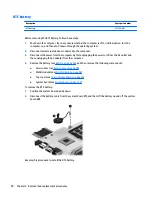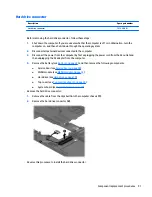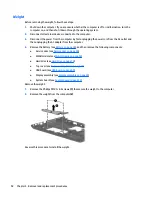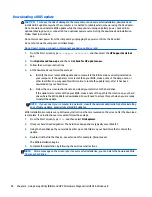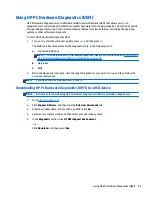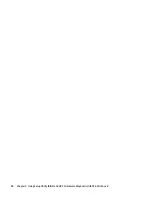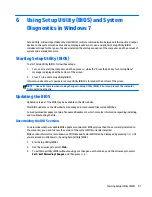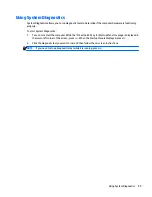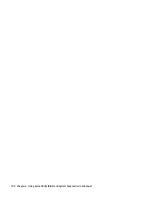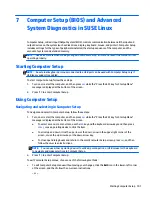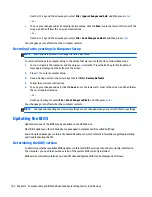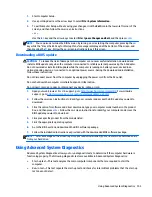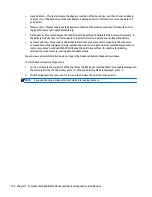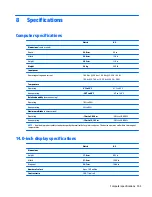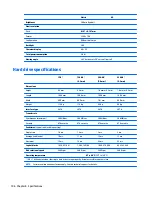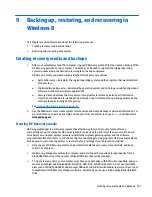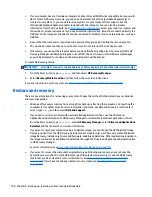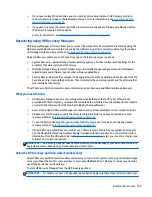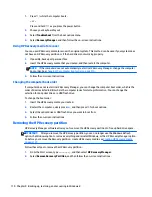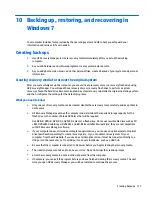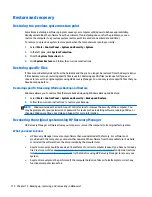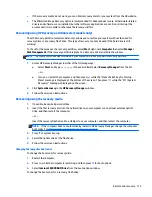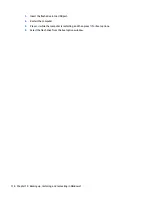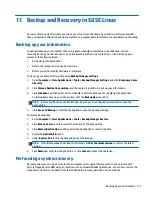●
Hard disk test—This test analyzes the physical condition of the hard drive, and then checks all data in
every sector of the hard drive. If the test detects a damaged sector, it attempts to move the data to a
good sector.
●
Memory test—This test analyzes the physical condition of the memory modules. If it reports an error,
replace the memory modules immediately.
●
Battery test—This test analyzes the condition of the battery and calibrates the battery if necessary. If
the battery fails the test, contact support to report the issue and purchase a replacement battery.
●
System Tune-Up—This group of additional tests checks your computer to make sure that the main
components are functioning correctly. System Tune-Up runs longer and more comprehensive tests on
memory modules, hard drive SMART attributes, the hard drive surface, the battery (and battery
calibration), video memory, and the WLAN module status.
You can view system information and error logs in the Advanced System Diagnostics window.
To start Advanced System Diagnostics:
1.
Turn on or restart the computer. While the “Press the ESC key for Startup Menu” message is displayed in
the lower-left corner of the screen, press
esc
. When the Startup Menu is displayed, press
f2
.
2.
Click the diagnostic test you want to run, and then follow the on-screen instructions.
NOTE:
If you need to stop a diagnostics test while it is running, press
esc
.
104 Chapter 7 Computer Setup (BIOS) and Advanced System Diagnostics in SUSE Linux
Summary of Contents for 14 TouchSmart
Page 4: ...iv Safety warning notice ...
Page 31: ...3 Illustrated parts catalog Computer major components Computer major components 23 ...
Page 104: ...96 Chapter 5 Using Setup Utility BIOS and HP PC Hardware Diagnostics UEFI in Windows 8 ...
Page 108: ...100 Chapter 6 Using Setup Utility BIOS and System Diagnostics in Windows 7 ...
Page 130: ...122 Chapter 12 Power cord set requirements ...