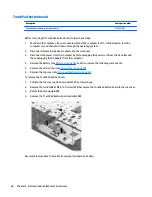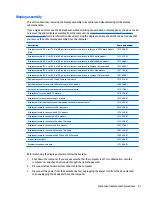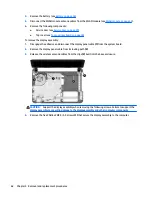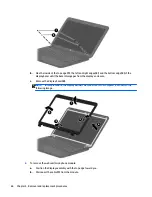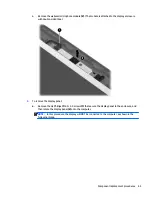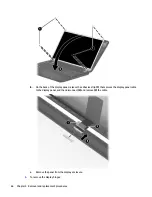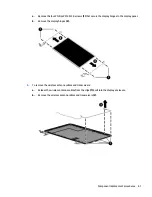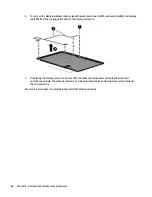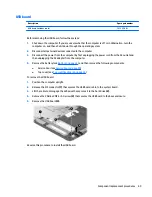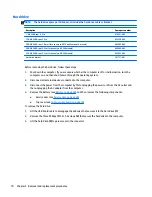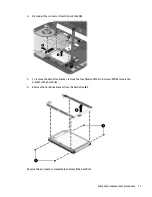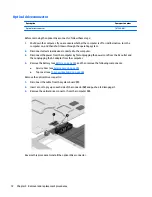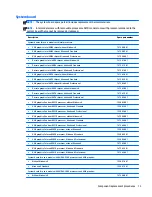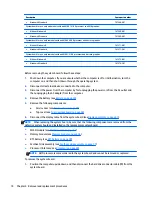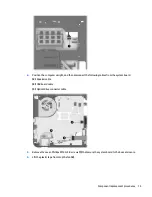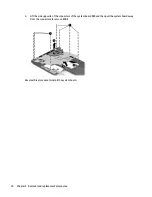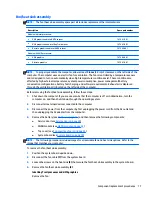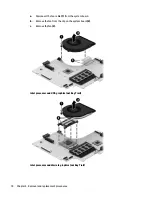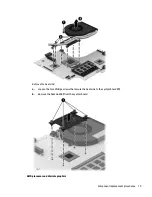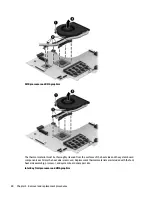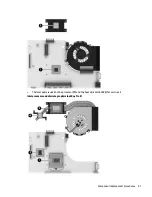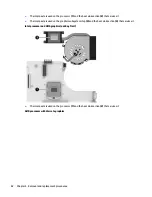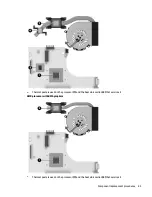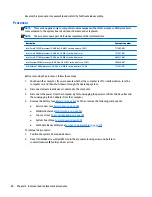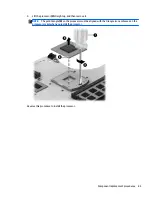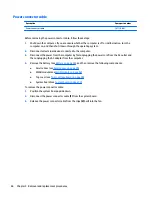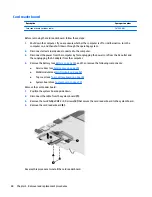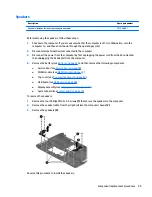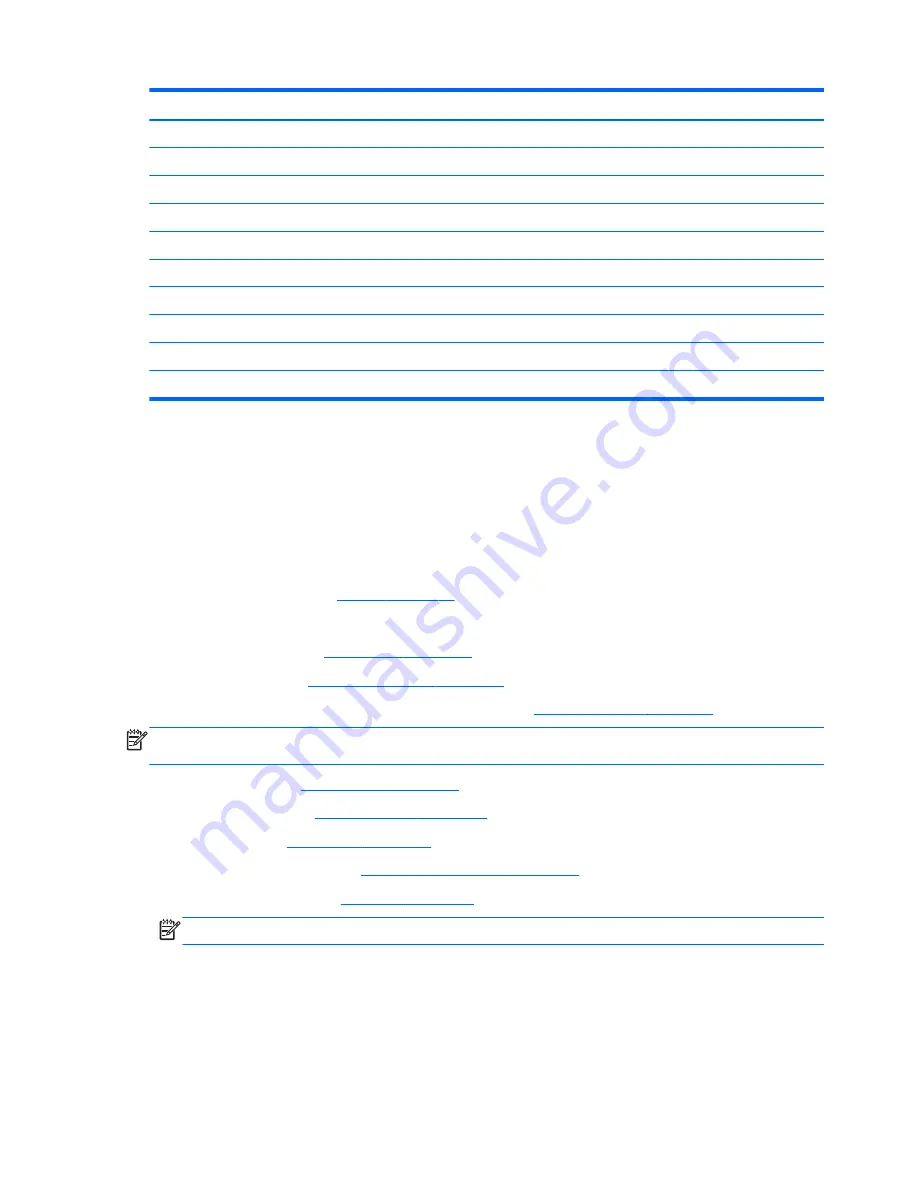
Description
Spare part number
●
Windows 8 Standard
747268-501
System board for use only with models with an AMD E1-2100 processor and UMA graphics:
●
Without Windows 8
747269-001
●
Windows 8 Standard
747269-501
System board for use only in models with an AMD A4-5000 processor and discrete graphics:
●
Without Windows 8
747271-001
●
Windows 8 Standard
747271-501
System board for use only in models with an AMD E1-2100 processor and discrete graphics:
●
Without Windows 8
747272-001
●
Windows 8 Standard
747272-501
Before removing the system board, follow these steps:
1.
Shut down the computer. If you are unsure whether the computer is off or in Hibernation, turn the
computer on, and then shut it down through the operating system.
2.
Disconnect all external devices connected to the computer.
3.
Disconnect the power from the computer by first unplugging the power cord from the AC outlet and
then unplugging the AC adapter from the computer.
4.
Remove the battery (see
Battery on page 43
).
5.
Remove the following components:
●
Service door (see
Service door on page 49
)
●
Top cover (see
Top cover/keyboard on page 55
)
6.
Disconnect the display cable from the system board (see
Display assembly on page 61
).
NOTE:
When replacing the system board, be sure that the following components are removed from the
defective system board and installed on the replacement system board:
●
WLAN module (see
WLAN module on page 52
)
●
Memory module (see
Memory module on page 54
)
●
RTC battery (see
RTC battery on page 90
)
●
Fan/heat sink assembly (see
Fan/heat sink assembly on page 77
)
●
Processor (Intel only; see
Processor on page 84
)
NOTE:
AMD processors come soldered to the system board and cannot be removed or replaced.
To remove the system board:
1.
Position the computer upside down, and then disconnect the hard drive connector cable
(1)
from the
system board.
74
Chapter 4 Removal and replacement procedures
Summary of Contents for 14 TouchSmart
Page 4: ...iv Safety warning notice ...
Page 31: ...3 Illustrated parts catalog Computer major components Computer major components 23 ...
Page 104: ...96 Chapter 5 Using Setup Utility BIOS and HP PC Hardware Diagnostics UEFI in Windows 8 ...
Page 108: ...100 Chapter 6 Using Setup Utility BIOS and System Diagnostics in Windows 7 ...
Page 130: ...122 Chapter 12 Power cord set requirements ...