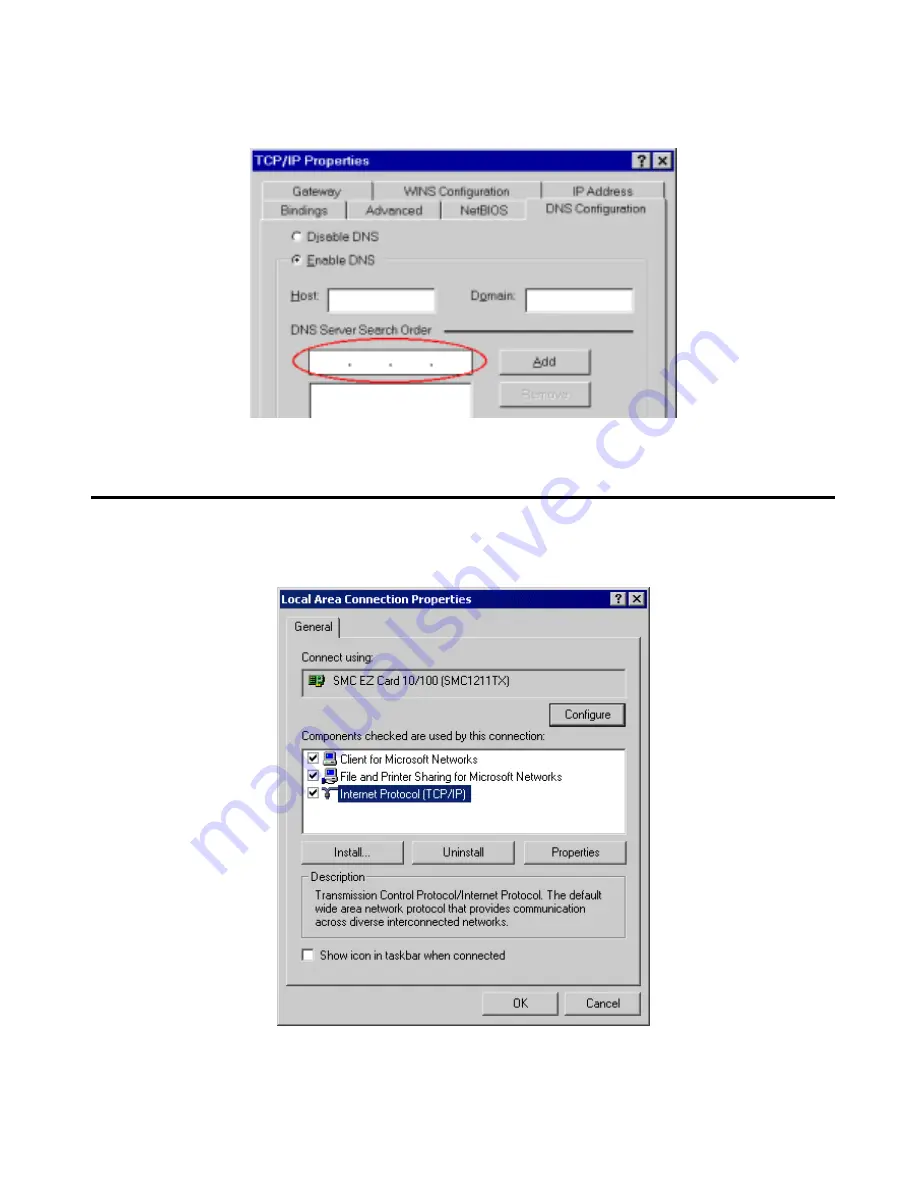
HotBrick Network Solutions
•
On the
DNS Configuration
tab, ensure
Enable DNS
is selected. If the
DNS Server Search Order
list is empty, enter the DNS address provided by your ISP in the fields beside the
Add
button,
then click
Add
.
Figure B-4: DNS Tab (Win 95/98)
Checking TCP/IP Settings - Windows 2000:
1. Select
Control Panel - Network and Dial-up Connection
.
2. Right click the
Local Area Connection
icon and select
Properties
. You should see a screen like
the following:
Figure B-5: Network Configuration (Win 2000)
3. Select
the
TCP/IP
protocol for your network card.
4. Click on the
Properties
button. You should then see a screen like the following.
Page 80
Summary of Contents for VPN 800/2
Page 1: ...Dual WAN Firewall Router VPN 800 2 User s Guide HotBrick Network Solutions ...
Page 2: ......
Page 55: ...HotBrick Network Solutions IPSec Global Setting Figure 6 1 IPSec Global Setting Page 51 ...
Page 57: ...HotBrick Network Solutions Policy Setup Policy Setup Figure 6 2 Policy Setup Page 53 ...




























