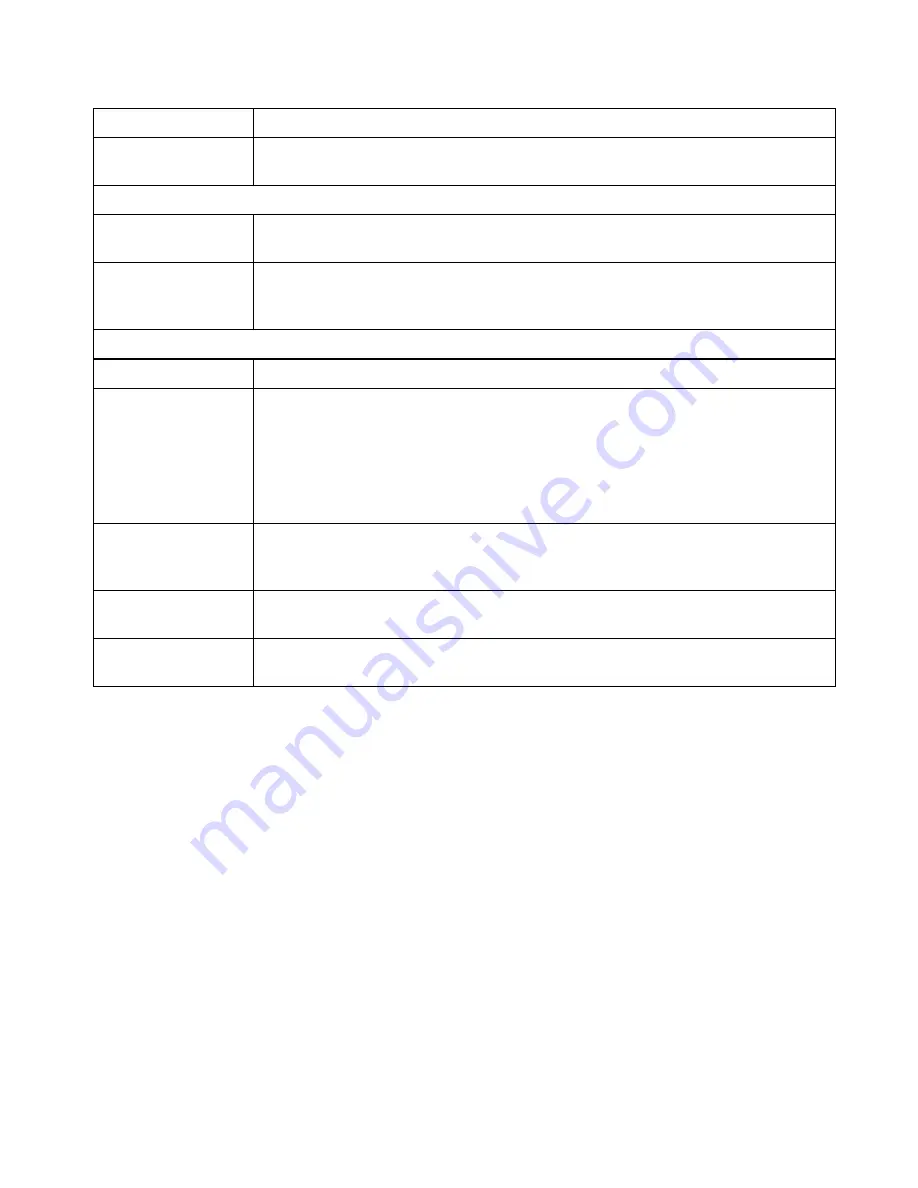
HotBrick Network Solutions
Settings – Multi DMZ
Enable
Use this to enable or disable the DMZ setting, as required.
Name
Enter a name to assist you to remember this setting. This name has no effect
on the operation.
For Static IP
Public IP address
Enter the WAN port (Internet) IP address you wish to associate to a PC. This
IP address must have been allocated to you by your ISP.
Private IP
Address (LAN)
Enter the IP address of the PC you wish to associate with this WAN port IP
address. This IP address should be fixed, or reserved. (See the
Host IP
section for details on reserving an IP address.)
For Dynamic IP
WAN
Select the desired WAN port.
Session
•
Select "DHCP" if the IP address on this WAN port is dynamically
assigned. You can only select assign one (1) Private (LAN) IP address to
each port.
•
If using multi-session PPPoE, select the desired PPPoE session. These
sessions are defined on the
Advanced PPPoE
screen. You can assign
one (1) one (1) Private (LAN) IP address to each PPPoE session.
Private IP
Address (LAN)
Enter the IP address of the PC you wish to associate with this WAN port IP
address. This IP address should be fixed, or reserved. (See the
Host IP
section for details on reserving an IP address.)
Access Group
You can decide the users to have the authority of using DMZ, by define the
groups.
Direction
For DMZ, you can allow inbound, outbound only, or both inbound and
outbound both.
Page 38
Summary of Contents for VPN 800/2
Page 1: ...Dual WAN Firewall Router VPN 800 2 User s Guide HotBrick Network Solutions ...
Page 2: ......
Page 55: ...HotBrick Network Solutions IPSec Global Setting Figure 6 1 IPSec Global Setting Page 51 ...
Page 57: ...HotBrick Network Solutions Policy Setup Policy Setup Figure 6 2 Policy Setup Page 53 ...
















































