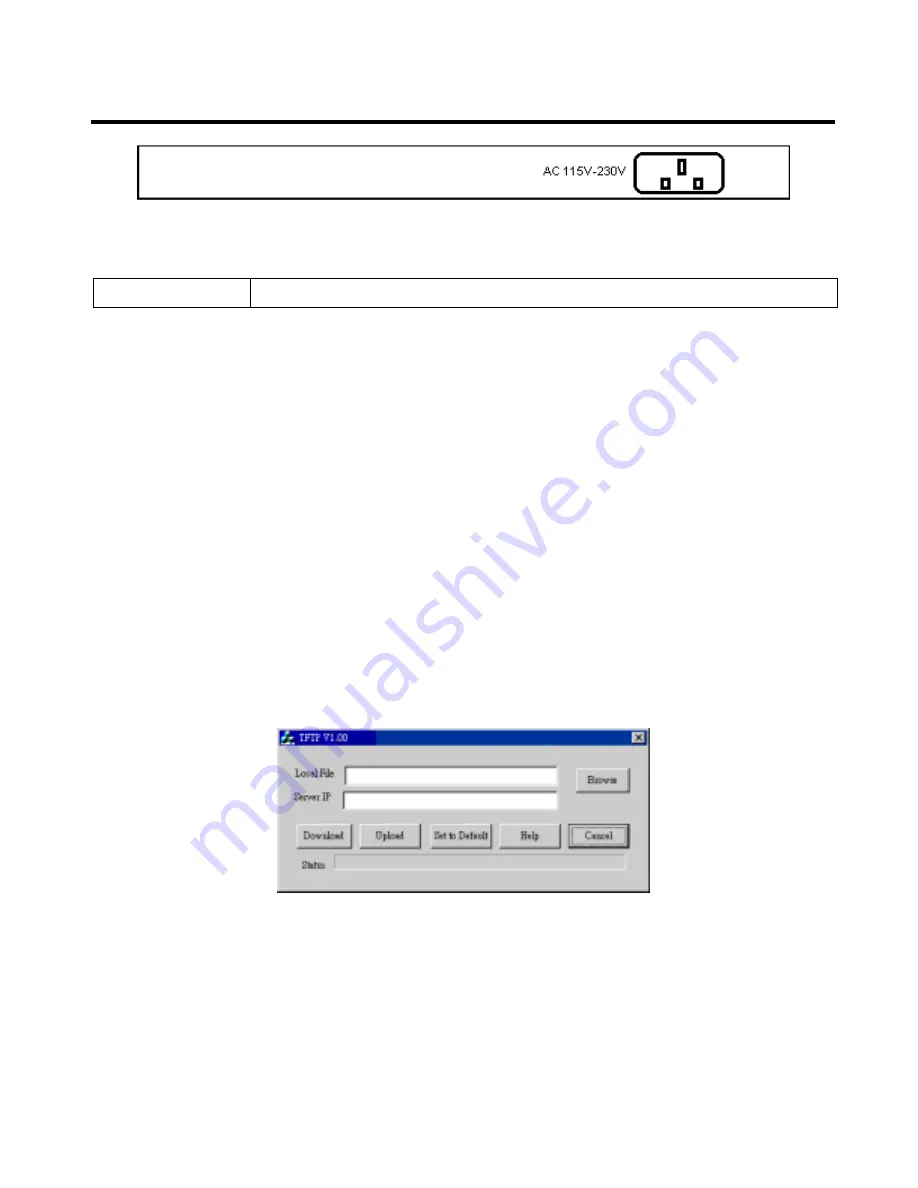
HotBrick Network Solutions
Rear Panel VPN 800/2 Firewall Router
Figure 1-3: Rear Panel VPN 800/2 Firewall Router
AC power socket
Connect the supplied power here.
Default Settings
When the VPN 800/2 Firewall Router has finished booting, all configuration settings will be set to
the factory defaults, including:
•
IP Address
set to its default value of 192.168.1.1, with a
Network Mask
of 255.255.255.0
•
DHCP Server
is enabled
•
User Name: admin
•
Password cleared (no password)
TFTP Download
This setting should be used only if your VPN 800/2 Firewall Router is unusable, and you wish to
restore it by downloading new firmware. Follow this procedure:
1. Power On the VPN 800/2 Firewall Router.
2. Use the supplied Windows utility or a TFTP client program applies the new firmware. If using the
supplied Windows TFTP program, the screen will look like the following example.
Figure 1-4: Windows TFTP utility VPN F 800/2 Firewall Router
•
Enter the name of the firmware upgrade file on your PC, or click the "Browse" button to locate
the file.
•
Enter the LAN IP address of the VPN 800/2 Firewall Router in the "Server IP" field.
•
Click "Download" to send the file to the VPN 800/2 Firewall Router.
3. When downloading is finished. It should then work normally, using the default settings.
Page 6
Summary of Contents for VPN 800/2
Page 1: ...Dual WAN Firewall Router VPN 800 2 User s Guide HotBrick Network Solutions ...
Page 2: ......
Page 55: ...HotBrick Network Solutions IPSec Global Setting Figure 6 1 IPSec Global Setting Page 51 ...
Page 57: ...HotBrick Network Solutions Policy Setup Policy Setup Figure 6 2 Policy Setup Page 53 ...








































