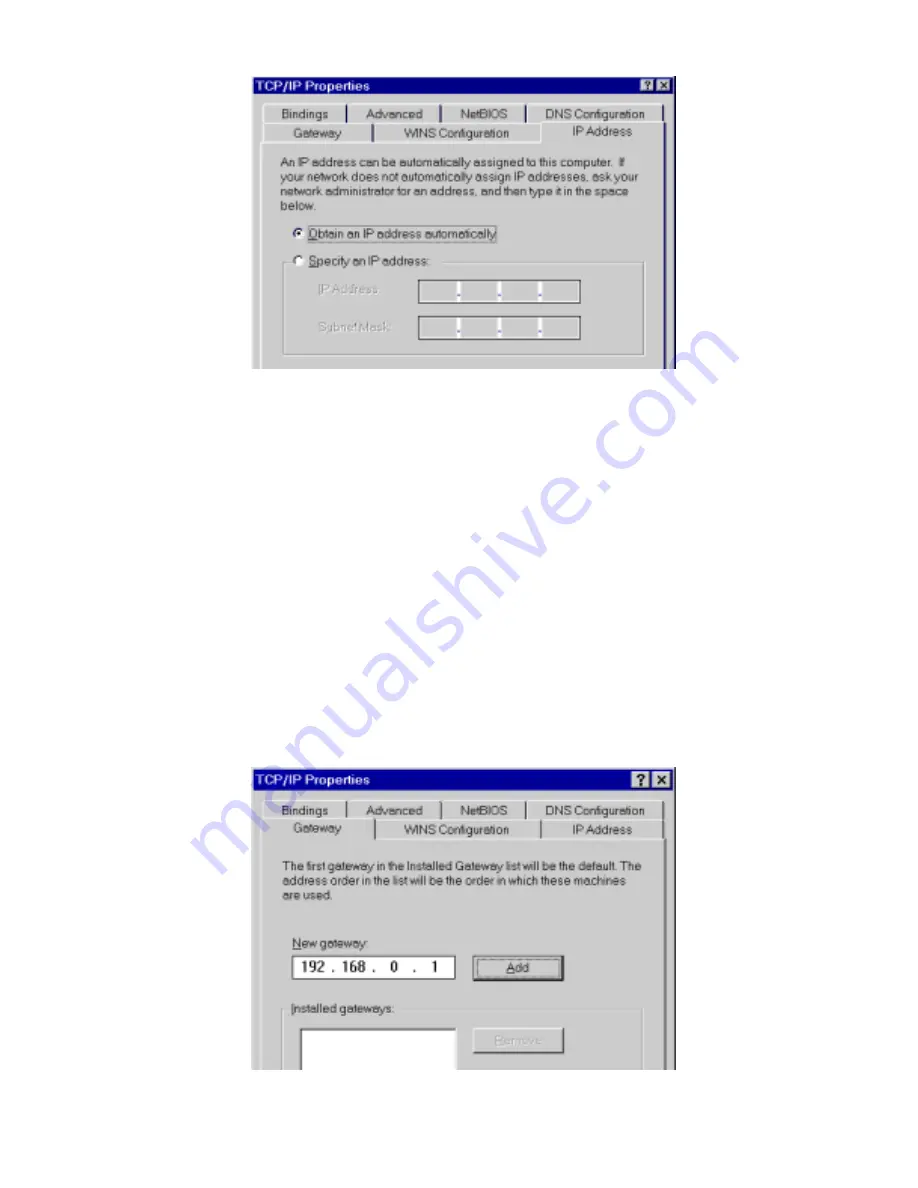
HotBrick Network Solutions
Figure B-2: IP Address (Win 95)
Ensure your TCP/IP settings are correct, as follows:
Using DHCP
To use DHCP, select the radio button
Obtain an IP Address automatically
. This is the default
Windows settings.
Restart your PC to ensure it obtains an IP Address from the VPN 800/2 Firewall Router.
Using "Specify an IP Address"
If your PC is already configured, check with your network administrator before making the following
changes:
•
If the
DNS Server
fields are empty, select
Use the following DNS server addresses
, and enter the
DNS address or addresses provided by your ISP, then click
OK
.
•
On the
Gateway
tab, enter the VPN 800/2 Firewall Router's IP address in the
New Gateway
field
and click
Add
, as shown below. (Your LAN administrator can advise you of the IP Address they
assigned to the VPN 800/2 Firewall Router.)
Figure B-3: Gateway Tab (Win 95/98)
Page 79
Summary of Contents for VPN 800/2
Page 1: ...Dual WAN Firewall Router VPN 800 2 User s Guide HotBrick Network Solutions ...
Page 2: ......
Page 55: ...HotBrick Network Solutions IPSec Global Setting Figure 6 1 IPSec Global Setting Page 51 ...
Page 57: ...HotBrick Network Solutions Policy Setup Policy Setup Figure 6 2 Policy Setup Page 53 ...





















