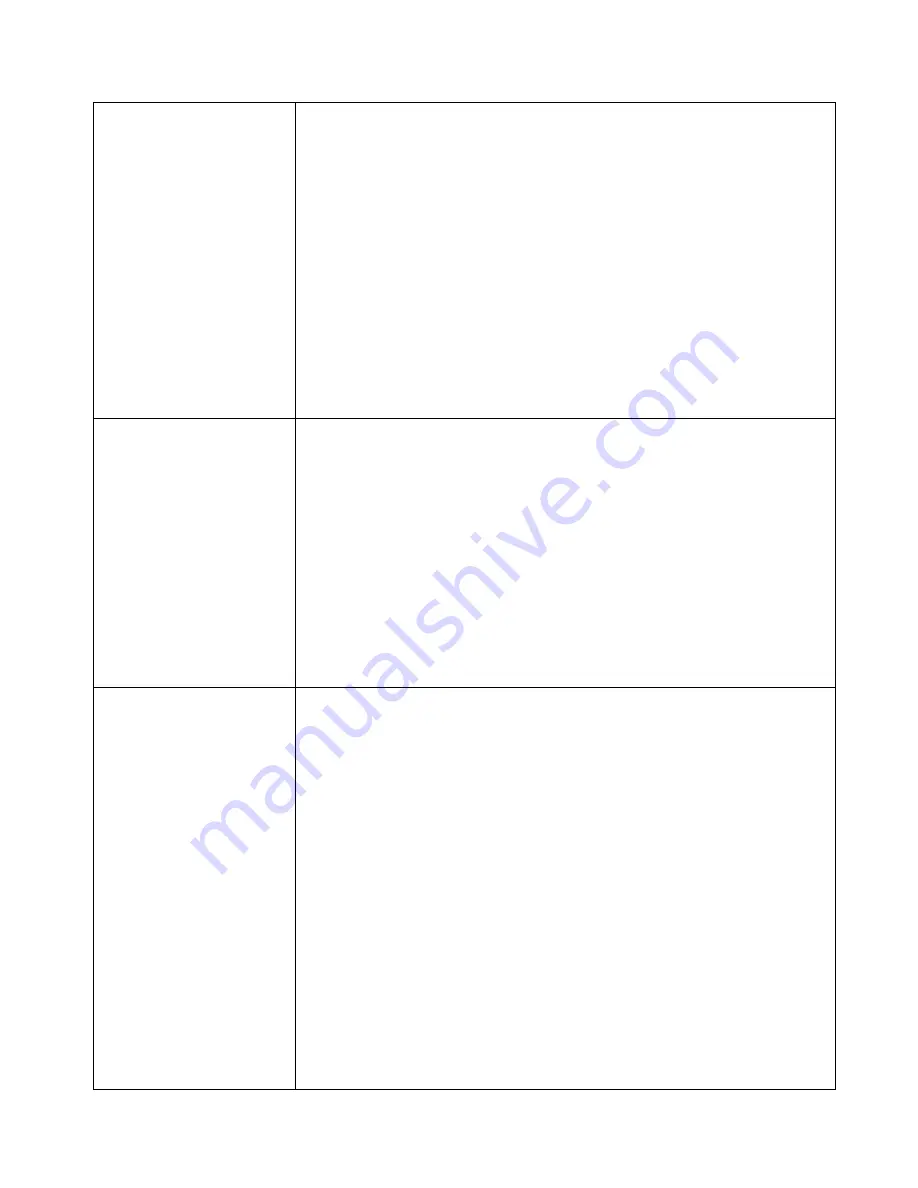
HotBrick Network Solutions
Settings – Port Options
Connection Validation
•
Health Check
– Disable will not do Alive Indicator Check. By
default health check is enable. Health checking is performing an
ICMP echo request and HTTP packets to the specific destination
that could be either: 1. Name or IP Address user specified in the
“Alive Indicator” input box or gateway of WAN interface if “Alive
Indicator” input box is left blank.
•
Alive Indicator
– This is the IP address used to check if the WAN
connection is operating. The VPN 800/2 Firewall Router will contact
this system to check if the WAN connection is working. Change this
address if you wish. Default is the gateway IP.
Note
: This is not used for PPPoE connections.
•
MTU
– The Maximum Transmission Unit is used when determining
the packet size to be used on the WAN interface. Normally, this
does not need to be changed, but if your ISP advises you to use a
particular MTU, enter it here.
PPPoE / PPTP
Connection Options
•
Auto Dialup
– If set to
Enable
a connection will be established
whenever outgoing WAN traffic is detected. If not Enabled, you
must establish a connection manually.
•
Auto Disconnect
– This determines when an idle connection will
be terminated. Enter the required time period.
•
Echo Time
– This determines how often an Echo request is sent to
the PPPoE server. The Echo request is used to determine if the
connection is still valid. Normally, there is no need to change the
default value.
•
Echo Retry
– The number of time the Echo request will be sent, if
there is no response to the first request. Normally, there is no need
to change the default value.
Transparent Bridge
Option
•
Bridge Mode
– If set to Enable, this WAN port doesn’t use NAT &
Load Balance function when LAN/WAN IP have the real IP
addresses on the same network segment.
•
NetBIOS Broadcast
– This function can allow you access files
through Microsoft network neighborhood. If you enable the NetBIOS
Broadcast function.
•
Traffic Management
–
Strict Binding:
traffic from bridge hosts(eg.
transparent to wan1) can only go thru that specified wan(eg.
wan1) interface.
Loose Binding:
T
raffic from bridge hosts (eg.
transparent to wan1) can go thru alternative wan(eg.
wan2) interface when bind interface (eg. wan1) is down, it's acting
like a fail over mechanism for transparent bridge mode.
Load
Balancing:
Traffic from bridge hosts (eg. transparent to wan1) can
go thru either wan(eg. wan1 or wan2) interface based on loading
mechanism specified in the load balance section,
it's acting like a
load balancing mechanism for transparent bridge mode.
•
ARP Table –
ARP table is used by the device to determine the
bridge hosts’ location (eg, inside/outside wan and which wan) its’
size can be adjusted if needed.
Page 19
Summary of Contents for VPN 800/2
Page 1: ...Dual WAN Firewall Router VPN 800 2 User s Guide HotBrick Network Solutions ...
Page 2: ......
Page 55: ...HotBrick Network Solutions IPSec Global Setting Figure 6 1 IPSec Global Setting Page 51 ...
Page 57: ...HotBrick Network Solutions Policy Setup Policy Setup Figure 6 2 Policy Setup Page 53 ...


































