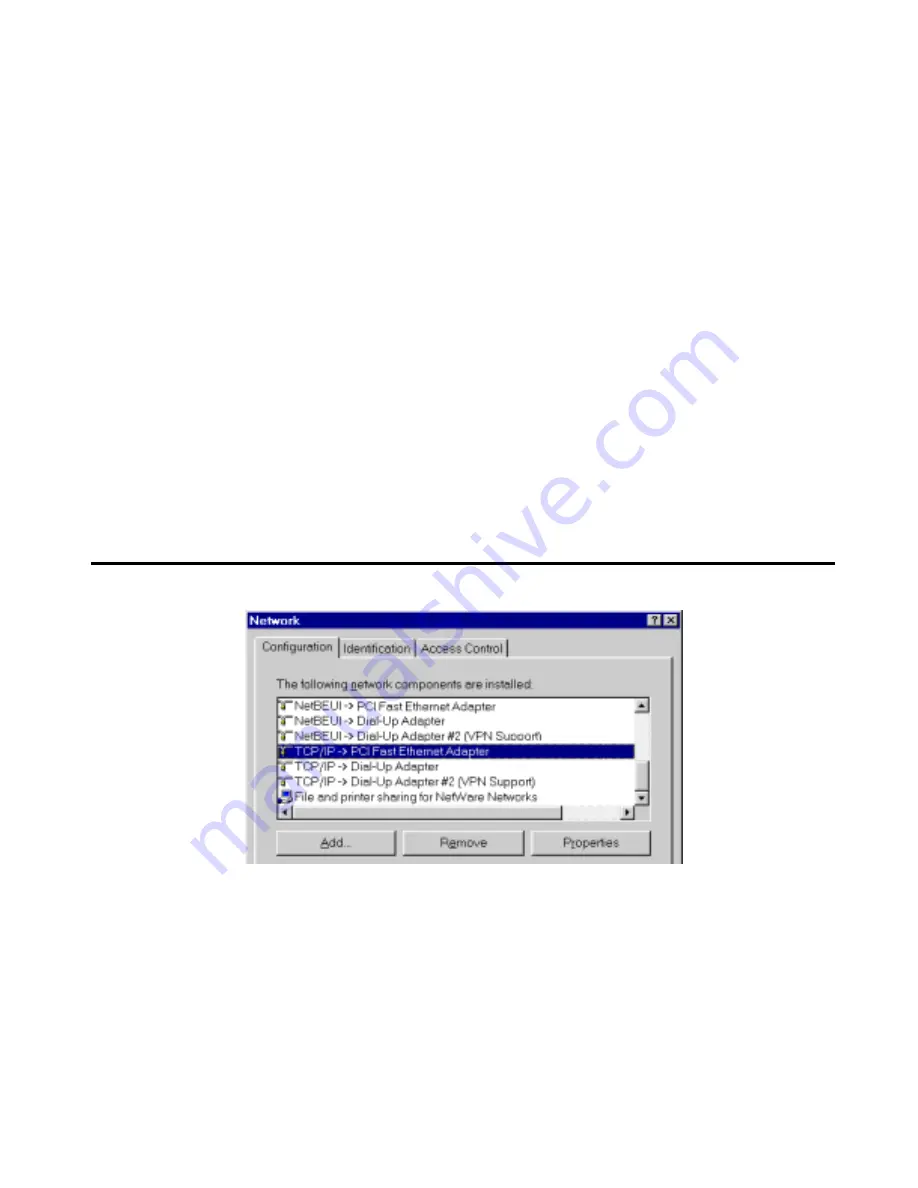
HotBrick Network Solutions
Appendix B
Windows TCP/IP Setup
Overview
TCP/IP Settings
If using the default Load Balancer settings, and the default Windows 95/98/ME/2000
TCP/IP settings, no changes need to be made.
•
By default, the VPN 800/2 Firewall Router will act as a DHCP Server, automatically providing a
suitable IP Address (and related information) to each PC when the PC boots.
•
For all non-Server versions of Windows, the default TCP/IP setting is to act as a DHCP client.
•
If you wish to check your TCP/IP settings, the procedure is described in the following sections.
•
If your LAN has a Router, the LAN Administrator must re-configure the Router itself.
Checking TCP/IP Settings - Windows 9x/ME:
1. Select
Control Panel - Network
. You should see a screen like the following:
Figure B-1: Network Configuration
2. Select
the
TCP/IP
protocol for your network card.
3. Click on the
Properties
button. You should then see a screen like the following.
Page 78
Summary of Contents for VPN 800/2
Page 1: ...Dual WAN Firewall Router VPN 800 2 User s Guide HotBrick Network Solutions ...
Page 2: ......
Page 55: ...HotBrick Network Solutions IPSec Global Setting Figure 6 1 IPSec Global Setting Page 51 ...
Page 57: ...HotBrick Network Solutions Policy Setup Policy Setup Figure 6 2 Policy Setup Page 53 ...






















