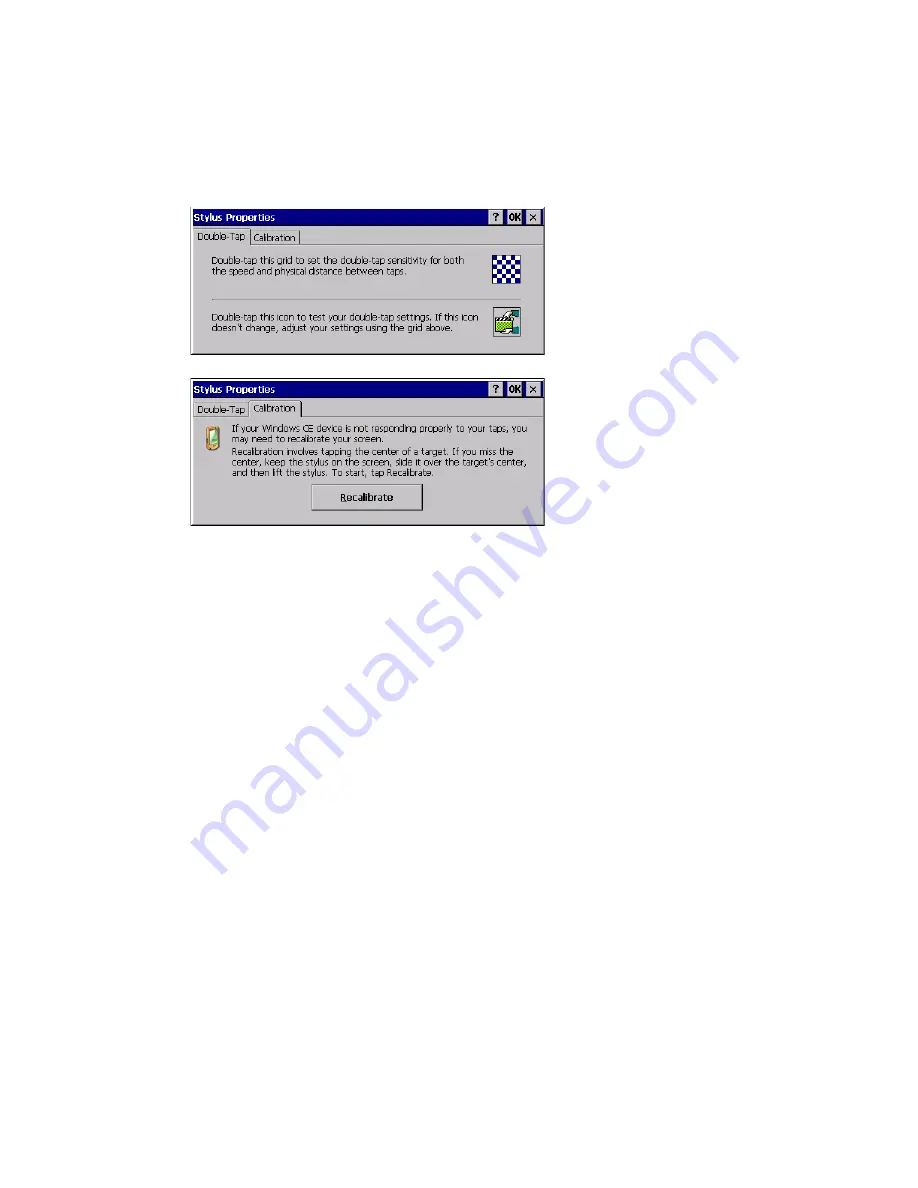
Thor VM2 with with Microsoft Windows Embedded CE 6.0 User Guide
255
Stylus
Start > Settings > Control Panel > Stylus
Use this control panel option to set stylus double-tap sensitivity properties and cali-
brate the Thor VM2 touch panel when needed.
Double-Tap
Follow the instructions on the screen and tap the OK button to save any double-tap
changes.
Calibration
Calibration involves tapping the center of a target. If you miss the center, keep the stylus
on the screen, slide it over the target's center, and then lift the stylus.
To begin, tap the Recalibrate button on the screen with the stylus. Press and hold the
stylus on the center of the target as it moves around the screen. Press the Enter key to
keep the new calibration setting or press the Esc key to revert to the previous calibration
settings.
Note:
If the touch screen looses calibration on a Thor VM2, you must use a USB mouse or
keyboard attached to the Thor VM2 to access this tab to recalibrate the touch screen
unless a
has been assigned to launch the calibration utility.
Summary of Contents for Thor VM2
Page 1: ...User Guide Thor VM2 Vehicle Mounted Computer with Microsoft Windows Embedded CE 6 0 ...
Page 16: ...4 Thor VM2 with with Microsoft Windows Embedded CE 6 0 User Guide ...
Page 63: ...Thor VM2 with with Microsoft Windows Embedded CE 6 0 User Guide 51 ...
Page 64: ...52 Thor VM2 with with Microsoft Windows Embedded CE 6 0 User Guide ...
Page 288: ...276 Thor VM2 with with Microsoft Windows Embedded CE 6 0 User Guide ...
Page 310: ...298 Thor VM2 with with Microsoft Windows Embedded CE 6 0 User Guide ...
Page 352: ...340 Thor VM2 with with Microsoft Windows Embedded CE 6 0 User Guide ...
Page 385: ...Thor VM2 with with Microsoft Windows Embedded CE 6 0 User Guide 373 Hat Encoding ...
Page 398: ... Honeywell 9680 Old Bailes Road Fort Mill SC 29707 www honeywellaidc com VM2 CE UG Rev D 9 17 ...






























