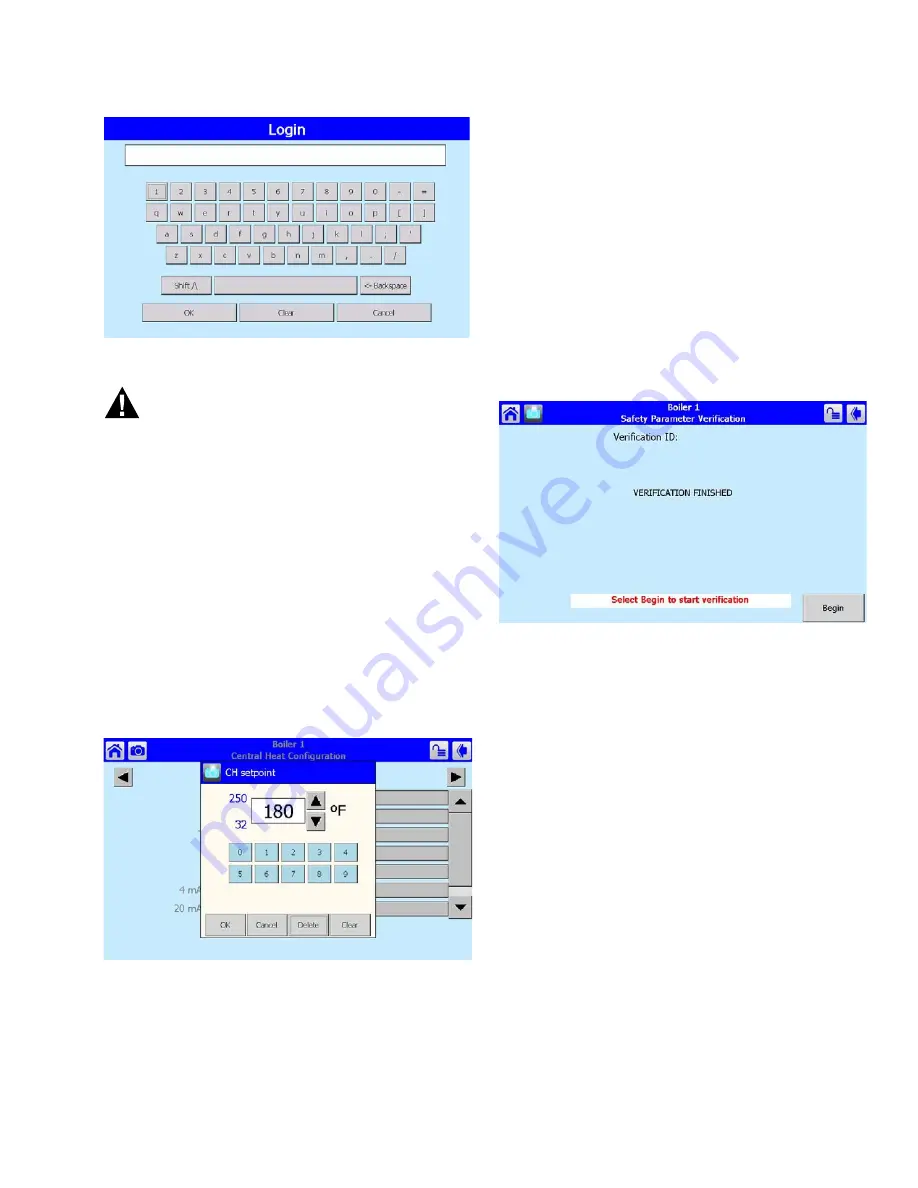
9
65-0315—02
Fig. 13. Device login screen.
WARNING
Explosion Hazard.
Improper configuration can cause fuel buildup and
explosion.
Improper user operation may result in PROPERTY
LOSS, PHYSICAL INJURY or DEATH.
Using the OI Displays to change parameters must be
attempted by
only experienced and/or licensed
burner/boiler operators and mechanics
.
Change Parameter Settings
Change parameter settings by selecting the parameter on the
page. A dialog box displays for the parameter with controls
allowing the user to change the value (see Fig. 14). After
changing the setting to a new value, press the OK button.
Pressing the Cancel button leaves the parameter unchanged.
The changed setting is reflected on the screen and sent to the
control when the OK button is pressed.
Fig. 14. Example of changing configuration parameter.
Verify
Pressing the Verify button displays safety configuration
parameters for an additional verification step to commit the
changes.
Safety parameters are grouped into blocks that include only
safety parameters, not a mixture of safety data and non-safety
data. All parameters within the safety group undergo a
verification process. A safety parameter group is identified on
the display to indicate when the configuration parameters are
safety-related. Each safety parameter group is verified one at
a time until all have been verified. The operator selects the
"Yes" button to approve or select "No" button to disapprove the
parameter settings for the group. The disapproved setting
should be corrected prior to beginning verification.
Verification procedure is started by selecting the "Begin"
button. See Fig. 15.
Fig. 15. Safety verification.
Like operating parameters, safety parameters can be viewed
without the need to enter a password.
Safety parameter blocks that have been changed require
verification. The verification steps do not have to be completed
immediately; the installer can move between and change
parameter groups before the verification is done. A Verify
button is enabled that allows the installer to conduct
verification sessions (the example of the Verify button in Fig.
10 is not yet enabled because the installer hasn’t logged in).
NOTE: When the installer changes a safety parameter
setting, the control unlocks the safety parame-
ters in this group and marks them unusable. Fail-
ure to do the safety verification procedure leaves
the control in an un-runnable state (lockout 2).
All safety configuration parameters in the group should have
the same access level. If this condition isn’t so, the user is
asked to enter another password when a higher access level
is needed.
Successful login is noted by the lock icon, which changes to
“unlocked” on the page. The installer may begin to change
safety parameters (or any other parameters) at that time. (See
Fig. 16.) If the Sola Control is in an unconfigured (or new)
state, then this warning doesn’t appear. All parameters that
need changes should be changed during the login.
























