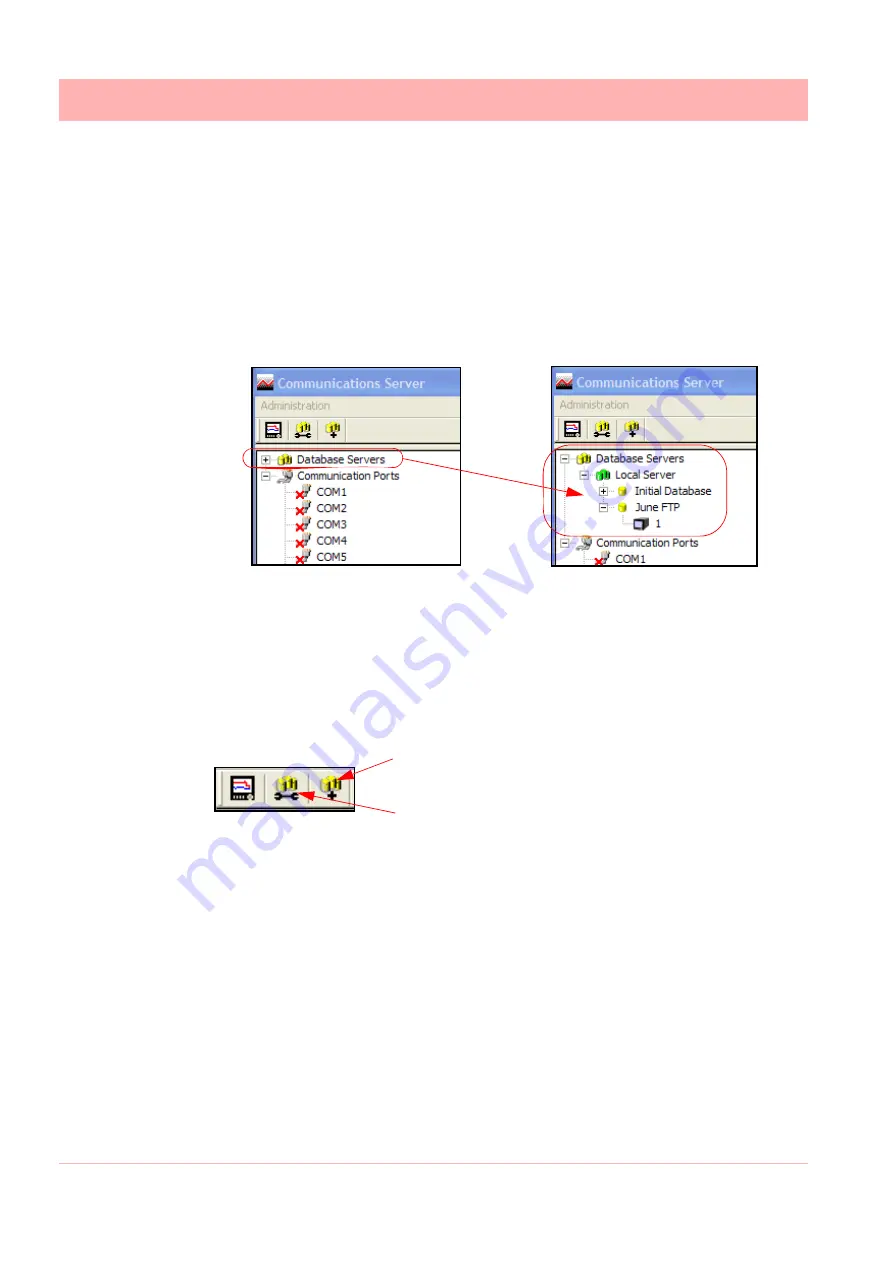
224
43-TV-25-30 Iss.6 GLO Aug 07 UK
Comms Server Logging
To set up logging you must first decide where to store the data. A database must be set up.
The database can either be on the PC running Comms Server, or on another networked de-
vice.
There will be a database already set up by default on your PC when
TrendServer Pro
was
loaded. This will be called “Initial database”.
To set up a database on the PC click the “Database Servers” icon, this will expand to show
“local Servers” i.e. databases on that PC. Click “local servers” to expand out to show all da-
tabases.
In the example shown there are two available databases. The default database called “Initial
database” and “June FTP”.
Databases can be added by right clicking on the “Local Server” icon and then clicking “Add
Database”. Enter a database name and description, click OK and the new database will ap-
pear on the list.
To add a database server you will need the IP address of the device that will be the database
server. Click the “new database server” button.
Enter the IP address and a
new database server will be
added. Add databases to this
server as above.
Logging Configuration
This screen configures channels for logging from a device to a database. It can be accessed
in several ways.
1. Use the Configure Database Logging icon at the top left of the screen and select Con-
figure Logging from the resulting menu.
2. Right click on ‘Communication Ports’ in the left window and select Configure Logging
from the resulting menu.
3. Right click on the comms port and select Configure Logging from the resulting menu.
4. Right click on the device and select Configure Logging from the resulting menu.
Any of these will display the Logging Configuration box. If this screen is selected from either
a comms port or a device then the comms port information will already be inserted. If the
screen is selected from the icon or Communications Port heading then the comms port will
need to be assigned. Select the device ID number (if necessary), from the drop down menu.
New Database Server
Logging Configuration
Summary of Contents for Minitrend QX
Page 2: ...ii 43 TV 25 30 Iss 6 GLO Aug 07 UK User manual ...
Page 50: ...44 43 TV 25 30 Iss 6 GLO Aug 07 UK ...
Page 192: ...186 43 TV 25 30 Iss 6 GLO Aug 07 UK ...
Page 210: ...204 43 TV 25 30 Iss 6 GLO Aug 07 UK ...
Page 242: ...236 43 TV 25 30 Iss 6 GLO Aug 07 UK ...
Page 249: ...43 TV 25 30 Iss 6 GLO Aug 07 UK 243 Multitrend SX Recorder 14 15 32 46 50 30 31 35 36 28 55 ...
Page 250: ...244 43 TV 25 30 Iss 6 GLO Aug 07 UK 52 11 23 33 39 5 6 RS485 USB host Ethernet 1 2 3 4 ...
Page 254: ...248 43 TV 25 30 Iss 6 GLO Aug 07 UK eZtrend QXe Recorder 16 5 3 1 4 2 24 49 9 45 19 6 49 ...
Page 258: ...252 43 TV 25 30 Iss 6 GLO Aug 07 UK ...
Page 274: ...268 43 TV 25 30 Iss 6 GLO Aug 07 UK ...
Page 276: ...270 43 TV 25 30 Iss 6 GLO Aug 07 UK ...
Page 296: ...290 43 TV 25 30 Iss 6 GLO Aug 07 UK ...
Page 308: ...302 43 TV 25 30 Iss 6 GLO Aug 07 UK ...
Page 312: ...306 43 TV 25 30 Iss 6 GLO Aug 07 UK ...
Page 323: ......






























