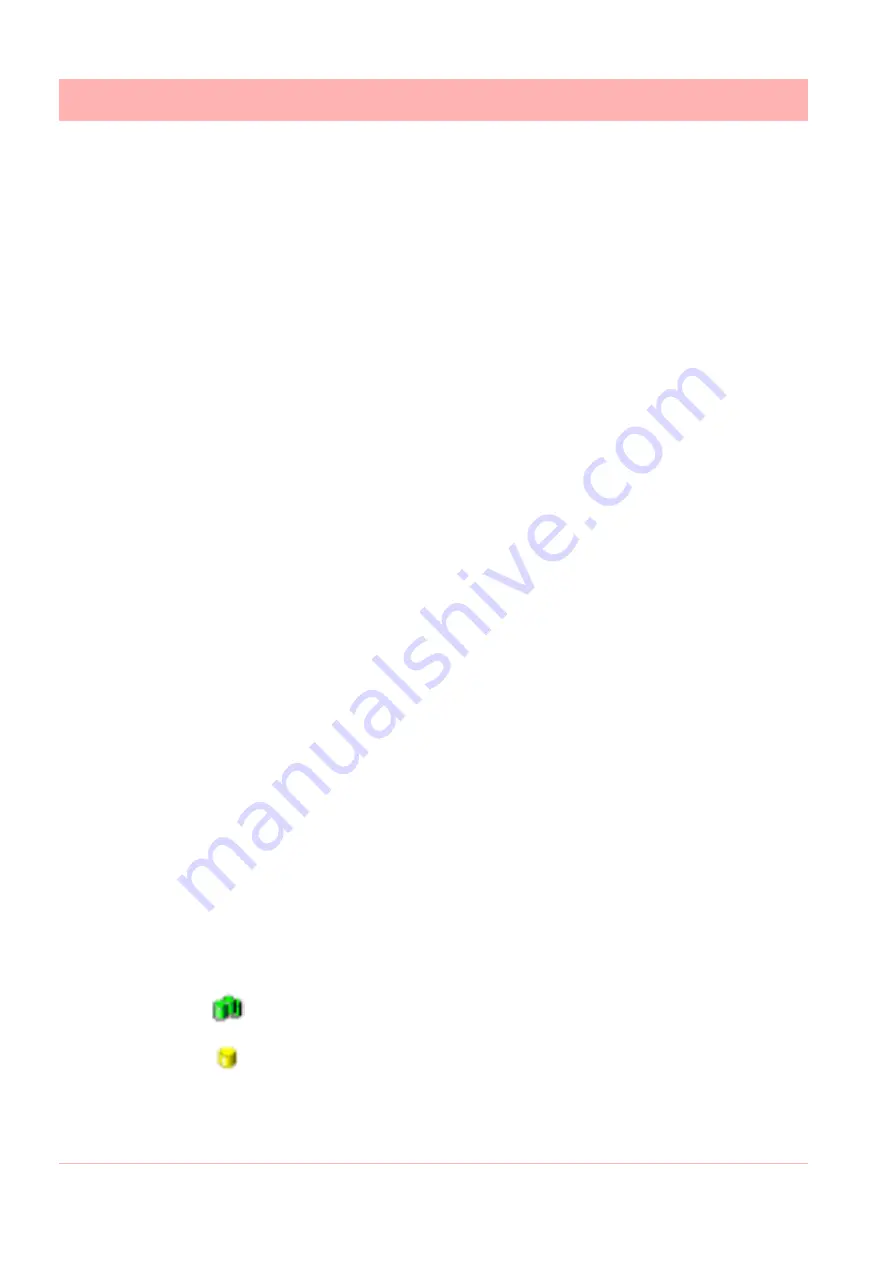
218
43-TV-25-30 Iss.6 GLO Aug 07 UK
Comms ports
The
Communication Ports
is a list of ports available,
COM1
to
COM8
and
Ethernet
. As de-
vices are added they are displayed under the port name. Click on Communication Ports to
display a list of all the ports in the main window, tick the required port to enable. Click on a
port and the main window splits into two windows, top and bottom.
The top window displays details of the devices using that port including device
ID No.
, de-
vice
Name
,
Mode
and
Status
show if the device is connected, how many
Channels
the
device has enabled, an
Active
button to activate the device and the device’s
IP Address
.
As devices get added to each port they will display in the list for that particular port.
The default is N-8-1 which means no parity, 8 data bits and 1 stop bit. This is currently the only byte
option supported by Comms Server.
Database Servers
The
Database Server
will list databases and display the devices within each database as
they are added. Click on any of the database servers or the database within and details of
that item are displayed in the main window. The main window will split to give additional in-
formation for databases showing comms port and device details.
Devices are added to the comms server through the Communications port, the device can
then be configured for logging. The devices appear in the database and these databases
are held within database servers.
Figure 8.5, “Comms Server Overview,” on page 216
shows the comms status screen, in the left window from the top is displayed Database Serv-
er, Local and remote database and devices held on the Local database. All Logging config-
uration for comms logging and logging to a database is set up from the Comms Server.
Connected databases are displayed with a green icon. If the database is in red it is not con-
nected, check the
IP Address
and
Device ID
are correct and a protocol has been selected
on the device. Un-tick and then tick the active box on the comms server to restart the data-
base connection.
This section looks at the Comms Server’s main elements displayed in the Status Screen:
Database Servers, Local and Remote Servers, Databases, Communication Ports, Data-
base logging and Client connections
Remote database servers can be added to the list to enable access to devices held in other
databases on a remote database server in another location. To connect to a remote data-
base server the IP address must be known of the PC where the databases server is held
Items with a ‘+’ sign signifies there are items listed within. Click on the ‘+’ sign to activate/
expand.
• Listed under the Database Servers are a list of Servers.
• Listed under each Server are the Databases.
• Listed under each Database are the devices
.
The bottom window has three actions,
Client connections
,
Database logging
and
Diag-
nostics
. When a device is selected from the top window details of the device’s activity is
This is the Database Server icon.
This is the Database icon
Summary of Contents for Minitrend QX
Page 2: ...ii 43 TV 25 30 Iss 6 GLO Aug 07 UK User manual ...
Page 50: ...44 43 TV 25 30 Iss 6 GLO Aug 07 UK ...
Page 192: ...186 43 TV 25 30 Iss 6 GLO Aug 07 UK ...
Page 210: ...204 43 TV 25 30 Iss 6 GLO Aug 07 UK ...
Page 242: ...236 43 TV 25 30 Iss 6 GLO Aug 07 UK ...
Page 249: ...43 TV 25 30 Iss 6 GLO Aug 07 UK 243 Multitrend SX Recorder 14 15 32 46 50 30 31 35 36 28 55 ...
Page 250: ...244 43 TV 25 30 Iss 6 GLO Aug 07 UK 52 11 23 33 39 5 6 RS485 USB host Ethernet 1 2 3 4 ...
Page 254: ...248 43 TV 25 30 Iss 6 GLO Aug 07 UK eZtrend QXe Recorder 16 5 3 1 4 2 24 49 9 45 19 6 49 ...
Page 258: ...252 43 TV 25 30 Iss 6 GLO Aug 07 UK ...
Page 274: ...268 43 TV 25 30 Iss 6 GLO Aug 07 UK ...
Page 276: ...270 43 TV 25 30 Iss 6 GLO Aug 07 UK ...
Page 296: ...290 43 TV 25 30 Iss 6 GLO Aug 07 UK ...
Page 308: ...302 43 TV 25 30 Iss 6 GLO Aug 07 UK ...
Page 312: ...306 43 TV 25 30 Iss 6 GLO Aug 07 UK ...
Page 323: ......
















































