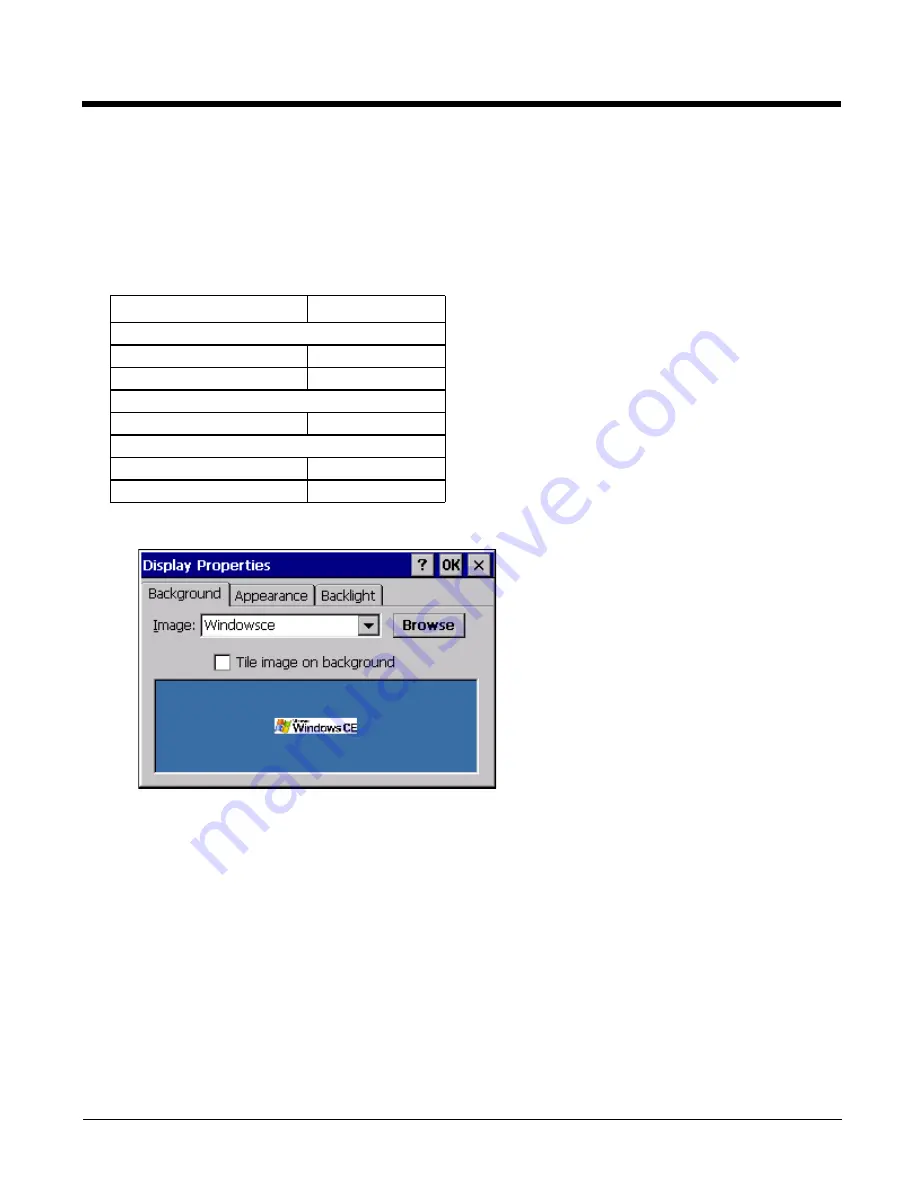
5 - 24
Display
Start > Settings > Control Panel > Display
The display might also called the touch screen.
Select the desktop background image and appearance scheme for the HX3. Using the options on the Backlight tab, set the
display backlight and keypad backlight timers when running on battery or external power.
Adjust the settings and tap the OK button to save the changes. Saved changes take effect immediately.
Background
There is very little change from general desktop PC Display Properties / Background options. Select an image from
the dropdown list (or tap the Browse button to select an image from another folder) to display on the Desktop, and then
tap the OK button to save the change. The change takes effect immediately.
Setting
Default
Background tab
Image
Windows CE
Image on background
Disabled
Appearance tab
Schemes
Windows Standard
Backlight tab
Battery power
Never
External power and user idle
Never
Summary of Contents for HX3
Page 1: ...HX3 Wearable Computer User s Guide ...
Page 36: ...3 4 ...
Page 40: ...4 4 ...
Page 87: ...5 47 ...
Page 110: ...6 18 ...
Page 126: ...7 16 Hat Encoding ...
Page 127: ...7 17 ...
Page 128: ...7 18 ...
Page 189: ...9 37 9 Click the Request a certificate link 10 Click on the advanced certificate request link ...
Page 190: ...9 38 11 Click on the Create and submit a request to this CA link ...
Page 198: ...10 2 ...
Page 220: ...12 12 ...
Page 229: ......






























