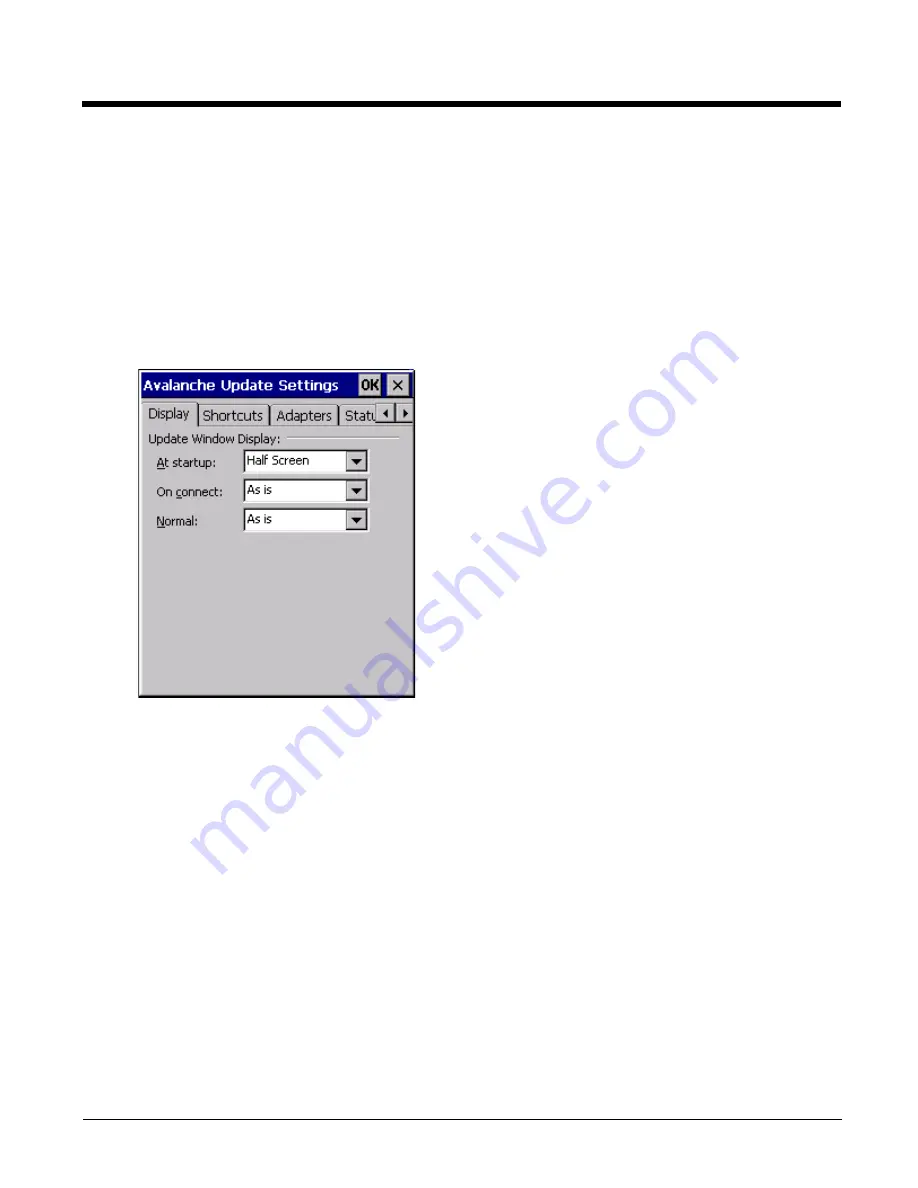
8 - 11
• Debug - The most detailed log file.
Display Level
Use this option to control the level of detail shown on the main Enabler screen. The default is Basic Output.
• Basic Output - General information is displayed.
• Critical - Critical errors are displayed in addition to those above.
• Error - Communication or configuration problems are displayed in addition to those above.
• Warning - Possible operation problems are displayed in addition to those above.
• Info - Operational information is displayed in addition to those above.
• Debug - The most detailed list is displayed.
Display
The user interface for the Enabler can be configured to dynamically change based on the status of the HX3 connection
with the Mobile Device Server.
At startup
Default is Half Screen. Options are Half screen, Hidden or Full screen.
On connect
Default is As Is. Options are As is, Half screen, or Full screen.
Normal
Default is As Is. Options are Half screen, Hidden or As Is.
Summary of Contents for HX3
Page 1: ...HX3 Wearable Computer User s Guide ...
Page 36: ...3 4 ...
Page 40: ...4 4 ...
Page 87: ...5 47 ...
Page 110: ...6 18 ...
Page 126: ...7 16 Hat Encoding ...
Page 127: ...7 17 ...
Page 128: ...7 18 ...
Page 189: ...9 37 9 Click the Request a certificate link 10 Click on the advanced certificate request link ...
Page 190: ...9 38 11 Click on the Create and submit a request to this CA link ...
Page 198: ...10 2 ...
Page 220: ...12 12 ...
Page 229: ......






























