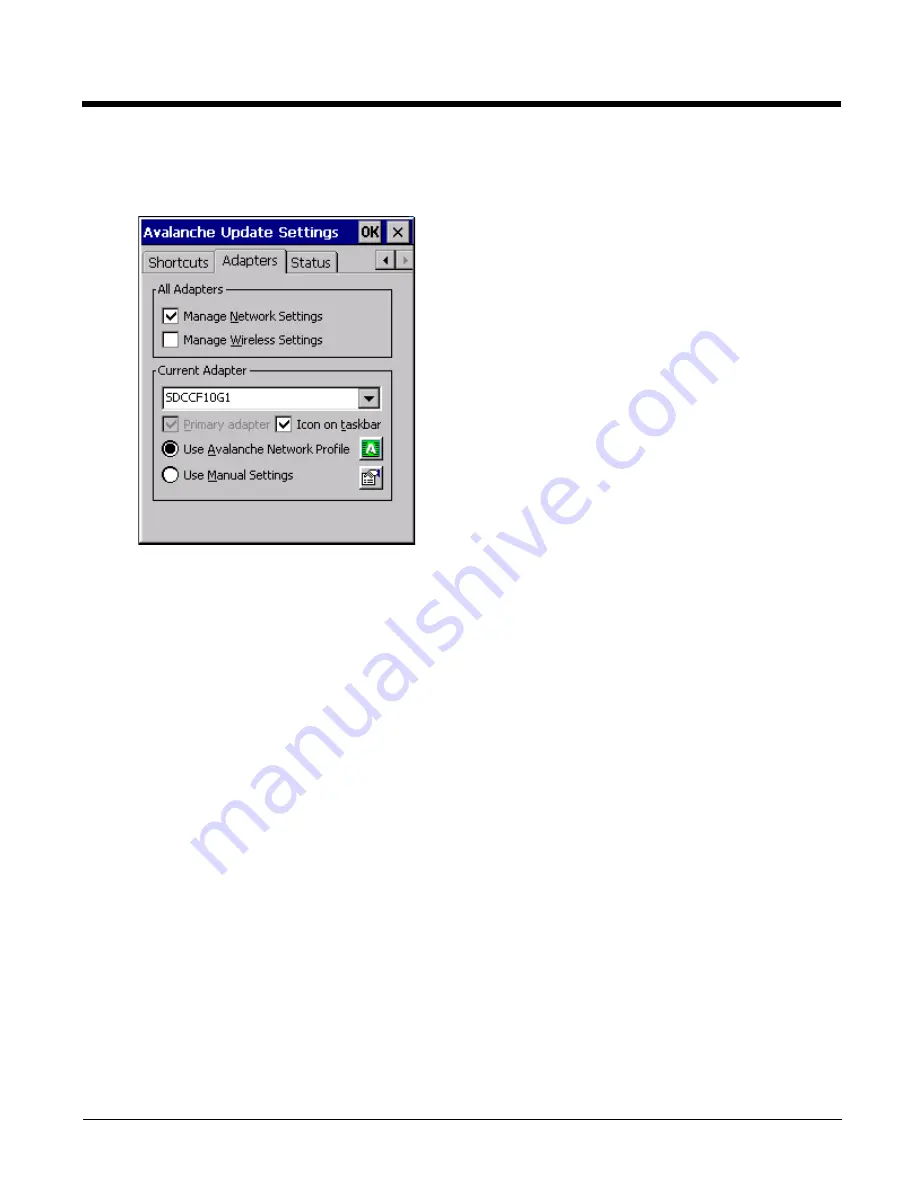
8 - 17
Adapters
Note: Review the network settings configuration utilities and the default values before setting All Adapters to Enable
in the Adapters applet.
Manage Network Settings
When enabled, the Enabler will control the network settings. This parameter cannot be configured from the Avalanche
Mobility Center Console and is enabled by default.
Manage Wireless Settings
When enabled, the Enabler will control the wireless settings. This parameter cannot be configured from the Avalanche
Mobility Center Console and is disabled by default. For Summit clients, Manage Wireless Settings should not be
checked as configuration packages provide more radio configuration options.
Current Adapter
Lists all network adapters currently installed on the HX3.
Primary Adapter
Indicates if the Enabler is to attempt to configure the primary adapter (active only if there are multiple network
adapters).
Icon on taskbar
Places the Avalanche icon in the Avalanche taskbar that may, optionally, override the standard Windows taskbar.
Use Avalanche Network Profile
The Enabler will apply all network settings sent to it by the Mobile Device Server.
Avalanche Icon(varies by Enabler version)
Selecting the Avalanche Icon will access the Avalanche Network Profile tab which will display current network settings.
Summary of Contents for HX3
Page 1: ...HX3 Wearable Computer User s Guide ...
Page 36: ...3 4 ...
Page 40: ...4 4 ...
Page 87: ...5 47 ...
Page 110: ...6 18 ...
Page 126: ...7 16 Hat Encoding ...
Page 127: ...7 17 ...
Page 128: ...7 18 ...
Page 189: ...9 37 9 Click the Request a certificate link 10 Click on the advanced certificate request link ...
Page 190: ...9 38 11 Click on the Create and submit a request to this CA link ...
Page 198: ...10 2 ...
Page 220: ...12 12 ...
Page 229: ......






























